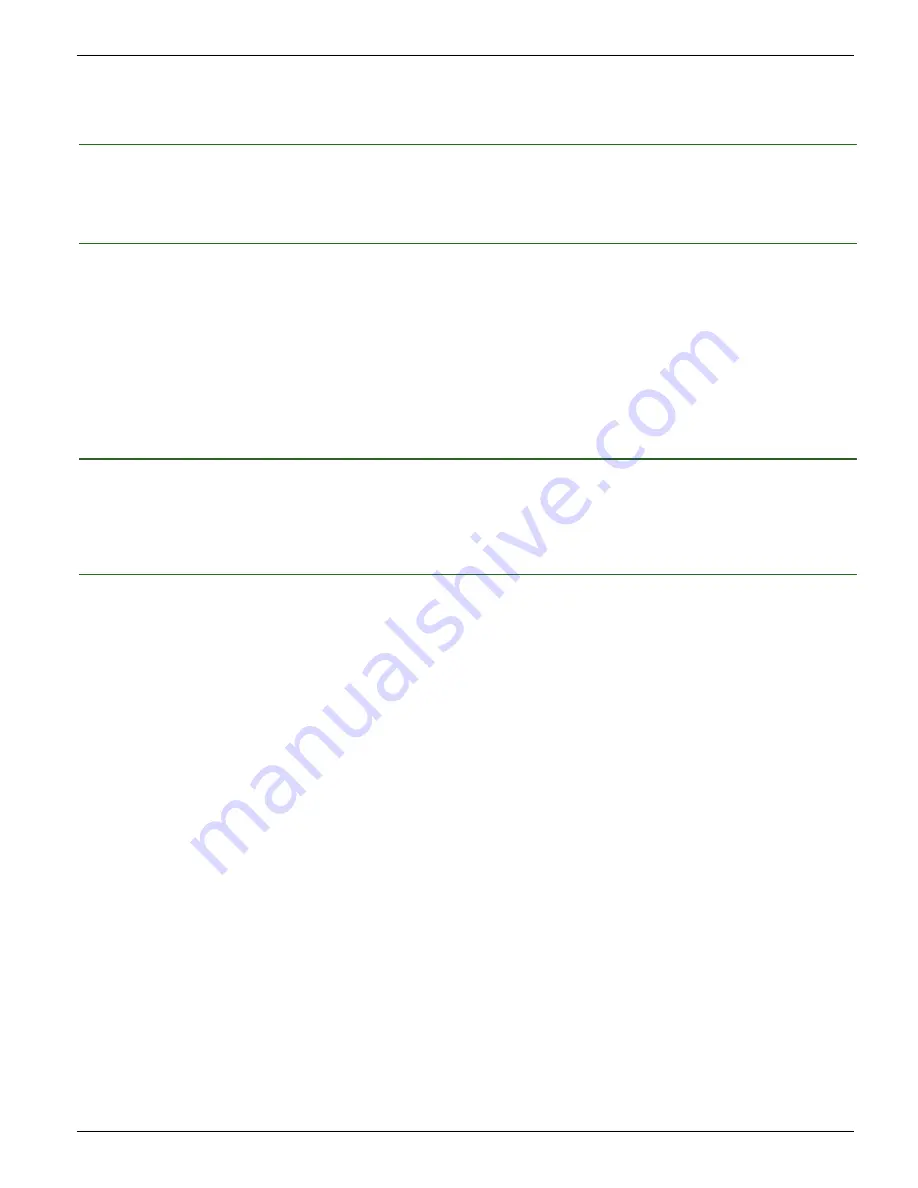
DN1237-0003 © 1997-2000 Kantech Systems Inc.
9 3
9 3
9 3
9 3
9 3
A n n e x e A
A n n e x e A
A n n e x e A
A n n e x e A
A n n e x e A
Frequently Asked Questions
Why can’t I modify or view the DBF database files and tables?
Though the databases appear with DBF file extensions, there are checksums for every database item that must match with
those within the WinPass software otherwise a database corruption will occur. This is to prevent unauthorized tampering.
How do I configure the Baud Rate in WinPass ?
In WinPass, clicking the “Port Setting” radio button in the Workstation screen of the Configuration menu can configure
the baud rate at which a COM port will communicate with the controllers. Select the port to be used by WinPass, and
select the baud rate. You must also assign the COM Port that will be used by WinPass to communicate with the door
controllers by clicking on “More” in the Controller definition screen of the Configuration menu.
If you are using KT-300 door controllers, the communication speed will be automatically updated. Please note however
that if you are using KT-200 door controllers, the communication speed set by default on the controllers is 9600 baud. If
you want to set a different communication speed, you will need to change the dip switch settings on your controllers
(Refer to the KT-200 compatibility in Section 11 - Step 10 for more details).
Can a camera be activated as a user is granted access in WinPass?
Yes. Relays can be activated upon door events in the latest WinPass version. Clicking on the Events icon in the Door
Definition screen, you can select, for each door, specific events to trigger specific relays. You simply have to hook-up
your camera to the relay triggered by the “Access Granted” event.
How do I make a user’s picture appear on-screen after events in WinPass?
By double-clicking on the event, the “More Info” window will appear. If users have their picture associated to their card on
file, the picture of the user who triggered the event will also be displayed. You can select the doors on which cards must be
swiped for a picture to appear. If the “More Info” window is left open, information on the following events will be dis-
played in turn.
FAQs







































