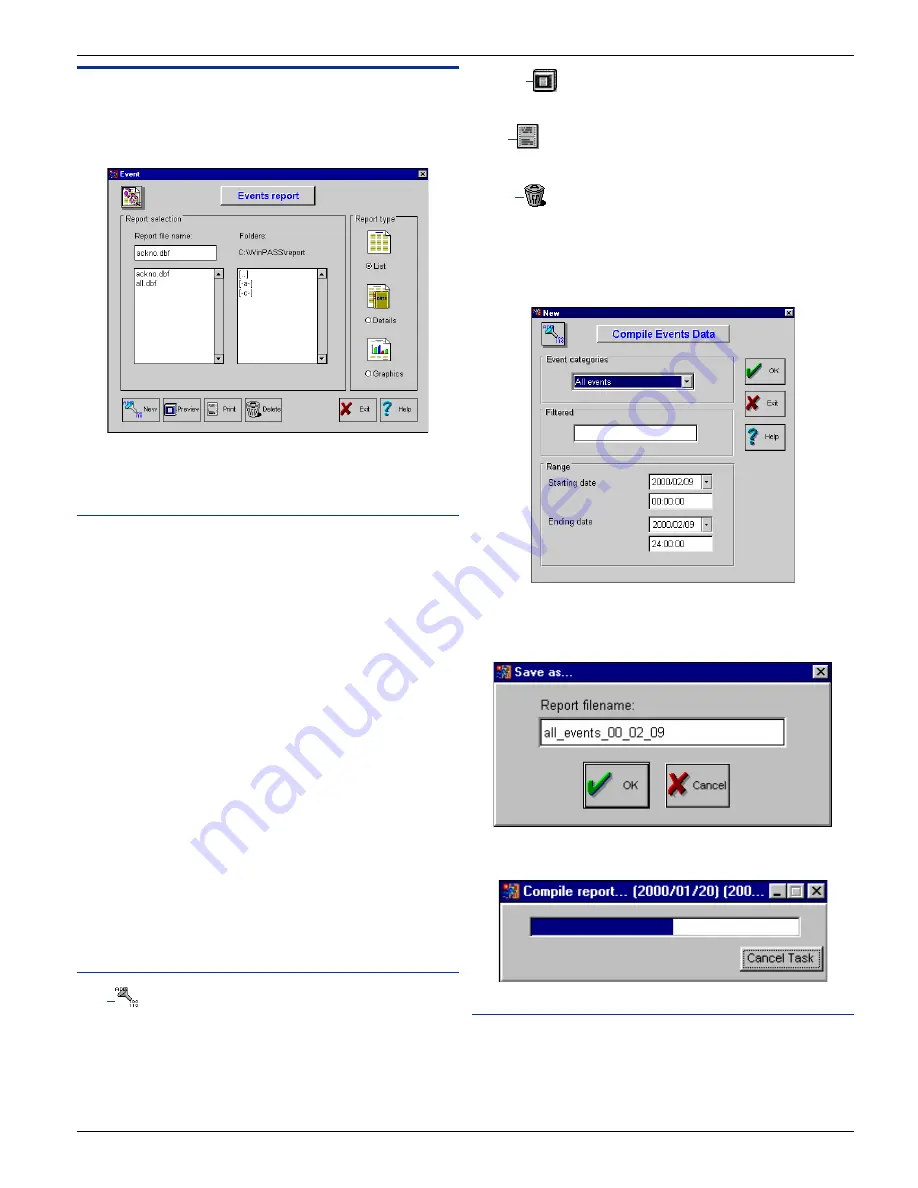
DN1237-0003 © 1997-2000 Kantech Systems Inc.
5 3
5 3
5 3
5 3
5 3
SECTION 8
SECTION 8
SECTION 8
SECTION 8
SECTION 8 - -
- -
- -
- -
- - TTTTT h e R
h e R
h e R
h e R
h e R eeeee p o r
p o r
p o r
p o r
p o r t s
t s
t s
t s
t s
Events Report
This feature is used to create reports containing specific events
such as: access events, all events, acknowledged events, devices
events, operator events and filtered events.
Once a report has been compiled, this report can be previewed as
a list, details or graphics.
Field Definition
Report filename
Displays the name of the event report selected.
Folders
Displays the folder and directory selection for report files. By
default, reports are saved in the C:\WINPASS\reports directory.
Report Types:
List
Event report in text format. The events listed are sorted by
chronological order. This report contains the date, time and a
description of the event.
Details
Event report in text format with a graphic. The events listed here
are grouped by category and sorted by chronological order. This
list includes a daily pie chart graphic which summarizes the daily
events by category.
Graphics
Event report in bar graph format. The events listed in this graphic
are grouped by category. Each bar can represent a time, a day, a
week, a month or a year according to the selected sample. The bars
are subdivided by category.
Buttons
New
This option can compile a new event report according to the
requested conditions. A compilation of a new report is completed
by a background task. The report is available only once the
compilation task is completed.
Preview
This option allows you to preview the report before it is printed.
This option prints the selected report.
Delete
This option permanently erases the selected report file from the
database.
To create a new report, click on the New button, and the system
will display:
Make your selections and click on OK. The system will display an
additional screen. Enter the name of the new report and click on
OK; the system will execute the report.
Once you have executed the report, the system will display the
progression screen indicating the progress:
Field Definition
Event Categories
Select an event category for the report. There are 6 event catego-
ries:
1) All: To compile all events.






























