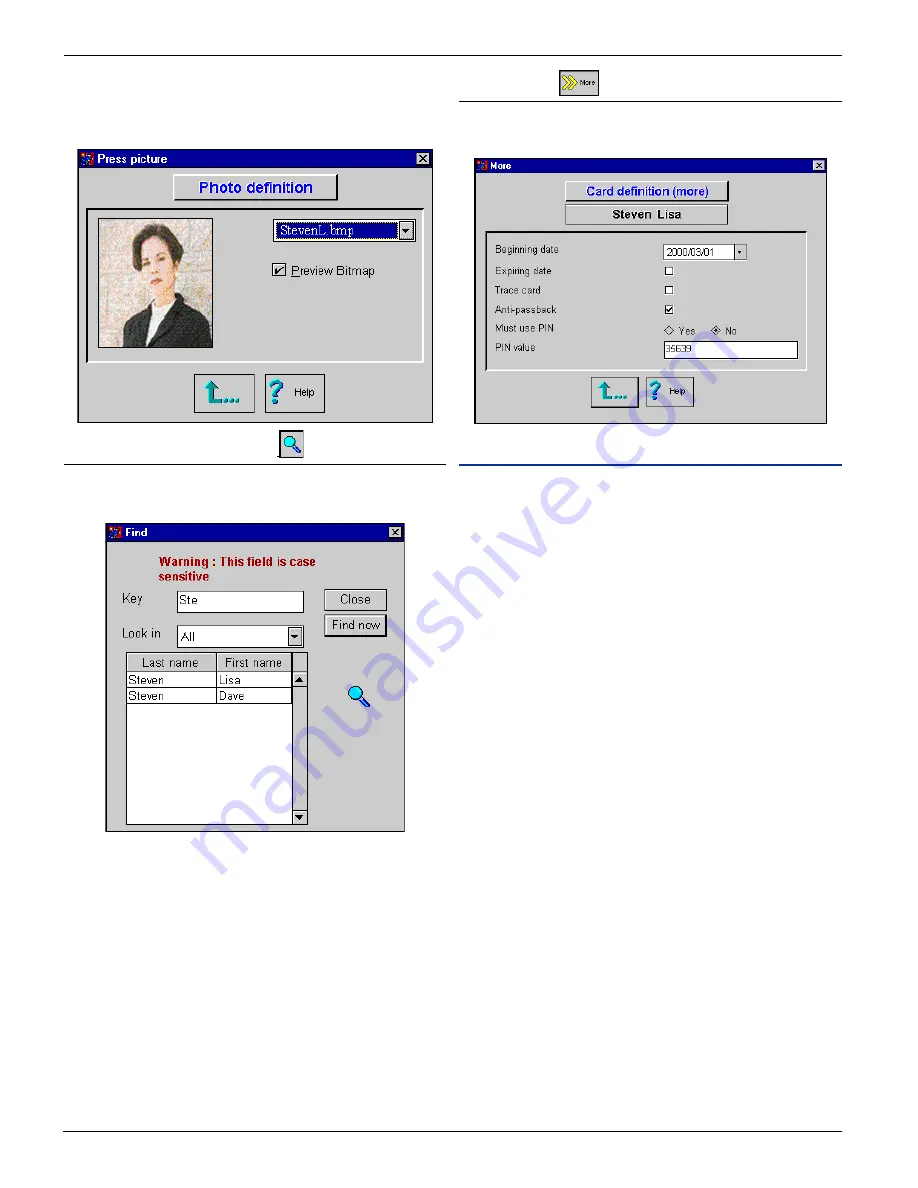
W
W
W
W
W i n P a s s R e f e r e n c e M a n u a l
i n P a s s R e f e r e n c e M a n u a l
i n P a s s R e f e r e n c e M a n u a l
i n P a s s R e f e r e n c e M a n u a l
i n P a s s R e f e r e n c e M a n u a l
DN1237-0003 © 1997-2000 Kantech Systems Inc.
2 6
2 6
2 6
2 6
2 6
Note: By default, all pictures must be selected from the
\WinPASS\picture directory. This path may be modified by speci-
fying the location of the picture files in the workstation configu-
ration menu option.
Find button (search a cardholder)
1) From the Card Definition screen, click on the Find button,
2) Enter a keyword(s) to search in the KEY field (case sensitive),
3) Click on the Find Now button to initiate the search,
4) Once the search is done, WinPass will display the user’s
profile. If no match was found, the current profile will be
displayed.
“More” button
This button opens an additional screen. From the displayed
screen, you can select various options.
Field Definition
Beginning date / Expiring date
Period of time during which the card will be valid. WinPass will,
by default, set each new card to be valid (effective immediately).
If there is a date entered in the expiring fields, the expiry date must
be greater than the beginning date.
Trace Card
When selected, this parameter will generate a “Card traced” event
each time the card is used. This is useful to keep track of a particular
card.
Anti-Passback
Determines whether Anti-Passback control will be enforced for
that cardholder.
Must use PIN
Setting this value to YES means that the user must enter a PIN
number after a valid swipe in order to be granted access to a door
equipped with a keypad.
PIN Value
Every time a new user is entered, the system will automatically
generate a PIN number automatically. You may modify the PIN
number by entering a number with 5 digits from 00000 to 65535.
Click on the up arrow to return to the Card Definition menu.






























