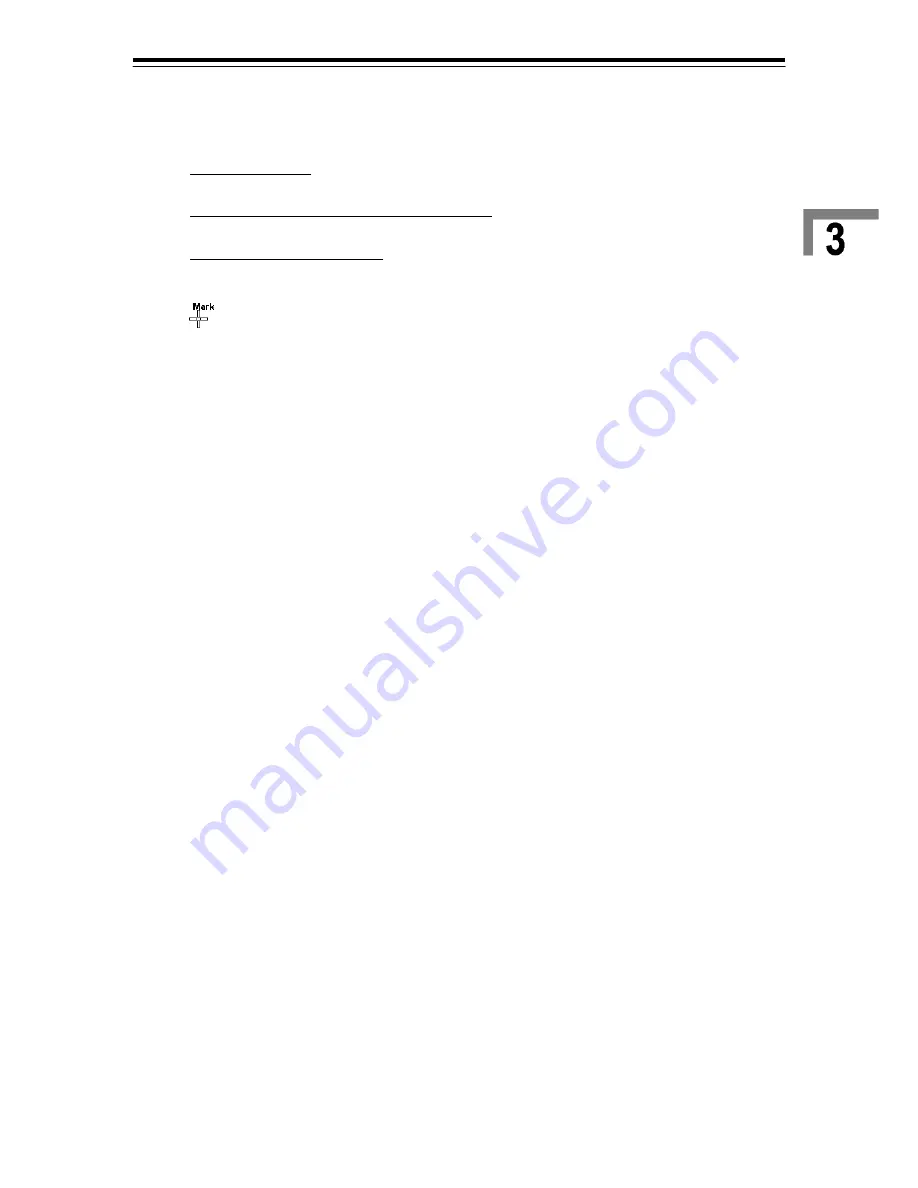
3 Basic Operation of ECDIS
3-121
ECDIS
3.18.4 Highlight
You can use a polygon to highlight any parts of a chart. This function can be used when you wish to
make notations.
1) In the normal menu
Select [MENU] - [(6) Chart] - [(1) Marking/Highlighting] - [(4) Highlight] in that order.
In the Table Editing menu, Graphic Editing menu
Select [MENU] - [(5) Chart] - [(1) Marking/Highlighting] - [(4) Highlight] in that order.
In the User Chart Editing menu
Select [MENU] - [(4) Chart] - [(1) Marking/Highlighting] - [(4) Highlight] in that order.
The “Location/Attributes - Highlight” panel opens and the cross cursor changes to the
cursor.
2) Use the trackball to move the cursor to the part to be highlighted. Then, click on the
coordinates of a point which will be the starting point of the area to be highlighted.
3) In the “Location/Attributes - Highlight” panel, perform the following editing operation.
• Enter comment on the Highlight.
• You can edit the minimum scale and maximum scale that limit the display of the Highlight.
• To edit the Highlight position, left-click each column of LAT/LON.
The latitude and longitude entry panel opens. Enter the value and left-click the [OK].
• To fix the contents and close the panel, left-click the [OK].
You will see that the Highlight is put on the screen.
• Diagram is canceled when doing the left double-click when creating two points.
• Diagram is canceled when clicking the [OK] when creating two points.
• Diagram is canceled when clicking [Abort] from the context menu of the right-click when
creating two points.
• Diagram is fixed when doing the left double-click when creating more than three points and
the “Location/Attributes - Highlight” panel closes.
• Diagram is fixed when clicking the [OK] when creating more than three points and the panel
closes.
• Diagram is fixed when clicking [Abort] from the context menu of the right-click when creating
more than three points and the panel closes. Equal to or less than two point are canceled.
• When doing the following operation without ever clicking [Apply], diagram is canceled and
transitions to each mode.
・
Chooses [S-57/C-MAP/ARCS Information] from the context menu of right-click.
・
Chooses [Other Information] from the context menu of right-click.
・
Chooses [Auto Mode] from the context menu of right-click.
・
Chooses [Zoom Area] from the context menu of right-click.
・
Chooses [Dropped EBL/VRM] - [EBL1/VRM1 (or EBL2/VRM2)] from the context menu of
right-click.
・
Chooses [Dropped EBL/VRM] - [EBL1(or EBL2)] from the context menu of right-click.
・
Chooses [Dropped EBL/VRM] - [VRM1 (or VRM2)] from the context menu of right-click.
・
Chooses [CCRP EBL/VRM] - [EBL1/VRM1 (or EBL2/VRM2)] from the context menu of
right-click.
・
Chooses [CCRP EBL/VRM] - [EBL1 (or EBL2)] from the context menu of right-click.
・
Chooses [CCRP EBL/VRM] - [VRM1(or VRM2)] from the context menu of right-click.
• Diagram is fixed when clicking [Apply] once and doing the following operation and transitions
to each mode.
Содержание JAN-701B -
Страница 1: ...JAN 701B 901B JAN 701B 901B INSTRUCTION INSTRUCTION MANUAL MANUAL ECDIS ECDIS...
Страница 2: ......
Страница 14: ...xii Equipment Appearance Stand alone type JAN 701B...
Страница 15: ...xiii Stand alone type JAN 901B...
Страница 27: ...1 1 1 Overview...
Страница 34: ...1 Overview 1 8 MASS APPROX 85kg Flash mount type NCD 1444 T Processing Unit UNIT mm...
Страница 35: ...1 Overview 1 9 ECDIS Flash mount type NWZ 173 ET 19 LCD Unit UNIT mm MASS APPROX 13 3kg...
Страница 36: ...1 Overview 1 10 Flash mount type NWZ 170 ET 23 1 LCD UNIT UNIT mm MASS APPROX 25kg...
Страница 37: ...1 Overview 1 11 ECDIS MASS APPROX 3 5kg NCE 5163 E Operation Panel...
Страница 39: ...2 1 2 Names and Functions...
Страница 62: ......
Страница 63: ...3 1 3 Basic Operation of ECDIS...
Страница 262: ......
Страница 263: ...4 1 4 Route Planning...
Страница 285: ...4 Route Planning 4 23 ECDIS How to edit in the Table Editing Menu Continued Before dividing After dividing...
Страница 286: ...4 Route Planning 4 24 How to edit in the Table Editing Menu Continued Before dividing RL leg After dividing...
Страница 327: ...5 1 5 Chart Editing...
Страница 351: ...5 Chart Editing 5 25 ECDIS Object types available for manual update Symbol Tab Line Tab Area Tab Text Tab...
Страница 367: ...6 1 6 Automatic Sailing...
Страница 379: ...7 1 7 Tools and Setting Serviceman Menu...
Страница 408: ......
Страница 409: ...8 1 8 Playback...
Страница 411: ...8 Playback 8 3 ECDIS Display panels for playback operation For S 57 C MAP For ARCS...
Страница 416: ......
Страница 417: ...9 1 9 Reference...
Страница 500: ......
Страница 501: ...10 1 10 Maintenance and Inspection...
Страница 524: ......
Страница 525: ...11 1 11 Operation of Multi Window...
Страница 533: ...11 Operation of Multi Window 11 9 Multi Window 11 2 9 Draft Tab 11 2 10 Current Tab...
Страница 534: ...11 Operation of Multi Window 11 10 11 2 11 Menu Control Tab...
Страница 535: ...12 1 12 Display and View of Multi Window...
Страница 545: ...12 Display and View of Multi Window 12 11 Conning Display 8 Depth Graph Block 9 Current Block...
Страница 546: ......
Страница 547: ...13 1 13 After Sales Service...
Страница 549: ...14 1 14 Disposal...
Страница 551: ...15 1 15 Specifications...
Страница 556: ......
Страница 558: ......
Страница 560: ......
Страница 562: ......
Страница 563: ......






























