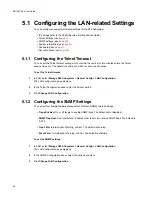RS-1600-X24 User Guide
28
restart the X24 Subsystem unless you have given the host a nickname. The list includes the last 64 hosts
that started or that you gave a nickname.
You can determine which WWN is for which host by starting one host at a time or scanning for devices
from a host, then viewing the WWN list. The host that scanned for devices most recently is first on the
list. You can then give the hosts nicknames you recognize. For example, you can use the computer name
that has already been assigned to each host, to make InfoShield easier to manage.
To view known WWNs:
• From SAM, select
Manage X24 Subsystem > LUN Management > Manage Global Host List
.
The
Manage Global Host List
page displays with a list of known host WWNs and nicknames you
have given them. The WWNs are listed according to when they scanned for devices. The host that
scanned for devices most recently is listed first.
Note
A host’s WWN is placed at the top of the known hosts list whenever the host performs a device discovery
or bus scanning type of operation.
3.4.4.2
Creating Nicknames for Host WWNs
You can give the hosts on your SAN nicknames that you can easily recognize to make InfoShield easier
to manage. For example, you can use the computer name that has already been assigned to each host.
The list of known host WWNs and nicknames is called the global host list.
You can determine which WWN is for which host by starting one host at a time or scanning for devices
from a host, then viewing the WWN list. The host that scanned for devices most recently is first on the list.
You can give nicknames to up to 64 hosts.
To add or change nicknames for WWNs:
1
From SAM, select
Manage X24 Subsystem > LUN Management > Manage Global Host List
.
The
Manage Global Host List
page displays with a list of known host WWNs and nicknames you have
given them. The WWNs are listed according to when they scanned for devices. The host that scanned
for devices most recently is listed first.
2
Add or change a host nickname.
To add a new host that is not listed
To change a host nickname that is
listed
1
In the Add Host to Global List panel,
enter the WWN and nickname.Your
SAN administrator should know the
WWNs for your network. You can
enter up to 15 characters. You can use
only letters, numbers, and
underscores.
2
Click
Add New Host
.
1
In the Global Host List panel, enter a
new nickname for the host you want to
change. You can enter up to 15
characters. You can use only letters,
numbers, and underscores.
2
Click
Change Host Nickname
.
Содержание RS-1600-X24
Страница 1: ...RS 1600 X24 User Guide Part No 43061 01A Issue 1 0 June 23 2003 ...
Страница 9: ...Contents ix Index 229 ...
Страница 10: ...x RS 1600 X24 User Guide ...
Страница 19: ...Introduction 1 Chapter 1 Introduction 1 1 The RS 1600 X24 System Figure 1 1 The RS 1600 X24 FC AL System ...
Страница 50: ...RS 1600 X24 User Guide 32 ...
Страница 56: ...RS 1600 X24 User Guide 38 ...
Страница 70: ...RS 1600 X24 User Guide 52 ...
Страница 112: ...RS 1600 X24 User Guide 94 ...
Страница 170: ...RS 1600 X24 User Guide 152 ...
Страница 190: ...RS 1600 X24 User Guide 172 ...
Страница 206: ...RS 1600 X24 User Guide 188 ...
Страница 230: ...RS 1600 X24 User Guide 212 ...
Страница 238: ...RS 1600 X24 User Guide 220 ...
Страница 246: ...RS 1600 X24 User Guide 228 ...