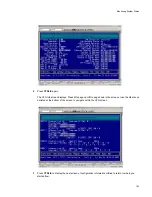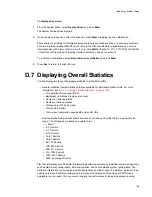Managing Arrays & Partitions
151
the existing setting for each partition. However, the X24 Subsystem retains all existing include and
exclude lists.
If you use this option and later need to change back to your previous InfoShield settings, you must do so
by changing the setting for each partition individually. See
C.3.8.3, ”Configuring InfoShield”, on page 148
.
To change all partitions to include all hosts:
1
From the System Menu, select
Configuration Menu
and press
Enter
.
The Configuration Menu displays.
2
Select
General InfoShield
and press
Enter
.
The General InfoShield screen displays.
3
Select
Include All Hosts
and press
Enter
.
The system confirms that the changes are made.
4
Press
Esc
to return to the General InfoShield screen.
C.3.9 Deleting a Partition
You can delete a partition when you no longer need it and you want to use the space for another purpose.
Caution
Deleting a partition deletes all data contained in the partition.
Note
You cannot delete a partition while any utility (Initialize, Verify, Expand, or Reconstruct) is running on the
array. You must stop the utility, if allowed, or let it finish before you can delete the partition.
To delete a partition:
1
Display the partition menu.
2
Select
Delete This Partition
and press
Enter
.
The system asks you to confirm the deletion.
3
Select
Yes
and press
Enter
.
The Delete Partition option is also available from the Array Menu.
From the Array Menu
From the All Partitions Menu
1
From the System Menu, select
Array Menu
and
press
Enter
.
The Select Array screen displays with a list of
existing arrays.
2
Select the array you want and press
Enter
.
The array menu displays.
3
Select
Partition Menu
and press
Enter
.
The Select Partition screen displays with a list of
existing partitions for the current array.
4
Select the partition you want and press
Enter
.
The partition menu displays.
1
From the System Menu, select
All
Partitions Menu
and press
Enter
.
The Select Partition or Free Area
screen displays with a list of existing
partitions and free space.
2
Select the partition you want and
press
Enter
.
The partition menu displays.
Содержание RS-1600-X24
Страница 1: ...RS 1600 X24 User Guide Part No 43061 01A Issue 1 0 June 23 2003 ...
Страница 9: ...Contents ix Index 229 ...
Страница 10: ...x RS 1600 X24 User Guide ...
Страница 19: ...Introduction 1 Chapter 1 Introduction 1 1 The RS 1600 X24 System Figure 1 1 The RS 1600 X24 FC AL System ...
Страница 50: ...RS 1600 X24 User Guide 32 ...
Страница 56: ...RS 1600 X24 User Guide 38 ...
Страница 70: ...RS 1600 X24 User Guide 52 ...
Страница 112: ...RS 1600 X24 User Guide 94 ...
Страница 170: ...RS 1600 X24 User Guide 152 ...
Страница 190: ...RS 1600 X24 User Guide 172 ...
Страница 206: ...RS 1600 X24 User Guide 188 ...
Страница 230: ...RS 1600 X24 User Guide 212 ...
Страница 238: ...RS 1600 X24 User Guide 220 ...
Страница 246: ...RS 1600 X24 User Guide 228 ...