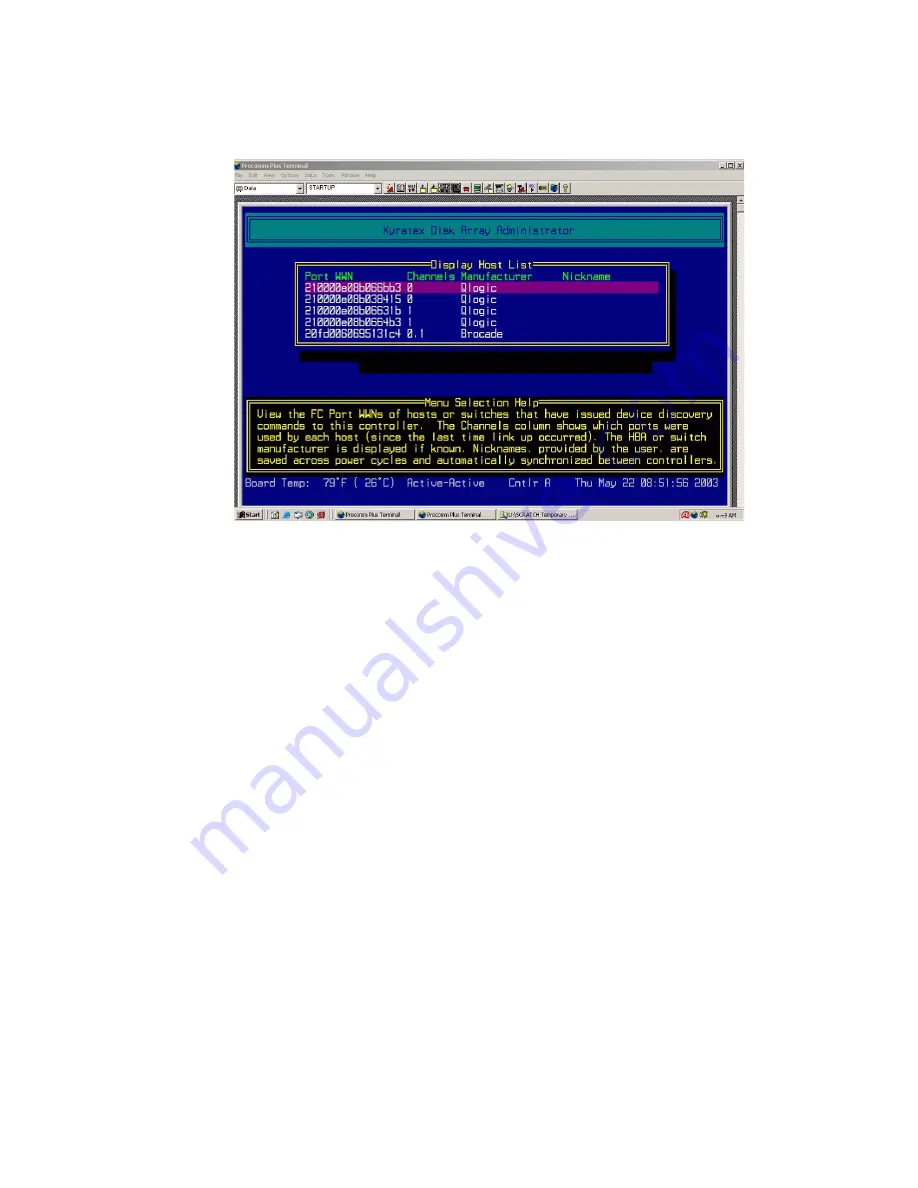
Managing Arrays & Partitions
147
Note
A host’s WWN is placed at the top of the known hosts list whenever the host performs a device discovery
or bus scanning type of operation.
3
Press
Esc
to return to the previous menu.
C.3.8.2
Creating Nicknames for Host WWNs
You can give the hosts on your SAN nicknames that you can easily recognize to make InfoShield easier
to manage. For example, you can use the computer name that has already been assigned to each host.
You can determine which WWN is for which host by starting one host at a time or scanning for devices
from a host, and then viewing the WWN list. The host that scanned for devices most recently is first on
the list.
You can name up to 63 hosts, but you can only view the last 16 hosts that started or that you named. The
list of 16 changes as you name hosts or as hosts restart. The nicknames are stored on the SMs, so if you
change SMs, you have to rename the hosts.
To create or change nicknames for WWNs:
1
From the System Menu, select
Configuration Menu
and press
Enter
.
The Configuration Menu displays.
2
Select
General InfoShield
and press
Enter
.
The General InfoShield screen displays.
3
Select
Add or Name Host
and press
Enter
.
Содержание RS-1600-X24
Страница 1: ...RS 1600 X24 User Guide Part No 43061 01A Issue 1 0 June 23 2003 ...
Страница 9: ...Contents ix Index 229 ...
Страница 10: ...x RS 1600 X24 User Guide ...
Страница 19: ...Introduction 1 Chapter 1 Introduction 1 1 The RS 1600 X24 System Figure 1 1 The RS 1600 X24 FC AL System ...
Страница 50: ...RS 1600 X24 User Guide 32 ...
Страница 56: ...RS 1600 X24 User Guide 38 ...
Страница 70: ...RS 1600 X24 User Guide 52 ...
Страница 112: ...RS 1600 X24 User Guide 94 ...
Страница 170: ...RS 1600 X24 User Guide 152 ...
Страница 190: ...RS 1600 X24 User Guide 172 ...
Страница 206: ...RS 1600 X24 User Guide 188 ...
Страница 230: ...RS 1600 X24 User Guide 212 ...
Страница 238: ...RS 1600 X24 User Guide 220 ...
Страница 246: ...RS 1600 X24 User Guide 228 ...






























