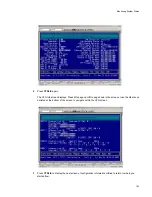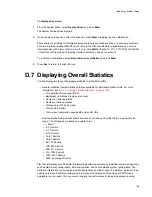Managing Drives & Enclosures
177
F.1.1.3
Displaying Drive Errors and Resetting Error Statistics
You can display drive errors for a specific drive. You know a drive has errors when you see the letter E
in the first column of the Display Drives screen.
To display drive errors:
1
From the System Menu, select
Display Drives
and press
Enter
.
The Display Drives screen displays.
2
If a drive has an E next to it, select the drive and press
Enter
to display the error information.
Some errors are primarily for information purposes to help you diagnose drive and enclosure problems.
For more information about SMART errors, refer to the drive manufacturer’s specifications. For more
information about FC errors, refer to:
www.t11.org
, click
Drafts
, find the
FC-FS 1.6 T11/02-018v0 dpANS
- Fibre Channel Framing and Signaling Interface
document, and go to section 21.
To reset the error statistics, select
Reset drive error statistics
and press
Enter
.
3
Press
Esc
to return to the list of drives.
F.1.2 Clearing Metadata from a Drive
All of the member drives in an array contain metadata in the first sectors of the drive. The X24 Subsystem
uses the metadata to identify array members after restarting or replacing an SM.
You can clear the metadata from a drive if you have a drive that was previously a member of an array.
Drives in this state display Leftover in the Display Drives screen. After you clear the metadata, you can
use the drive in an array or as a spare.
To clear metadata from a drive:
1
From the System Menu, select
Utilities Menu
and press
Enter
.
The Utilities Menu displays.
2
Select
Drive Utilities Menu
and press
Enter
.
The Drive Utilities Menu displays.
3
Select
Clear Metadata
and press
Enter
The Select Drive screen displays showing drives that are not array members.
4
Select the drive you want and press
Enter
.
You can now use this drive in an array or as a spare.
F.1.3 Enabling and Disabling Write-back Cache
You can control the write-back cache setting for all of your disk drives at once. Changes take effect after
the next rescan or restart. A change to this setting on either SM is automatically updated on the other SM.
This can be set to ENABLE, DISABLE, or DON’T MODIFY (which means the X24 Subsystem should not
change any drive’s write-back cache settings). The default setting is DISABLE.
Содержание RS-1600-X24
Страница 1: ...RS 1600 X24 User Guide Part No 43061 01A Issue 1 0 June 23 2003 ...
Страница 9: ...Contents ix Index 229 ...
Страница 10: ...x RS 1600 X24 User Guide ...
Страница 19: ...Introduction 1 Chapter 1 Introduction 1 1 The RS 1600 X24 System Figure 1 1 The RS 1600 X24 FC AL System ...
Страница 50: ...RS 1600 X24 User Guide 32 ...
Страница 56: ...RS 1600 X24 User Guide 38 ...
Страница 70: ...RS 1600 X24 User Guide 52 ...
Страница 112: ...RS 1600 X24 User Guide 94 ...
Страница 170: ...RS 1600 X24 User Guide 152 ...
Страница 190: ...RS 1600 X24 User Guide 172 ...
Страница 206: ...RS 1600 X24 User Guide 188 ...
Страница 230: ...RS 1600 X24 User Guide 212 ...
Страница 238: ...RS 1600 X24 User Guide 220 ...
Страница 246: ...RS 1600 X24 User Guide 228 ...