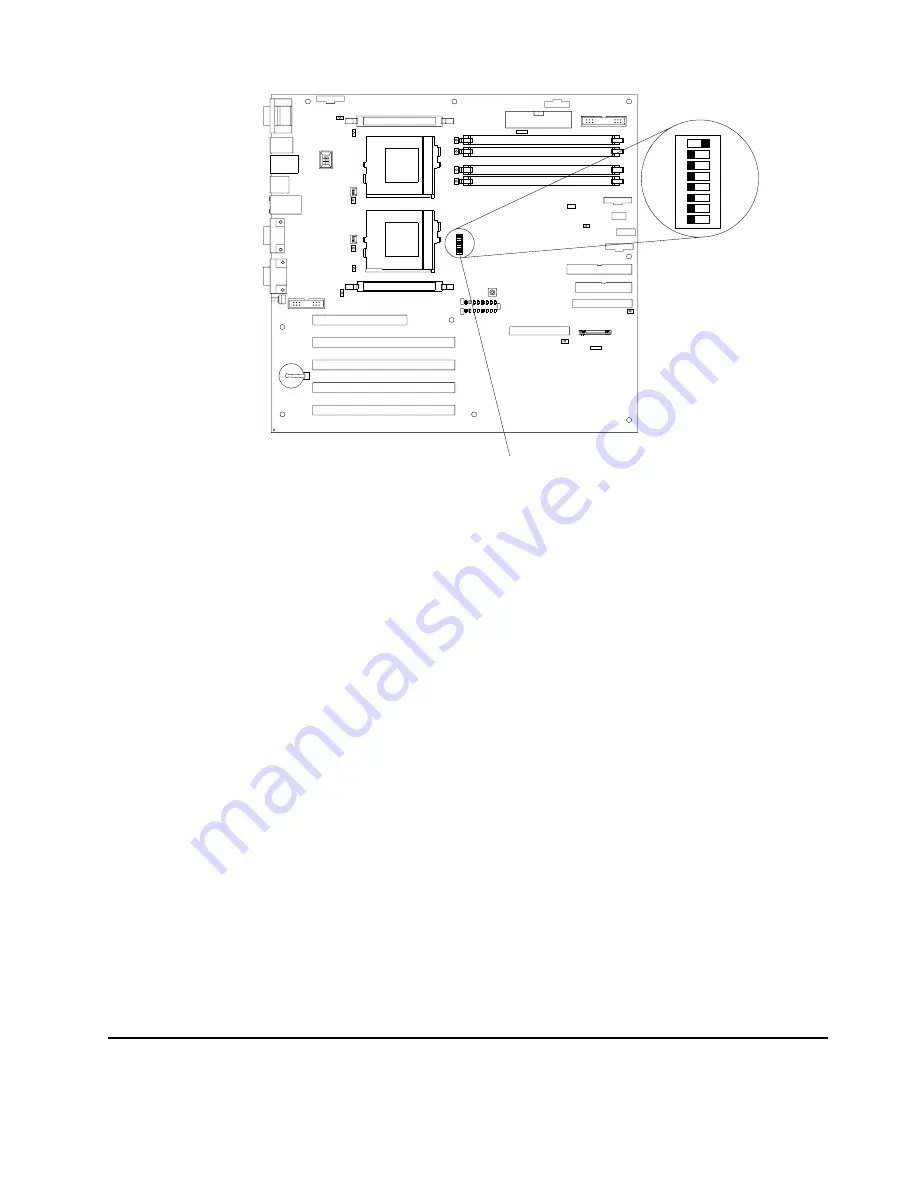
16
IBM xSeries 342: User’s Reference
To set the password override switch:
1.
Review the information in “Before you begin” on page 35.
2.
Turn off the server and peripheral devices and disconnect all external cables and
power cords; then, remove the cover. See “Removing the cover and bezel” on
page 43.
3.
Change the setting of the password override switch (switch 6 on switch block 1 on
the system board) to the opposite side of the switch. This allows one opportunity
to enter the Setup Utility to change or delete the power-on password.
4.
Install the server cover and connect all external cables and power cords (see
“Installing the server cover and bezel” on page 66).
5.
Turn on the server.
Note:
You can now start the Configuration/Setup Utility program and set a power-on
password. Restart the server; then, press the F1 key to enter the Setup Utility.
Select System Security and change or delete the power-on password. If the
power-on password is not changed or deleted, the old password will be
reinstated the next time you start the server.
Remote-control security settings
Select this choice to set a remote-control password, which provides access to all
choices on the Configuration Setup Utility main menu. You can set the following
features:
•
Set or read current system management adapter
•
Set lockout threshold. Enter a number of failed login attempts. Once this number
is reached, the server locks up. You can also set the server to lock up if no
password is entered for a set number of minutes.
Using the SCSISelect utility program
Using t
he SCSIS
elect
utilit
y progr
am
SCSISelect is a built-in, menu-driven configuration utility program that you can use to:
Password override switch
(switch 6 of switch block 1)
1 2 3 4 5 6 7 8
SW1ON
Содержание eServer 342 xSeries
Страница 1: ...IBM SC06 P458 90 User s Reference xSeries 342...
Страница 2: ......
Страница 3: ...IBM IBM xSeries 342 User s Reference...
Страница 8: ...vi Book Title...
Страница 158: ...144 Book Title...
Страница 159: ......






























