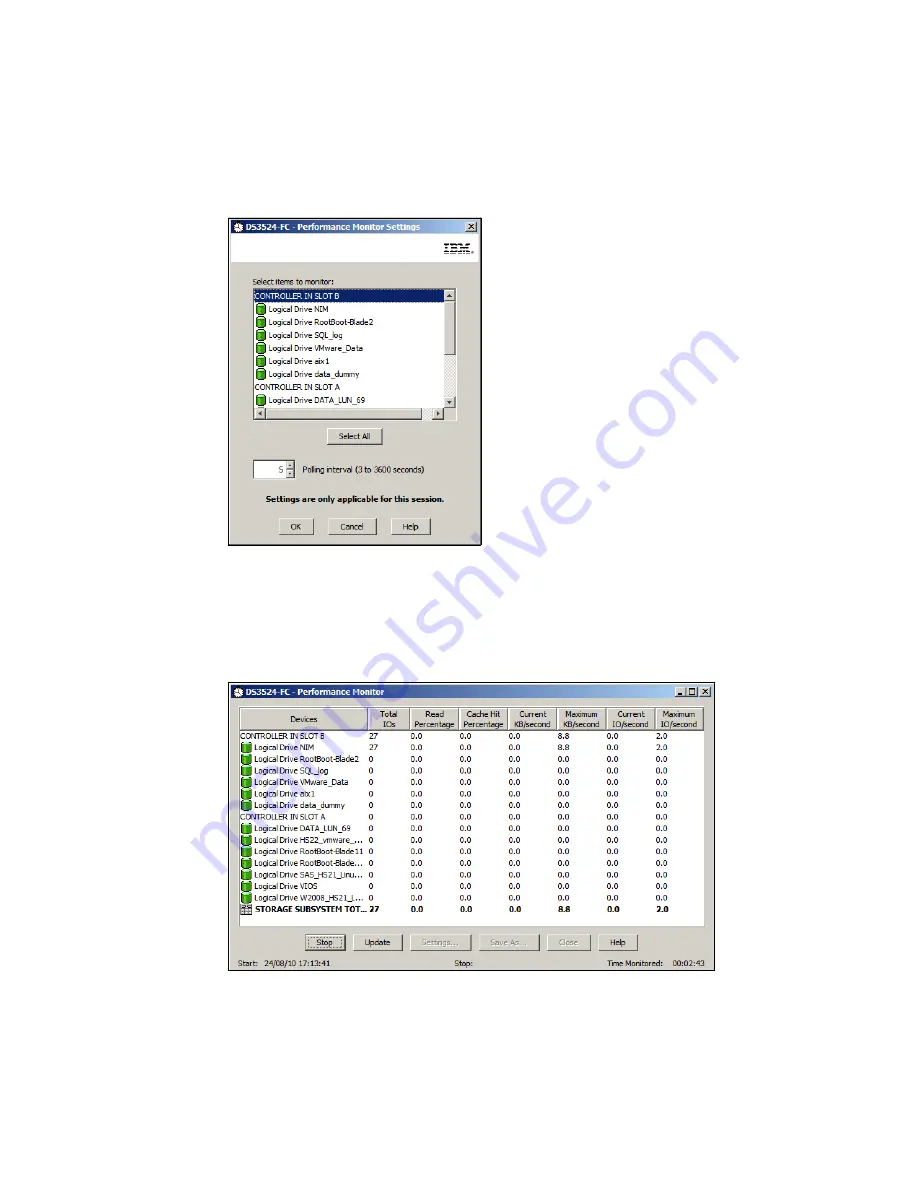
Chapter 14. Administration - Support
401
Draft Document for Review March 28, 2011 12:24 pm
7914support2-0209.fm
want to collect performance counters for. Click on the Select All button to collect
performance counters for all logical drives and controllers in the subsystem. You also
specify how often the performance counters should be updated by specifying the Polling
interval in seconds. Click OK to exit the settings window once you have selected the
subsystem logical drives and controllers that you want to monitor.
Figure 14-99 Performance Monitor Settings
3. Click the Start button to begin collecting the performance counters (Figure 14-100). The
performance counter values that are listed in the table are updated at the time interval that
you specified in the Polling Interval setting in step 3. Click the Update button to force an
immediate update of the performance counters.
Figure 14-100 Performance Monitor collecting data
4. When you have collected performance data, you can click the Save As button to save it to
a file. The default file extension is *.perf but you can also save the performance data as a
comma separated variable (*.csv) file for viewing in commercial spreadsheet software.
Содержание DS3500
Страница 2: ......
Страница 5: ...iii Draft Document for Review March 28 2011 12 24 pm 7914edno fm ...
Страница 789: ......















































