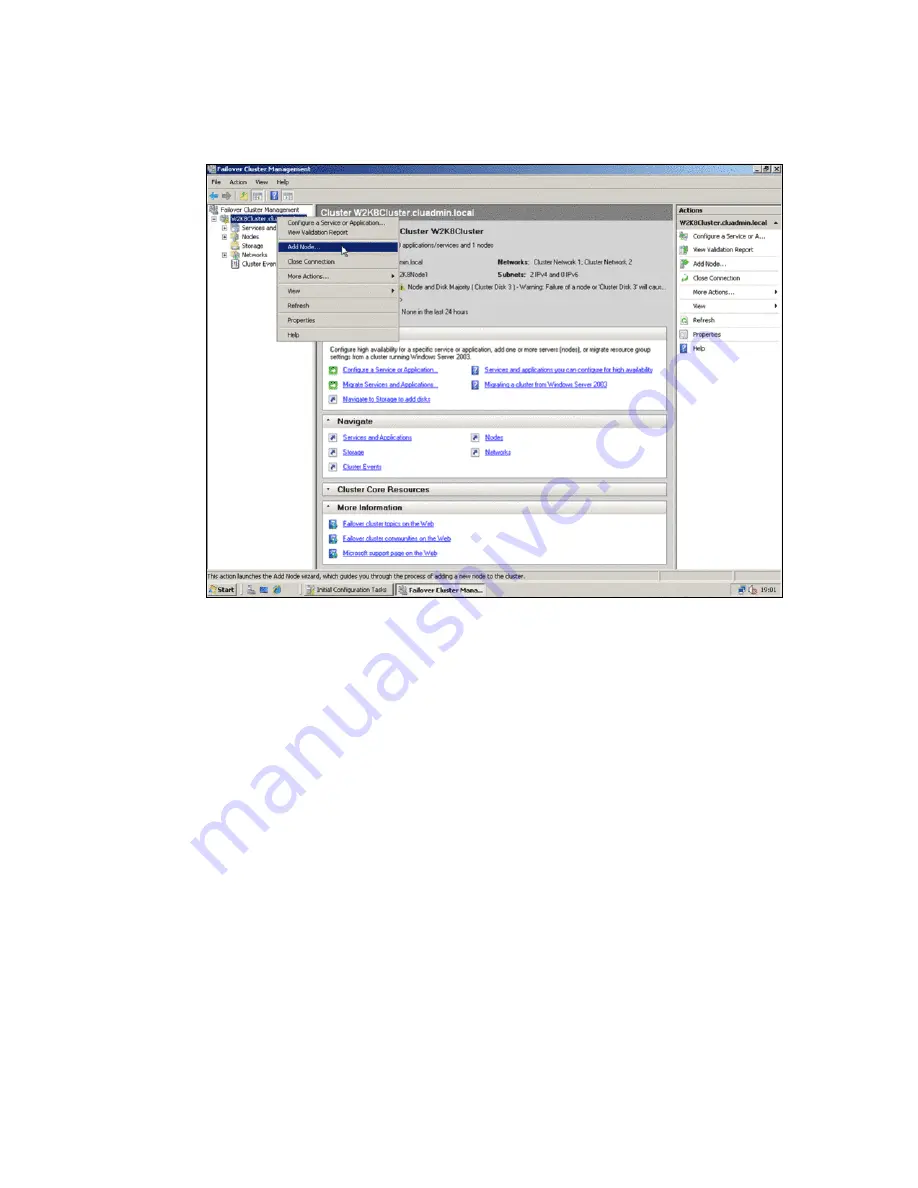
Chapter 19. Microsoft Cluster configuration with DS3500
595
Draft Document for Review March 28, 2011 12:24 pm
Microsoft Cluster configuration with DS3500.fm
Now we can add the second node and only then we will have formed true redundancy and a
valid cluster.
Figure 19-27 Add the Second Node
The wizard for adding a node is similar to the dialogues of the installation process of a cluster
and as soon as the second cluster node is added, the setup of the cluster is complete.
19.4.5 Steps for configuring a two-node file server cluster
To configure a two-node file server failover cluster, follow these steps:
1. To open the failover cluster snap-in, click Start, click Administrative Tools, and then click
Failover Cluster Management
2. In the console tree, if the cluster that you created is not displayed, right-click Failover
Cluster Management, click Manage a Cluster, and then select the cluster you want to
configure.
3. In the console tree, click the plus sign next to the cluster that you created to expand the
items underneath it.
4. If the clustered servers are connected to a network that is not to be used for network
communication in the cluster (for example, a network intended only for iSCSI), then under
Networks, right-click that network, click Properties, and then click Do not allow the
cluster to use this network. Click OK.
5. Click Services and Applications. Under Actions (on the right), click Configure a
Service or Application.
6. Review the text on the first page of the wizard as shown in Figure 19-28 on page 596, and
then click Next
Содержание DS3500
Страница 2: ......
Страница 5: ...iii Draft Document for Review March 28 2011 12 24 pm 7914edno fm ...
Страница 789: ......






























