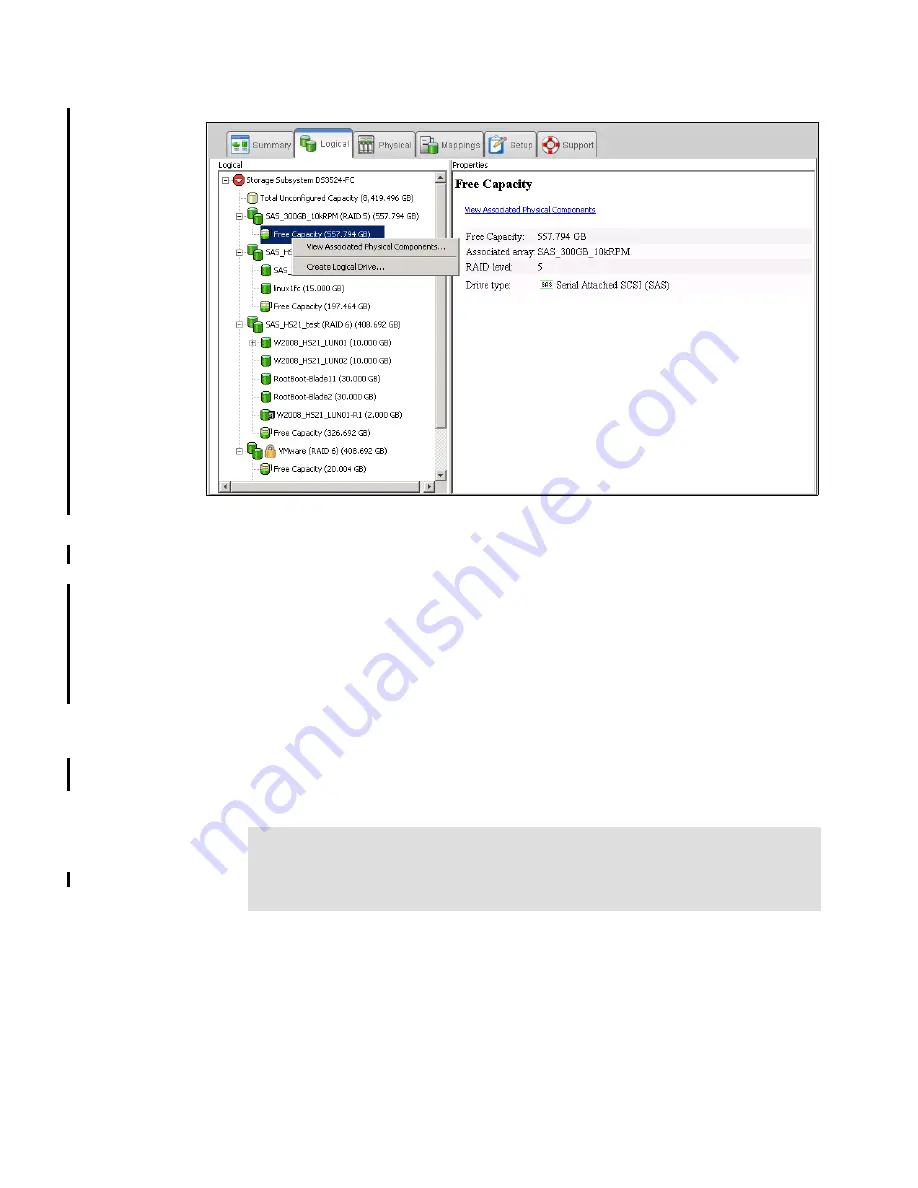
Chapter 9. Administration - Logical Tab
239
Draft Document for Review March 28, 2011 12:24 pm
7914Admin_Logical.fm
Figure 9-17 Free Capacity menu
9.4.1 Create Logical Drive
You can also right click on the Free Capacity and select Create Logical Drive. We explain
the procedure to create a Logical Drive (sometimes referred to as a Volume) in the following
steps:
1. Select required Free Capacity line in the Array, where you want to create a new Logical
Drive. Right click, and select the Create Logical Drive item.
2. In the initial Create Logical Drive wizard window, read the introduction and click Next to
start configuring the logical drive.
3. In the Specify Capacity/Name dialog window (Figure 9-18 on page 240):
a. Enter the desired size capacity. which should be less than the available free capacity of
the array. Choose this number appropriately if you want to define more than one logical
drive in the array.
b. Assign unique name to the logical drive.
c. If you want to change advanced logical drive settings, such as the segment size or
cache settings, select the Customize settings option and click Next.
Note: We recommend to specify size by typing the required number, even if you can
use all the capacity of an Array. The offered number could be rounded, and you can
have troubles later when you need to define other Logical Drive with the same
capacity (for example for copy services).
Содержание DS3500
Страница 2: ......
Страница 5: ...iii Draft Document for Review March 28 2011 12 24 pm 7914edno fm ...
Страница 789: ......
















































