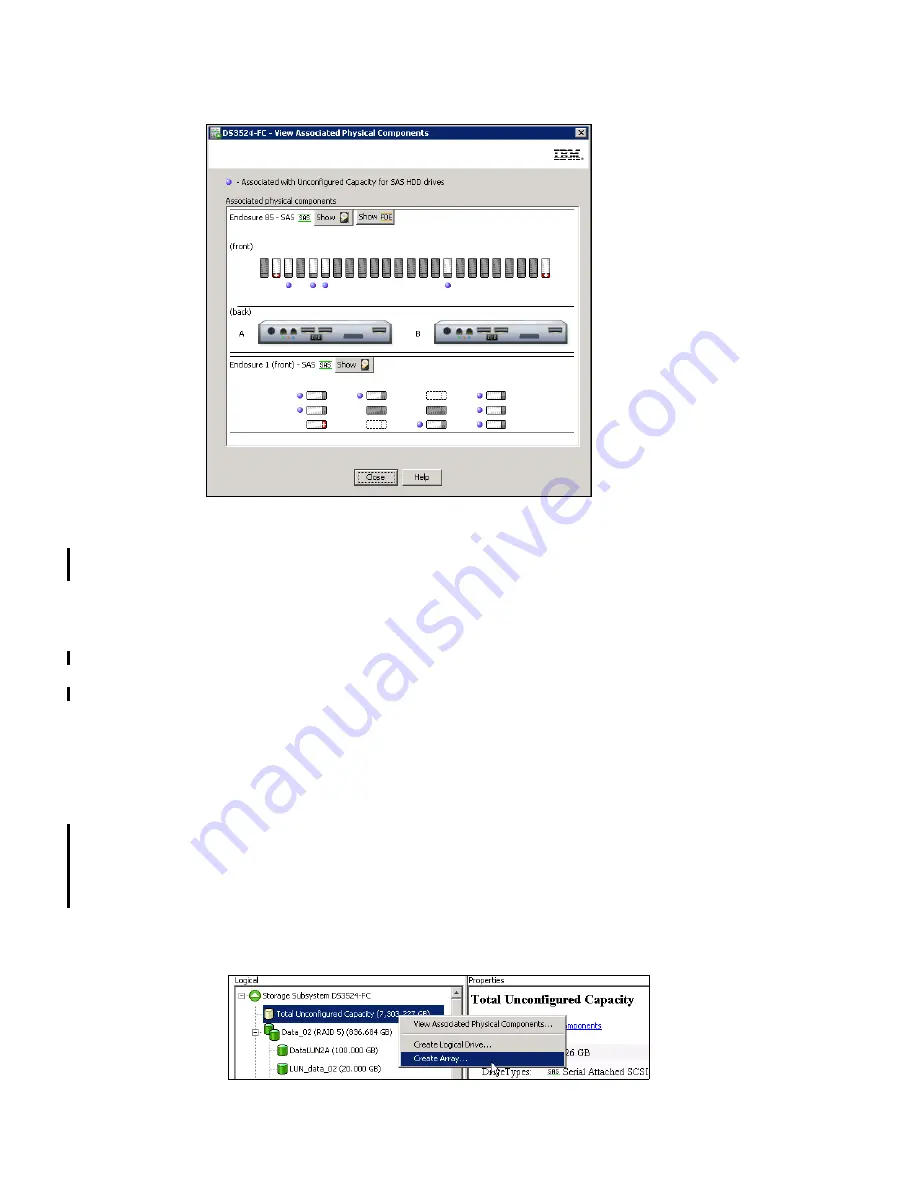
Chapter 9. Administration - Logical Tab
229
Draft Document for Review March 28, 2011 12:24 pm
7914Admin_Logical.fm
Figure 9-4 Unconfigured Disks
The disks marked with the blue bullets are unconfigured. You can also recognize this by the
icon for unused disks.
Right-click on the Unconfigured Capacity in the Logical pane, and you can start with
configuration of an Array by selecting Create Array.
If you can create a Logical Drive directly from Unconfigured Capacity (see the menu in
Figure 9-3 on page 228), then you must create an array by first choosing the RAID type, disk
drives and so on, and then continue with the logical drive configuration process. It means if an
array is not created, you can still create a logical drive, but the Storage Manager will direct
you to create the array first.
9.2.2 Create Array
The example that follows assumes that there is unconfigured capacity on the DS3500 storage
subsystem. This procedure illustrates the most common steps to follow in setting up an Array
from unconfigured drives. We first start with the creation of an empty Array, and then the
logical drive creation is described in 9.4.1, “Create Logical Drive” on page 239.
Follow the below steps to create an Array:
1. In the Logical pane (Figure 9-5), right-click the Total Unconfigured Capacity. In the menu
select item Create Array.
Figure 9-5 Create Array from Unconfigured Capacity
Содержание DS3500
Страница 2: ......
Страница 5: ...iii Draft Document for Review March 28 2011 12 24 pm 7914edno fm ...
Страница 789: ......






























