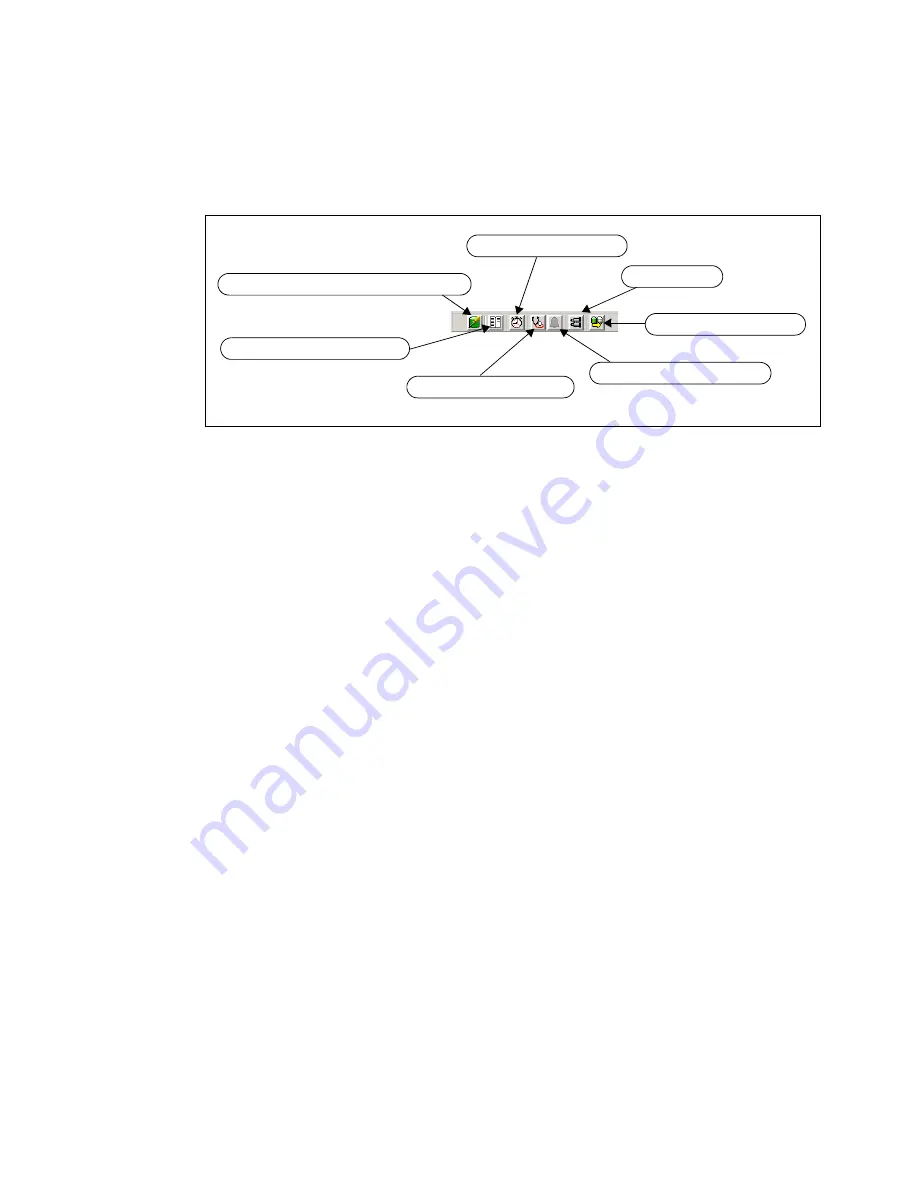
7914Admin_Subsystem.fm
Draft Document for Review March 28, 2011 12:24 pm
218
IBM System Storage DS3500: Introduction and Implementation Guide
8.3 Toolbar
Several icons are placed in the Toolbar area and shown in Figure 8-41. These icons can help
you to easily navigate to some management tasks.
Figure 8-41 Toolbar icons
Seven icons are in the Toolbar (from left to right):
8.3.1, “Create new logical drives and arrays” on page 218
8.3.2, “View diagnostic event log” on page 218
8.3.3, “Monitor Performance” on page 219
8.3.4, “Recover from failures” on page 220
8.3.5, “Manage enclosure alarm” on page 220
8.3.6, “Find in tree” on page 220
8.3.7, “Launch copy manager” on page 220
8.3.1 Create new logical drives and arrays
You can select this icon only if the Logical Tab is activated and “Unconfigured Capacity” or
“Free Capacity” item is selected there. Then window with the wizard opens. The same wizard
opens if you right click on selected unconfigured or free capacity item in the Logical tab. You
can easily configure logical drives directly from there. Creating a new Logical Drive or Array is
further described in Chapter 9, “Administration - Logical Tab” on page 225.
8.3.2 View diagnostic event log
The diagnostic event log, also named the Master Event Log (MEL) is one of the basic sources
for maintenance and troubleshooting. Click on this icon to open window like in Figure 8-42 on
page 219. All the details about the event log is described in Chapter 14, “Administration -
Support” on page 337.
Create new logical drives and arrays
View diagnostic event log
Monitor performance
Recover from failures
Manage enclosure alarm
Find in tree
Launch copy manager
Содержание DS3500
Страница 2: ......
Страница 5: ...iii Draft Document for Review March 28 2011 12 24 pm 7914edno fm ...
Страница 789: ......
















































