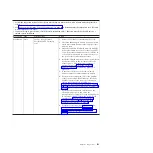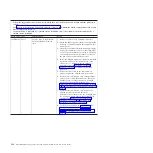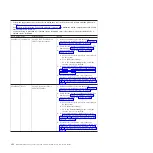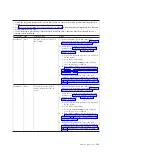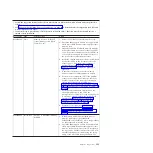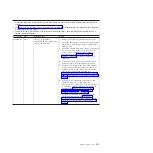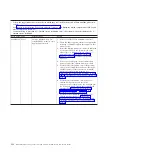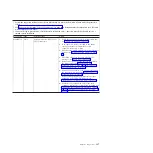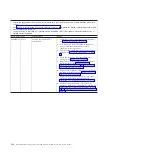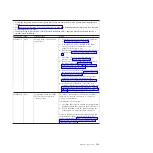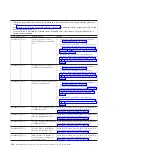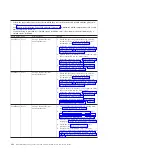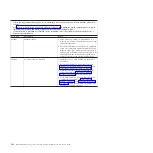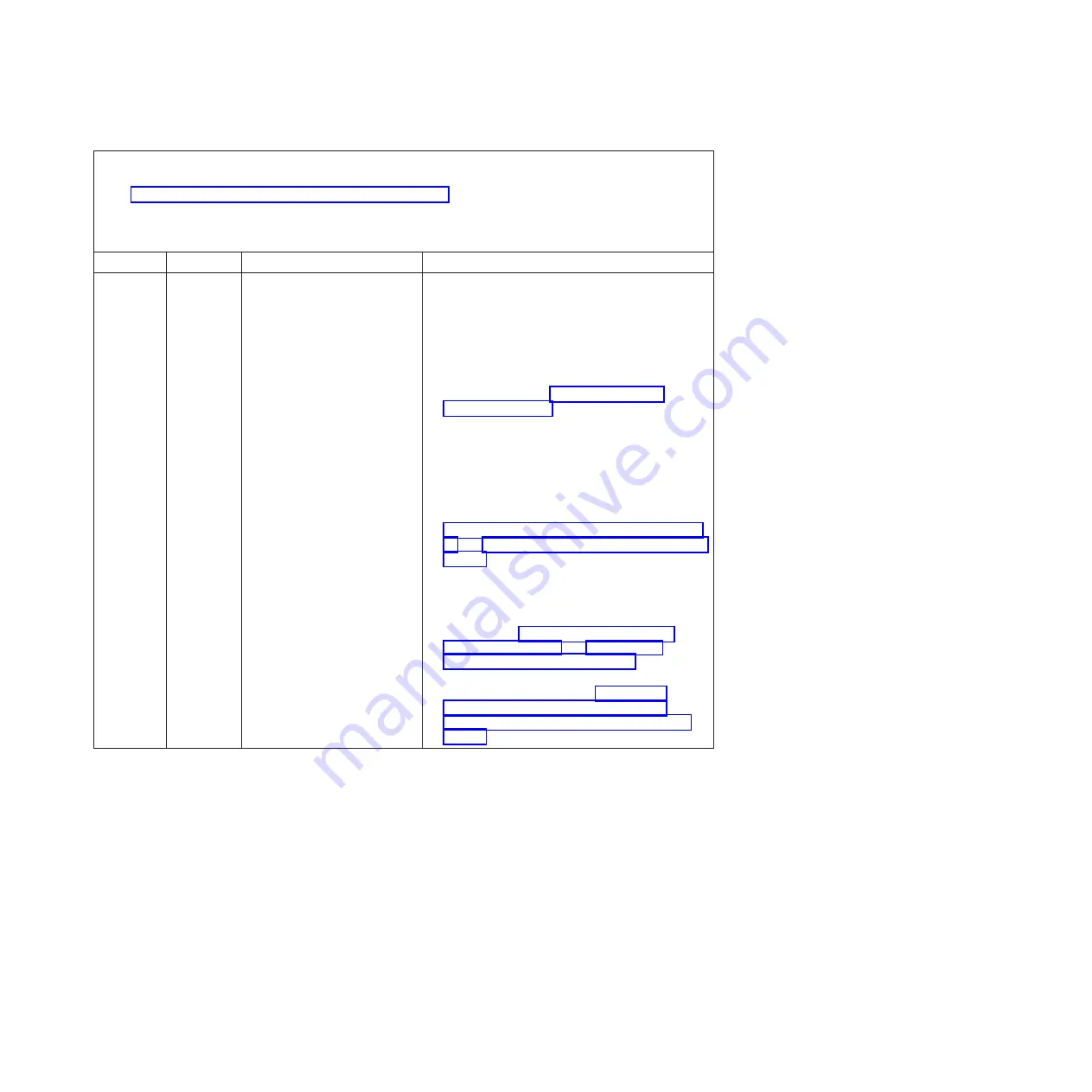
v
Follow the suggested actions in the order in which they are listed in the Action column until the problem is
solved.
v
See Chapter 4, “Parts listing, Types 7871 and 1949,” on page 41 to determine which components are CRUs and
which components are FRUs.
v
If an action step is preceded by “(Trained service technician only),” that step must be performed only by a
trained service technician.
Error Code
Type
Error Message
Action
0x806F050C
Error
Group 1 (DIMM Status)
correctable ECC memory error
logging limit reached
1.
Refer to TIP H21455 for minimum code level.
2.
Check the IBM support website for an applicable
retain tip or firmware update that applies to this
memory error.
3.
Install the affected memory modules (as indicated
by the error LEDs on the system board or the
event logs) to a different memory channel or
microprocessor (see “Installing a memory
module” on page 64 for memory population
sequence).
4.
If the error occurs again on the same memory
module, replace the affected memory module.
5.
(Trained service technician only) If the problem
occurs on the same DIMM connector, check the
DIMM connector. If the connector is damaged,
replace the system-board assembly (see
“Removing the system-board assembly” on page
94 and “Installing the system-board assembly” on
page 95).
6.
(Trained service technician only) Remove the
affected microprocessor and check the
microprocessor socket pins for any damaged pins.
If a damage is found, replace the system-board
assembly (see “Removing the system-board
assembly” on page 94 and “Installing the
system-board assembly” on page 95).
7.
(Trained Service technician only) Replace the
affected microprocessor (See “Removing a
microprocessor and heat sink” on page 85 and
“Installing a microprocessor and heat sink” on
page 88).
Chapter 6. Diagnostics
133
Содержание BladeCenter HS22V 7871
Страница 1: ...BladeCenter HS22V Type 7871 and 1949 Problem Determination and Service Guide...
Страница 2: ......
Страница 3: ...BladeCenter HS22V Type 7871 and 1949 Problem Determination and Service Guide...
Страница 16: ...xiv BladeCenter HS22V Type 7871 and 1949 Problem Determination and Service Guide...
Страница 20: ...4 BladeCenter HS22V Type 7871 and 1949 Problem Determination and Service Guide...
Страница 34: ...18 BladeCenter HS22V Type 7871 and 1949 Problem Determination and Service Guide...
Страница 64: ...48 BladeCenter HS22V Type 7871 and 1949 Problem Determination and Service Guide...
Страница 112: ...96 BladeCenter HS22V Type 7871 and 1949 Problem Determination and Service Guide...
Страница 240: ...224 BladeCenter HS22V Type 7871 and 1949 Problem Determination and Service Guide...
Страница 244: ...228 BladeCenter HS22V Type 7871 and 1949 Problem Determination and Service Guide...
Страница 252: ...236 BladeCenter HS22V Type 7871 and 1949 Problem Determination and Service Guide...
Страница 257: ......
Страница 258: ...Part Number 00Y8038 Printed in USA 1P P N 00Y8038...