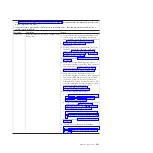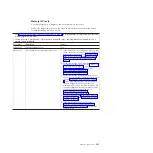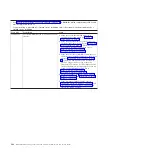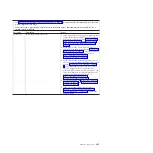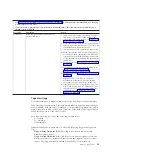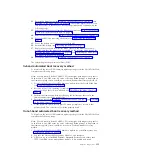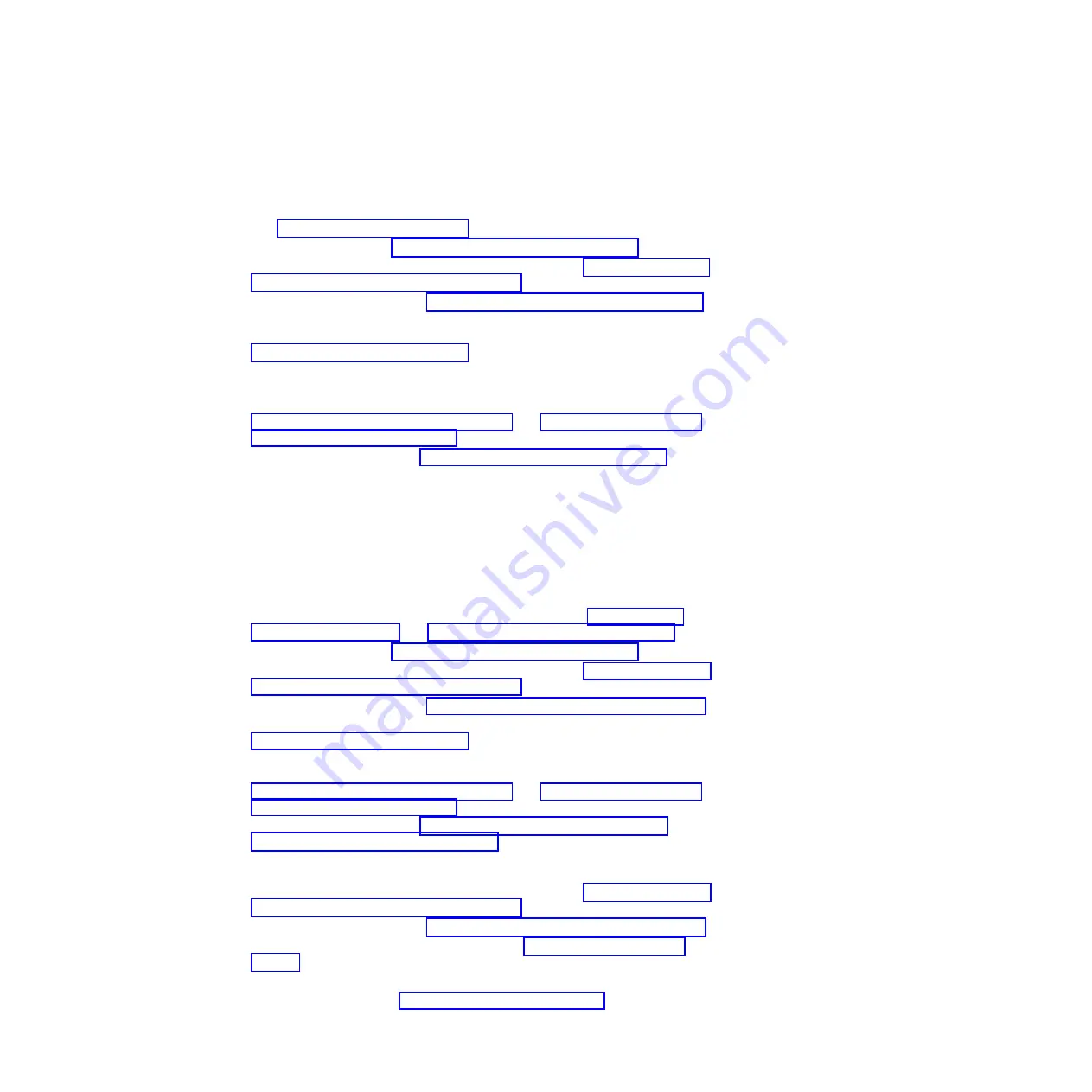
In-band manual recovery method
To recover the server firmware and restore the server operation to the primary
bank, complete the following steps:
1.
Download the blade server UEFI firmware update from the World Wide Web
(see “Firmware updates” on page 33).
2.
Turn off the server (see “Turning off the blade server” on page 13).
3.
Remove the blade server from the BladeCenter unit (see “Removing the blade
server from the BladeCenter unit” on page 52).
4.
Remove the server cover. See “Removing the blade server cover” on page 55
for more information.
5.
Locate the UEFI boot block recovery switch (SW1-5) on the system board (see
“System-board switches” on page 15).
6.
Use your finger to move switch SW1-5 to the ON position.
7.
Replace the cover and reinstall the blade server in the BladeCenter unit,
making sure that the media tray is selected by the relevant blade server. See
“Closing the blade server cover” on page 56 and “Installing the blade server
in a BladeCenter unit” on page 53.
8.
Restart the blade server (see “Turning on the blade server” on page 13). The
system begins the power-on self-test (POST).
9.
Boot the server to an operating system that is supported by the firmware
update package that you downloaded.
10.
Perform the firmware update by following the instructions that are in the
firmware update package readme file.
11.
Copy the downloaded firmware update package into a directory.
12.
From a command line, type
filename
-s
, where
filename
is the name of the
executable file that you downloaded with the firmware update package.
13.
Reboot the server and verify that it completes POST (see “Turning off the
blade server” on page 13 and “Turning on the blade server” on page 13).
14.
Turn off the server (see “Turning off the blade server” on page 13).
15.
Remove the blade server form the BladeCenter unit (see “Removing the blade
server from the BladeCenter unit” on page 52).
16.
Remove the server cover. See “Removing the blade server cover” on page 55.
17.
Move the UEFI boot block recovery switch (SW1-5) to the OFF position (see
“System-board switches” on page 15).
18.
Replace the cover and reinstall the blade server in the BladeCenter unit,
making sure that the media tray is selected by the relevant blade server. See
“Closing the blade server cover” on page 56 and “Installing the blade server
in a BladeCenter unit” on page 53.
19.
Restart the blade server (see “Turning off the blade server” on page 13 and
“Turning on the blade server” on page 13). The system begins the power-on
self-test (POST).If this does not recover the primary bank continue with the
following steps.
20.
Remove the blade server form the BladeCenter unit (see “Removing the blade
server from the BladeCenter unit” on page 52).
21.
Remove the server cover. See “Removing the blade server cover” on page 55.
22.
Reset the CMOS by removing the battery (see “Removing the battery” on
page 71).
23.
Leave the battery out of the server for 5 minutes.
24.
Reinstall the battery (see “Installing the battery” on page 72).
Chapter 6. Diagnostics
213
Содержание BladeCenter HS22V 7871
Страница 1: ...BladeCenter HS22V Type 7871 and 1949 Problem Determination and Service Guide...
Страница 2: ......
Страница 3: ...BladeCenter HS22V Type 7871 and 1949 Problem Determination and Service Guide...
Страница 16: ...xiv BladeCenter HS22V Type 7871 and 1949 Problem Determination and Service Guide...
Страница 20: ...4 BladeCenter HS22V Type 7871 and 1949 Problem Determination and Service Guide...
Страница 34: ...18 BladeCenter HS22V Type 7871 and 1949 Problem Determination and Service Guide...
Страница 64: ...48 BladeCenter HS22V Type 7871 and 1949 Problem Determination and Service Guide...
Страница 112: ...96 BladeCenter HS22V Type 7871 and 1949 Problem Determination and Service Guide...
Страница 240: ...224 BladeCenter HS22V Type 7871 and 1949 Problem Determination and Service Guide...
Страница 244: ...228 BladeCenter HS22V Type 7871 and 1949 Problem Determination and Service Guide...
Страница 252: ...236 BladeCenter HS22V Type 7871 and 1949 Problem Determination and Service Guide...
Страница 257: ......
Страница 258: ...Part Number 00Y8038 Printed in USA 1P P N 00Y8038...