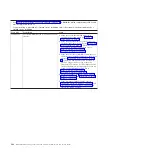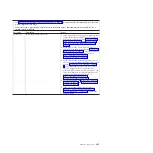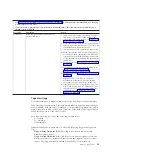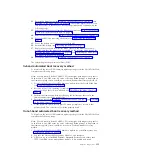Media tray problems
Use this information to diagnose and resolve media tray issues for the blade
server.
To check for problems with the media tray (removable media drives and USB
ports), complete the following steps until the problem is solved:
1.
Make sure that:
v
The media-tray select button LED on the front of the blade server is lit,
indicating that the blade server is connected to the shared media tray.
v
The media tray devices work with another blade server.
2.
Determine whether the problem affects more than one media tray component:
v
USB ports
v
Diskette drive
v
CD or DVD drive
3.
For problems that affect only a USB port:
a.
Make sure that the USB device is operational. If you are using a USB hub,
make sure that the hub is operating correctly and that any software that the
hub requires is installed. Connect the USB device directly to the USB port,
bypassing the hub, to check its operation.
b.
Reseat the following components:
1)
USB device cable
2)
Media tray cable (if applicable)
3)
Media tray
c.
Replace the following components one at a time, in the order shown,
restarting the blade server each time:
1)
USB cable (if applicable)
2)
Media tray cable (if applicable)
3)
Media tray
d.
Continue with “Media tray problems.”
4.
For problems that affect only the diskette drive, make sure that:
a.
The diskette is inserted correctly in the drive.
b.
The diskette is good and not damaged; the drive LED flashes once per
second when the diskette is inserted. (Try another diskette if you have one.)
c.
The diskette contains the necessary files to start the blade server.
d.
The software program is working correctly.
e.
The distance between monitors and diskette drives is at least 76 mm (3 in.).
5.
For problems that affect only the CD or DVD drive, make sure that:
a.
The CD or DVD is inserted correctly in the drive. If necessary, insert the
end of a straightened paper clip into the manual tray-release opening to
eject the CD or DVD. The drive LED light flashes once per second when the
CD or DVD is inserted.
b.
The CD or DVD is clean and not damaged. (Try another CD or DVD if you
have one.)
c.
The software program is working properly.
6.
For problems that affect one or more of the removable media drives:
a.
Reseat the following components:
1)
Removable-media drive cable (if applicable)
2)
Removable-media drive
218
BladeCenter HS22V Type 7871 and 1949: Problem Determination and Service Guide
Содержание BladeCenter HS22V 7871
Страница 1: ...BladeCenter HS22V Type 7871 and 1949 Problem Determination and Service Guide...
Страница 2: ......
Страница 3: ...BladeCenter HS22V Type 7871 and 1949 Problem Determination and Service Guide...
Страница 16: ...xiv BladeCenter HS22V Type 7871 and 1949 Problem Determination and Service Guide...
Страница 20: ...4 BladeCenter HS22V Type 7871 and 1949 Problem Determination and Service Guide...
Страница 34: ...18 BladeCenter HS22V Type 7871 and 1949 Problem Determination and Service Guide...
Страница 64: ...48 BladeCenter HS22V Type 7871 and 1949 Problem Determination and Service Guide...
Страница 112: ...96 BladeCenter HS22V Type 7871 and 1949 Problem Determination and Service Guide...
Страница 240: ...224 BladeCenter HS22V Type 7871 and 1949 Problem Determination and Service Guide...
Страница 244: ...228 BladeCenter HS22V Type 7871 and 1949 Problem Determination and Service Guide...
Страница 252: ...236 BladeCenter HS22V Type 7871 and 1949 Problem Determination and Service Guide...
Страница 257: ......
Страница 258: ...Part Number 00Y8038 Printed in USA 1P P N 00Y8038...