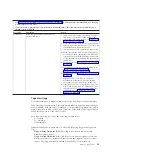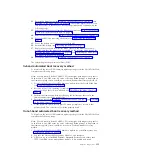Power problems
Use this information to diagnose and resolve power issues with the blade server.
To check for power problems, make sure that:
v
The LEDs on all the BladeCenter power modules are lit.
v
Power is being supplied to the BladeCenter unit.
v
The BladeCenter unit support installation of the blade server type.
v
The BladeCenter unit has the correct power configuration to operate the blade
server bay where the blade server is installed (see the documentation for your
BladeCenter unit).
v
The BladeCenter unit power-management configuration and status support
blade server operation (see the
Advanced Management Module User's Guide
or the
Management Module Command-Line Interface Reference Guide
for information).
v
Local power control for the blade server is correctly set (see the
Management
Module User's Guide
or the
Advanced Management Module Command-Line Interface
Reference Guide
for information).
v
The power-on LED on the blade server flashes slowly before you press the
power-control button.
Note:
While the service processor in the blade server is initializing and
synchronizing with the management module, the power-on LED flashes rapidly,
and the power-control button on the blade server does not respond. This process
can take approximately two minutes after the blade server has been installed.
v
The BladeCenter unit blowers are correctly installed and operational.
If these procedures do not solve the problem, it is likely a problem with the blade
server. See “Power error messages” on page 171 and “Power problems” on page
174.
Video problems
Use this information to diagnose and resolve video issues .
To check for video problems, complete the following steps until the problem is
solved:
1.
Make sure that:
v
Both the blade server and the monitor are turned on, and the monitor
brightness and contrast controls are correctly adjusted.
v
The keyboard/video/mouse select button LED on the front of the blade
server is lit, indicating that the blade server is connected to the shared
BladeCenter monitor.
v
The video cable is securely connected to the BladeCenter Advanced
Management Module. Non-IBM monitor cables might cause unpredictable
problems.
v
The monitor works with another blade server.
v
Some IBM monitors have their own self-tests. If you suspect a problem with
the monitor, see the information that comes with the monitor for instructions
for adjusting and testing the monitor. If the monitor self-tests show that the
monitor is working correctly, consider the location of the monitor. Magnetic
fields around other devices (such as transformers, appliances, fluorescent
lights, and other monitors) can cause screen jitter or wavy, unreadable,
rolling, or distorted screen images. If this happens, turn off the monitor.
220
BladeCenter HS22V Type 7871 and 1949: Problem Determination and Service Guide
Содержание BladeCenter HS22V 7871
Страница 1: ...BladeCenter HS22V Type 7871 and 1949 Problem Determination and Service Guide...
Страница 2: ......
Страница 3: ...BladeCenter HS22V Type 7871 and 1949 Problem Determination and Service Guide...
Страница 16: ...xiv BladeCenter HS22V Type 7871 and 1949 Problem Determination and Service Guide...
Страница 20: ...4 BladeCenter HS22V Type 7871 and 1949 Problem Determination and Service Guide...
Страница 34: ...18 BladeCenter HS22V Type 7871 and 1949 Problem Determination and Service Guide...
Страница 64: ...48 BladeCenter HS22V Type 7871 and 1949 Problem Determination and Service Guide...
Страница 112: ...96 BladeCenter HS22V Type 7871 and 1949 Problem Determination and Service Guide...
Страница 240: ...224 BladeCenter HS22V Type 7871 and 1949 Problem Determination and Service Guide...
Страница 244: ...228 BladeCenter HS22V Type 7871 and 1949 Problem Determination and Service Guide...
Страница 252: ...236 BladeCenter HS22V Type 7871 and 1949 Problem Determination and Service Guide...
Страница 257: ......
Страница 258: ...Part Number 00Y8038 Printed in USA 1P P N 00Y8038...