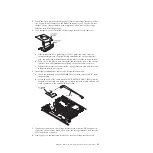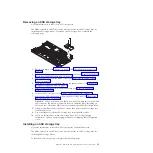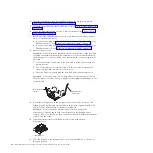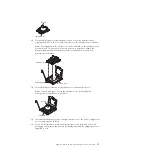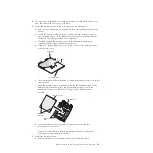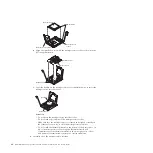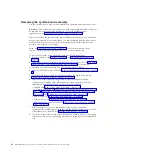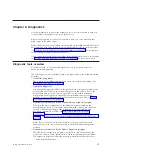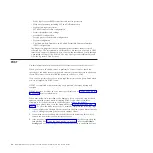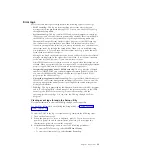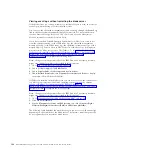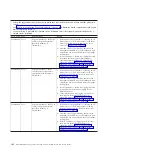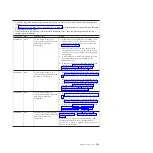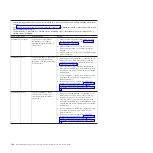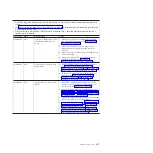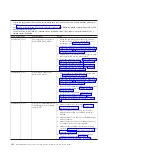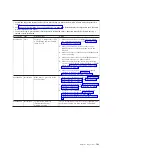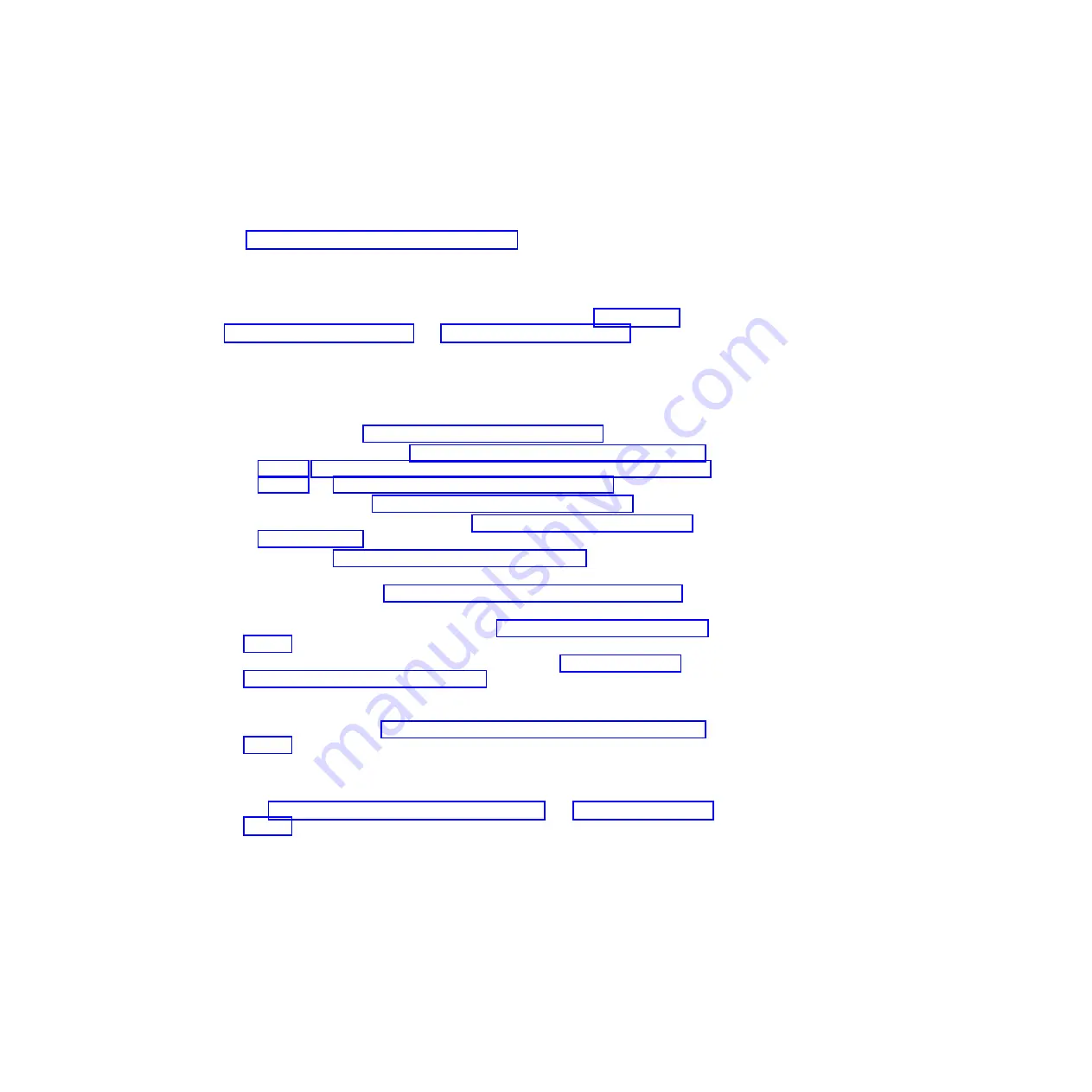
Installing the system-board assembly
Use this information to install the system-board assembly in the blade server.
Attention:
The system-board assembly is a field-replaceable unit and must be
replaced by a trained service technician. To contact an IBM service representative,
see “Hardware service and support” on page 227.
Important:
When you replace the system board, you must either update the server
with the latest firmware or restore the pre-existing firmware that the customer
provides on a diskette or CD image. Make sure that you have the latest firmware
or a copy of the pre-existing firmware before you proceed. See “Updating the
DMI/SMBIOS data” on page 26 and “Firmware updates” on page 33 for more
information.
To install the system-board assembly, complete the following steps:
1.
Install all of the components in the following list that you removed from the
old system-board assembly onto the new system-board assembly.
v
USB module. See “Installing a USB Flash key” on page 71.
v
I/O expansion cards. See “Installing a CIOv-form-factor expansion card” on
page 78, “Installing a horizontal-combination-form-factor expansion card” on
page 79, and“Installing a storage interface card” on page 80.
v
Storage drives. See “Installing a SSD storage drive” on page 62.
v
Microprocessors and heat sinks. See “Installing a microprocessor and heat
sink” on page 88.
v
DIMMs. See “Installing a memory module” on page 64.
2.
Install the optional expansion unit, if you removed one from the blade server to
replace the battery (see “Installing an optional expansion unit” on page 58 for
instructions).
3.
Install the cover onto the blade server (see “Closing the blade server cover” on
page 56).
4.
Install the blade server into the BladeCenter unit (see “Installing the blade
server in a BladeCenter unit” on page 53).
5.
The Universal Unique Identifier (UUID) must be updated when the system
board is replaced. Use the Advanced Settings Utility to update the UUID in the
UEFI-based server (see “Updating the Universal Unique Identifier (UUID)” on
page 23).
6.
Update the server with the latest firmware or restore the pre-existing firmware
that the customer provides on a diskette or CD image. Make sure that you have
the latest firmware or a copy of the pre-existing firmware before you proceed.
See “Updating the DMI/SMBIOS data” on page 26 and “Firmware updates” on
page 33 for more information.
Chapter 5. Removing and replacing blade server components
95
Содержание BladeCenter HS22V 7871
Страница 1: ...BladeCenter HS22V Type 7871 and 1949 Problem Determination and Service Guide...
Страница 2: ......
Страница 3: ...BladeCenter HS22V Type 7871 and 1949 Problem Determination and Service Guide...
Страница 16: ...xiv BladeCenter HS22V Type 7871 and 1949 Problem Determination and Service Guide...
Страница 20: ...4 BladeCenter HS22V Type 7871 and 1949 Problem Determination and Service Guide...
Страница 34: ...18 BladeCenter HS22V Type 7871 and 1949 Problem Determination and Service Guide...
Страница 64: ...48 BladeCenter HS22V Type 7871 and 1949 Problem Determination and Service Guide...
Страница 112: ...96 BladeCenter HS22V Type 7871 and 1949 Problem Determination and Service Guide...
Страница 240: ...224 BladeCenter HS22V Type 7871 and 1949 Problem Determination and Service Guide...
Страница 244: ...228 BladeCenter HS22V Type 7871 and 1949 Problem Determination and Service Guide...
Страница 252: ...236 BladeCenter HS22V Type 7871 and 1949 Problem Determination and Service Guide...
Страница 257: ......
Страница 258: ...Part Number 00Y8038 Printed in USA 1P P N 00Y8038...