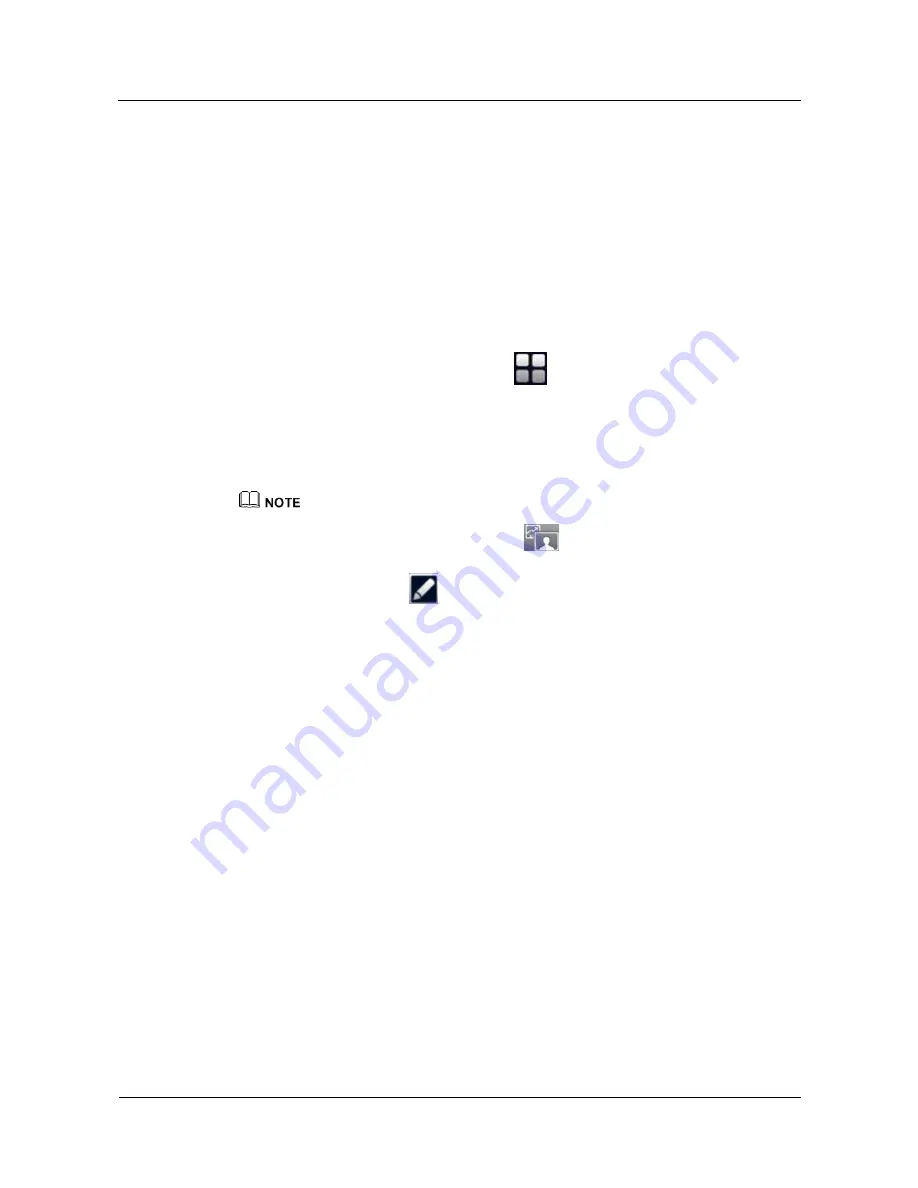
HUAWEI TP3206&TP3218&TP3218S Telepresence
User Guide
7 Using Scripts
Issue 01 (2013-08-15)
Huawei Proprietary and Confidential
Copyright © Huawei Technologies Co., Ltd.
37
----End
7.2 Viewing Scripts
Context
Select a script to be displayed from the touch panel. If the script is long, it is displayed on
several pages. Scripts can only be displayed on the local center HD display.
Procedure
Step 1
From the home screen of the touch panel, tap
>
Script
to display the
Script List
screen.
Step 2
Tap a desired script to display the
Script
screen.
Step 3
Check the script content, and tap
Enable Script
to display the script control window. The
script is displayed on the center HD display.
When the center HD display is showing a presentation, scripts are not displayed even after the script
function is enabled. To display the scripts, tap
below the simulated center HD display to
switch to the conference video.
If the script is long, tap
in the task bar. In the displayed script control window, tap
Previous
Page
and
Next Page
in the script control window to turn pages.
Step 4
In the script control window, tap
Stop Viewing
and confirm your operation to stop displaying
the script and close the script control window.
----End






























