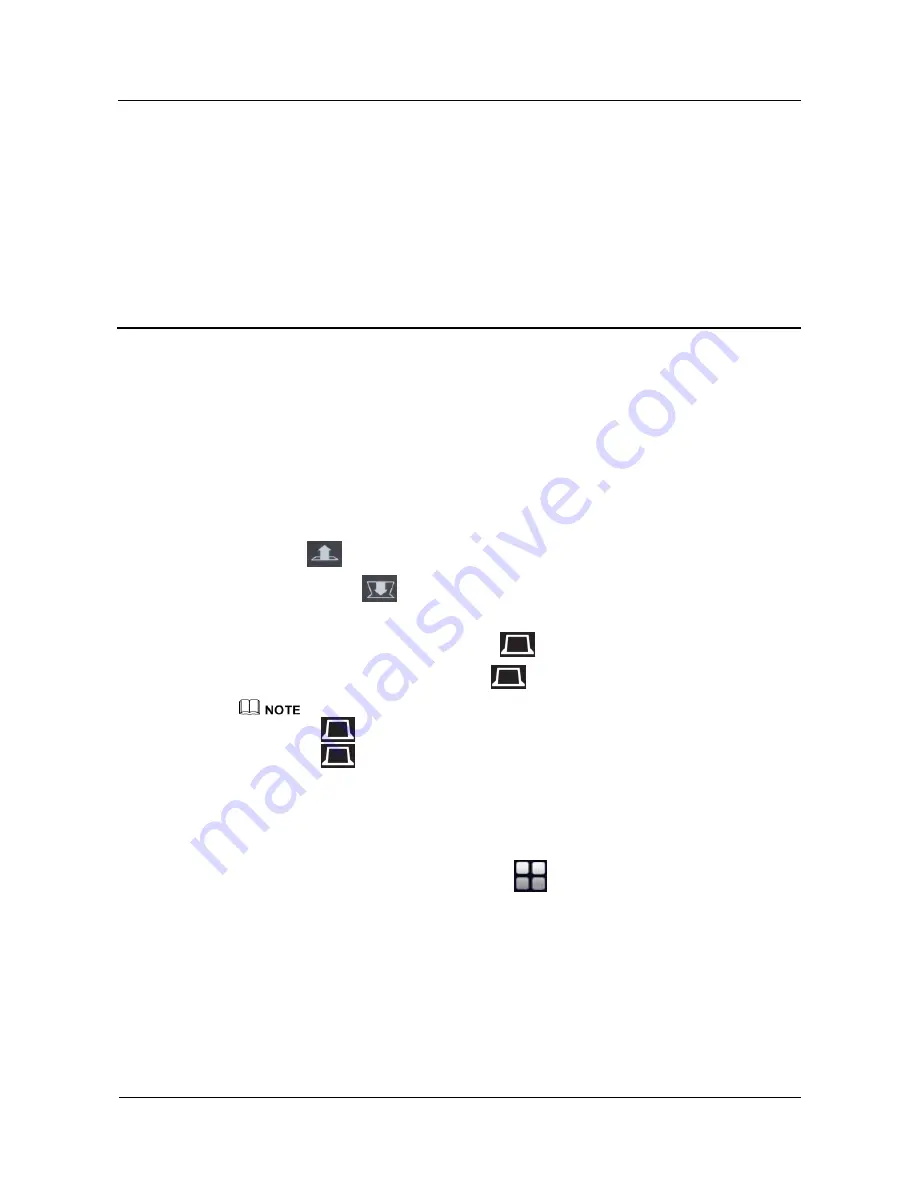
HUAWEI TP3206&TP3218&TP3218S Telepresence
User Guide
4 Controlling the Tabletop Displays
Issue 01 (2013-08-15)
Huawei Proprietary and Confidential
Copyright © Huawei Technologies Co., Ltd.
24
4
Controlling the Tabletop Displays
Context
Before viewing a presentation, open the tabletop displays. Be careful when closing the
tabletop displays and only perform that operation when you are in the conference room, to
ensure that no one's hands are trapped while the tabletop displays are closing.
Procedure
If physical buttons are available on the conference table:
1.
Press
on the table to open a tabletop display.
2.
Press and hold
to close a tabletop display.
If touch-sensitive buttons are available on the conference table:
1.
When a tabletop display is closed, tap
to open it.
2.
When a tabletop display is open, tap
to close it.
If you tap
when the tabletop is closing or opening, the corresponding action will be suspended.
If you tap
again, the action resumes.
----End
Follow-up Procedure
From the home screen of the touch panel, tap
>
Tabletop Display
to display the
tabletop display control screen, where you can
Open
,
Close
, or
Stop
the three tabletop
displays.






























