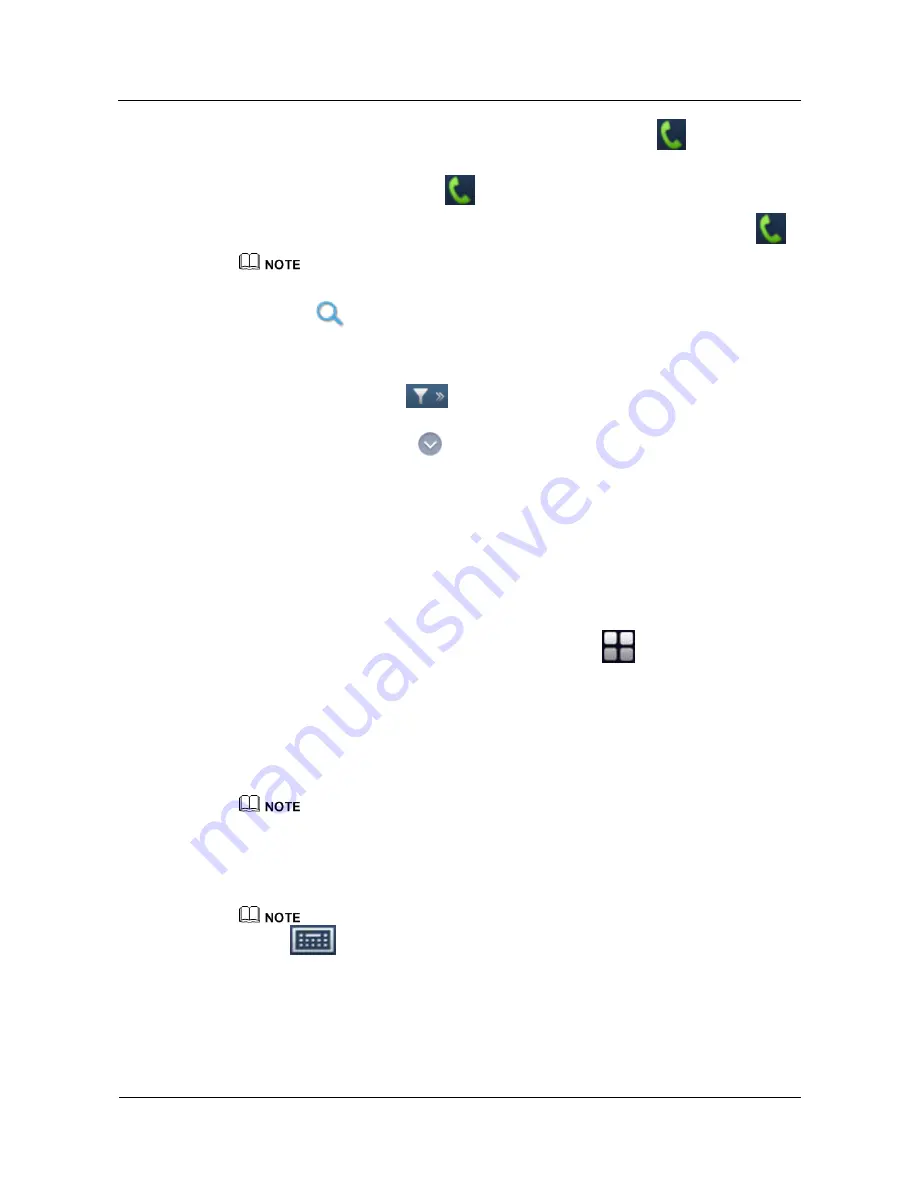
HUAWEI TP3206&TP3218&TP3218S Telepresence
User Guide
5 Starting a Conference
Issue 01 (2013-08-15)
Huawei Proprietary and Confidential
Copyright © Huawei Technologies Co., Ltd.
28
Tap the
LDAP Sites
tab, select one or more LDAP sites, and tap
.
Tap the
eSpace
tab, Search the eSpace server for the desired eSpace sites. Select one or
more eSpace sites. Then, tap
.
Tap the
Virtual Conference Room
tab, select a virtual conference room, and tap
.
To search for a site, group, LDAP site, eSpace site, or virtual conference room, enter the name or
number of the site, group, LDAP site, eSpace site, or virtual conference room in the search field, and
click
.
Click a letter in the
A-Z
column on the right pane to display the sites, groups, or virtual conference
rooms whose names start with the selected letter. Click
#
to display those whose names start with
digits or symbols.
In the contacts list, tap
and select a country, city, or area from the drop-down list box. Then,
you can find the sites in the selected country, city, or area.
On the
Contacts
tab, tap
next to a site entry. Then, you can view the site name, site number,
data transmission rate, and call type for the site entry.
----End
5.1.3 Initiating a Conference from the Keypad Screen
Context
You can enter the IP address, number, or URI of a site from the keypad screen to initiate a
point-to-point conference. To set conference parameters, tap
>
Settings
>
General
Conference Settings
. For details about the conference parameters, see
Table 3-3
.
Procedure
Step 1
From the
Call
screen, tap the
Keypad
tab.
Step 2
Enter the IP address or number of a site.
If both local and remote codecs are registered with the same gatekeeper, you can call the site using its
number.
To place a video call, tap the
Video Call
tab and enter the IP address or, if both the
calling and called party are registered with the gatekeeper (GK), number of the site to be
called.
Tap
to display the full alphanumeric keypad. From this keypad, you can enter the IP address,
site number, or URI of the site you wish to call.
To place a voice call, tap the
Voice Call
tab and enter the phone number of the site to be
called. Voice calls are available only when a PSTN-E1 has been inserted to the
telepresence host.






























