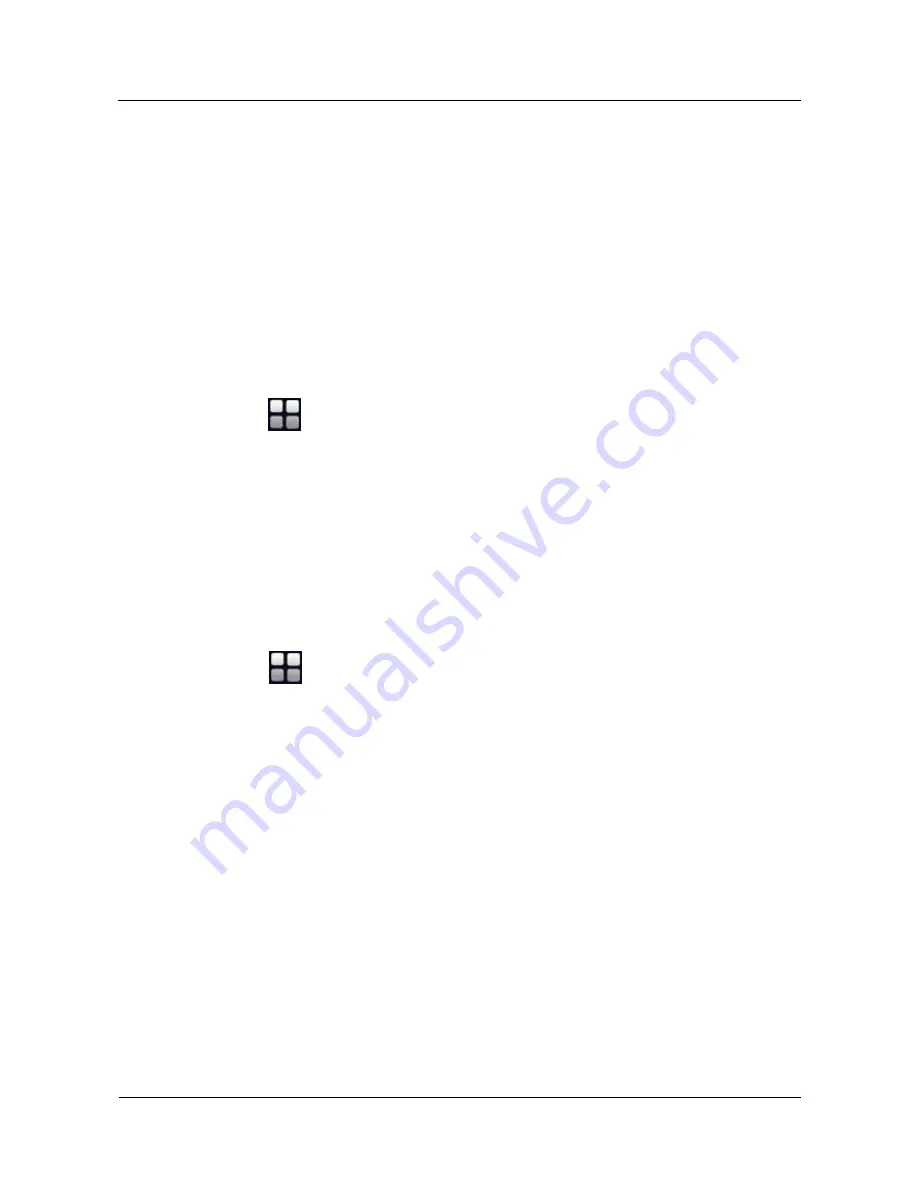
HUAWEI TP3206&TP3218&TP3218S Telepresence
User Guide
3 Using the Touch Panel
Issue 01 (2013-08-15)
Huawei Proprietary and Confidential
Copyright © Huawei Technologies Co., Ltd.
20
The CTT connects to the telepresence host.
The telepresence host starts an upgrade.
You log in to the Telepresence System Manager.
3.6 Performing Common Tasks
Common tasks include configuring the user interface language; changing administrator
passwords; configuring default conference settings; viewing the system information;
customizing conference control functions; and using the online help.
3.6.1 Setting the Language
The language settings take effect immediately after your selection.
Tap
>
Settings
>
Language
, and select a language. The user interface (UI) language
changes immediately.
3.6.2 Changing the Password
Context
From the touch panel, you can set the password required to access the
Advanced Settings
screen. This password helps prevent unauthorized changes to telepresence conference
parameters.
Procedure
Step 1
Tap
>
Settings
>
Advanced Settings
>
Security Settings
.
Step 2
In
Current password
, enter the current password. By default, the password is empty.
Step 3
In
New password
and
Confirm password
, enter a new password.
Step 4
Tap
Save
.
If you forget this password, select
Huawei Telepresence
from the touch panel's application
list and tap
Clear Data
. After you remove the custom data, you must set the connection
parameters again to connect to the telepresence host. If the connection to the telepresence host
fails and a message is displayed to indicate that another user has logged in, reconnect to the
telepresence host after 2 minutes.
----End
3.6.3 Viewing Telepresence System Information
From the touch panel, you can view the following information:
Site Capability: Displays the line types and maximum bandwidth supported by the
telepresence system and whether 4E1 point-to-point connection is supported.
General Settings: Displays information about the system basics, codecs, and network
address book.






























