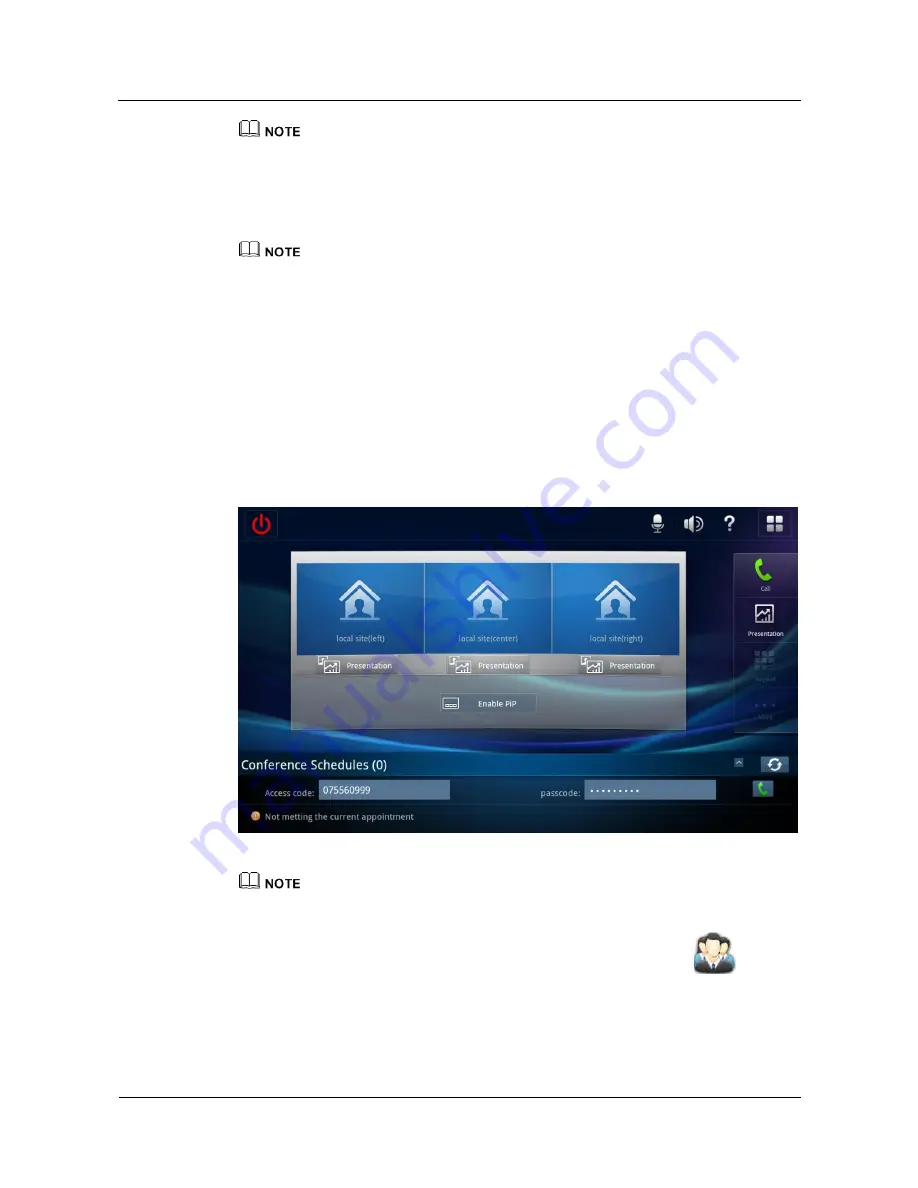
HUAWEI TP3206&TP3218&TP3218S Telepresence
User Guide
3 Using the Touch Panel
Issue 01 (2013-08-15)
Huawei Proprietary and Confidential
Copyright © Huawei Technologies Co., Ltd.
18
When multiple telepresence hosts are used and the touch panel is already connected to a telepresence
host, you must change connection settings to enable the touch panel to connect to another telepresence
host.
Step 3
Enter the telepresence host IP address, connection protocol, service set identifier (SSID), and
touch panel user name and password.
The default touch panel user name and password are
hid
. To change the password, log in to the
Telepresence System Manager and choose
System Settings
>
Users
. To obtain the case-insensitive
SSID, tap
Apps
>
Settings
>
Wireless & networks
>
WLAN Settings
on the touch panel.
Step 4
Tap
Save
to connect to the telepresence host.
----End
Follow-up Procedure
After the touch panel is restarted, the telepresence system home screen is displayed, as shown
in
Figure 3-1
.
Figure 3-1
Telepresence system home screen
The PassCode area is available on the touch panel home screen only when the telepresence system
supports the PassCode function.
If you have exited from the Huawei telepresence screen, tap
Apps
and then
on the
touch panel home screen to access the screen again.






























