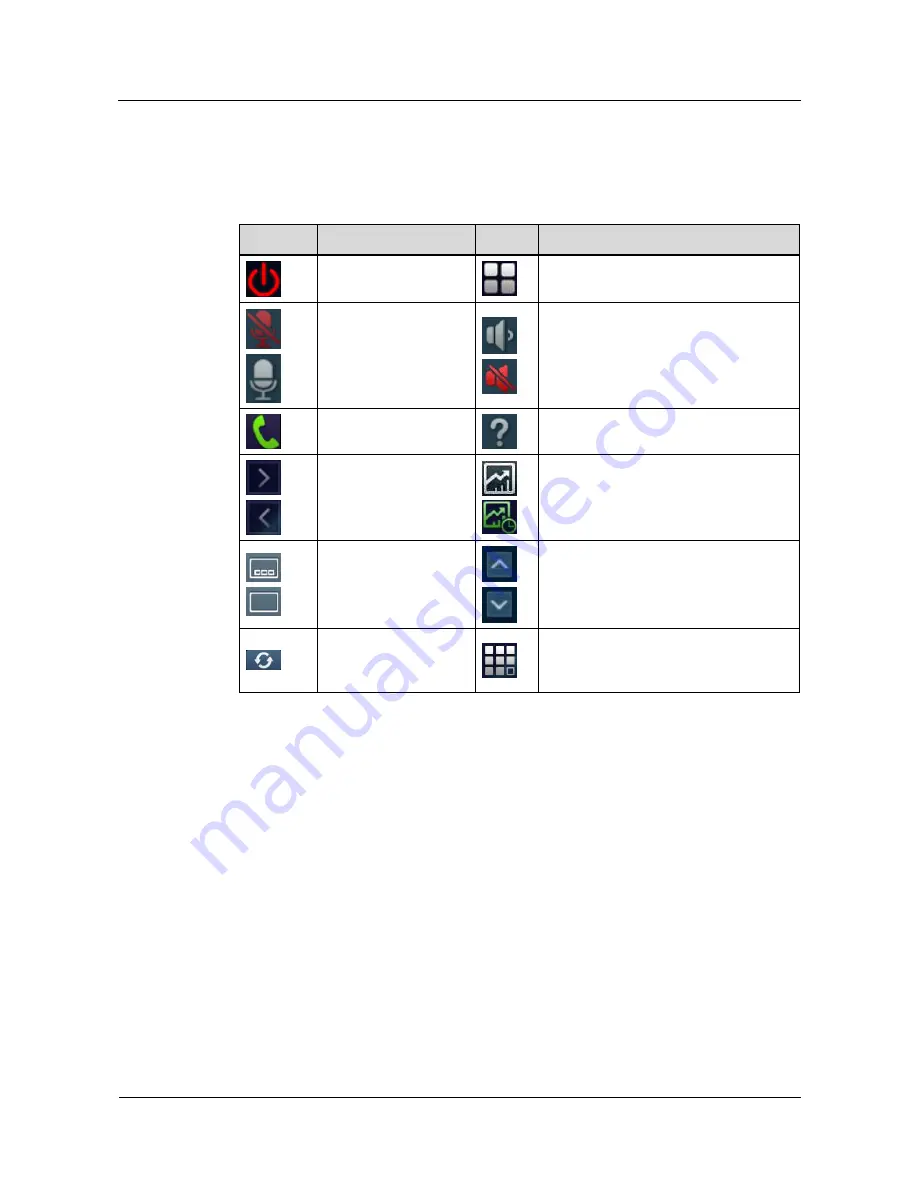
HUAWEI TP3206&TP3218&TP3218S Telepresence
User Guide
3 Using the Touch Panel
Issue 01 (2013-08-15)
Huawei Proprietary and Confidential
Copyright © Huawei Technologies Co., Ltd.
19
3.4 Home Screen Buttons
Table 3-2
describes the buttons on the home screen of the touch panel.
Table 3-2
Buttons on the home screen of the touch panel
Button
Description
Button Description
Powers on or off
devices.
Displays the main menu.
Mutes or unmutes the
local microphones.
Adjusts the local speaker volume. When
the volume is adjusted to 0, the local
speaker is muted.
Displays the call
screen.
Displays the help screen.
Displays or hides the
shortcut bar.
Starts or stops presentation sharing.
Turns on or off
continuous presence.
Expands or collapse the conference
schedules list.
Refreshes the
conference schedules
list.
Displays the keypad.
3.5 Waking Up the Touch Panel
If you do not operate the touch panel for a specified period of time (configurable on the
Telepresence System Manager) when the following conditions are met, the touch panel goes
to sleep:
You do not log in to the Telepresence System Manager.
The Camera Tuning Tool (CTT) is not connected to the telepresence host.
The telepresence host is not being upgraded.
The local site is not in a conference.
You are not sharing a presentation.
The touch panel automatically wakes up in any of the following cases:
A call comes in.
Presentation sharing starts.
















































