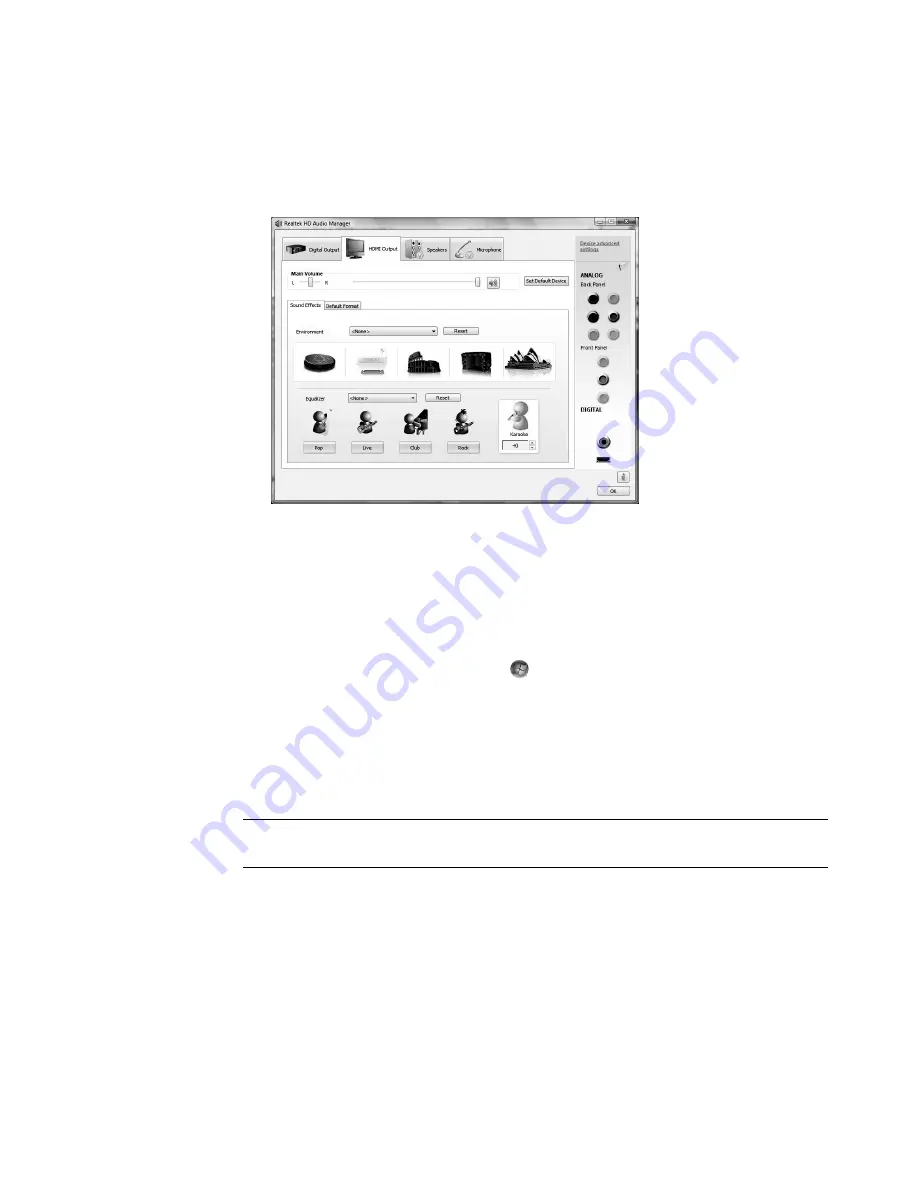
Configuring Speaker and Sound Options
43
HDMI Output:
Enables you to select the Environment and Equalizer settings. You
can select an environment, such as
Stone Room
or
Auditorium
. Under Equalizer,
you can either click a preset button, such as
Pop
or
Live
, or manually adjust the
settings and then save them for easy selection later.
Configuring sound for recording with the
Realtek HD Audio Manager
The microphone connector is ready to use for recording sound. If you want to use another
connector for recording, such as the Digital Audio In connector, complete the following
steps to select it:
1
Click the
Windows Start Button
on the taskbar.
2
Click
Control Panel
.
3
Click
Hardware and Sound
, and then
Realtek HD Audio Manager
.
4
Click the
Line In
tab.
5
Click
Digital In
tab, and then select
Set Default Device
.
6
Click
OK
to close the window.
NOTE:
You can retask the front pink, blue, and green connectors to perform other audio
functions; see “Retasking front panel audio connectors.”
Содержание SR5505F - 1
Страница 1: ...Getting Started ...
Страница 14: ...4 Getting Started features vary by model ...
Страница 28: ...18 Getting Started features vary by model ...
Страница 38: ...28 Getting Started features vary by model ...
Страница 44: ...34 Getting Started features vary by model ...
Страница 64: ...54 Getting Started features vary by model ...
Страница 78: ...68 Getting Started features vary by model ...
Страница 84: ...74 Getting Started features vary by model ...
Страница 92: ...82 Getting Started features vary by model ...
Страница 150: ...140 Getting Started features vary by model ...
Страница 172: ...162 Getting Started features vary by model ...
Страница 188: ...178 Getting Started features vary by model ...
Страница 216: ...Part number 5992 2296 ...






























