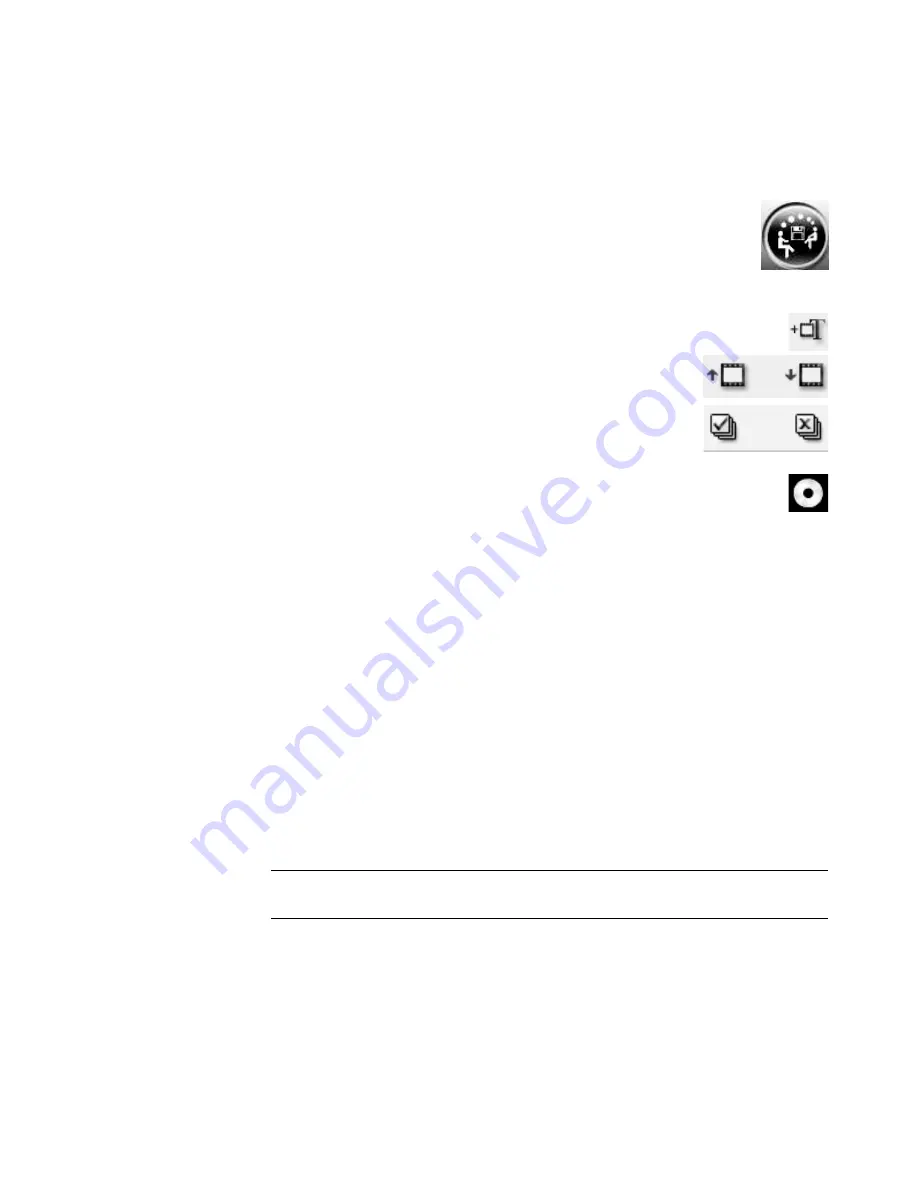
176
Getting Started (features vary by model)
Recording the movie project to disc
To create a DVD, VCD, or SVCD disc of the movie project:
1
Click the
muveeShare
button. The Listed muvee files window opens with
all the muvee files listed.
2
Remove the check mark next to any muvee files that you do not want
to save.
3
Edit the muvee files before you save them:
Click the
Rename
button to change the name of the selected muvee file.
Click the
Move up
or
Move down
button to change the
order of the selected muvee file in the list.
Click the
Select all
or
Deselect all
button to save all
muvee files or to save none of the muvee files, respectively.
Click the
trash can
icon to delete the selected file.
4
Click the
disc
icon to create copies of all of the picture and video files that are
used to create the muvee file.
5
The TV System area shows the current TV format (NTSC or PAL). To change the
format, click the name of the current format, and then select the correct format in the
window that opens.
6
Under Disc title, type a title for the disc.
7
Select the disc menu theme in the drop-down list. You can preview the different themes
in the window.
8
Select the
CD
or
DVD
burner drive in the drop-down list.
9
Click
Burn Now
.
10
Select the type of video disc that you want to create:
DVD
,
VCD
, or
SVCD
. The
window shows the disc capacity, the disc capacity used, and available disc space.
11
If you want to create more than one disc of the same muvee file:
a
Click a number next to
Number of copies
, and then click
OK
.
b
Select the number of copies to record, and then click
OK
.
12
Insert a disc into the DVD recording drive.
13
Click
Burn Now
to start recording the movie to disc.
Or
To save the current settings for future use, click
Burn Later
.
14
When the recording is complete, click
OK
.
15
Click
Close
.
NOTE:
For best disc quality, it is recommended that you not perform other computer
tasks while the movie is being recorded to disc.
Содержание SR5505F - 1
Страница 1: ...Getting Started ...
Страница 14: ...4 Getting Started features vary by model ...
Страница 28: ...18 Getting Started features vary by model ...
Страница 38: ...28 Getting Started features vary by model ...
Страница 44: ...34 Getting Started features vary by model ...
Страница 64: ...54 Getting Started features vary by model ...
Страница 78: ...68 Getting Started features vary by model ...
Страница 84: ...74 Getting Started features vary by model ...
Страница 92: ...82 Getting Started features vary by model ...
Страница 150: ...140 Getting Started features vary by model ...
Страница 172: ...162 Getting Started features vary by model ...
Страница 188: ...178 Getting Started features vary by model ...
Страница 216: ...Part number 5992 2296 ...






























