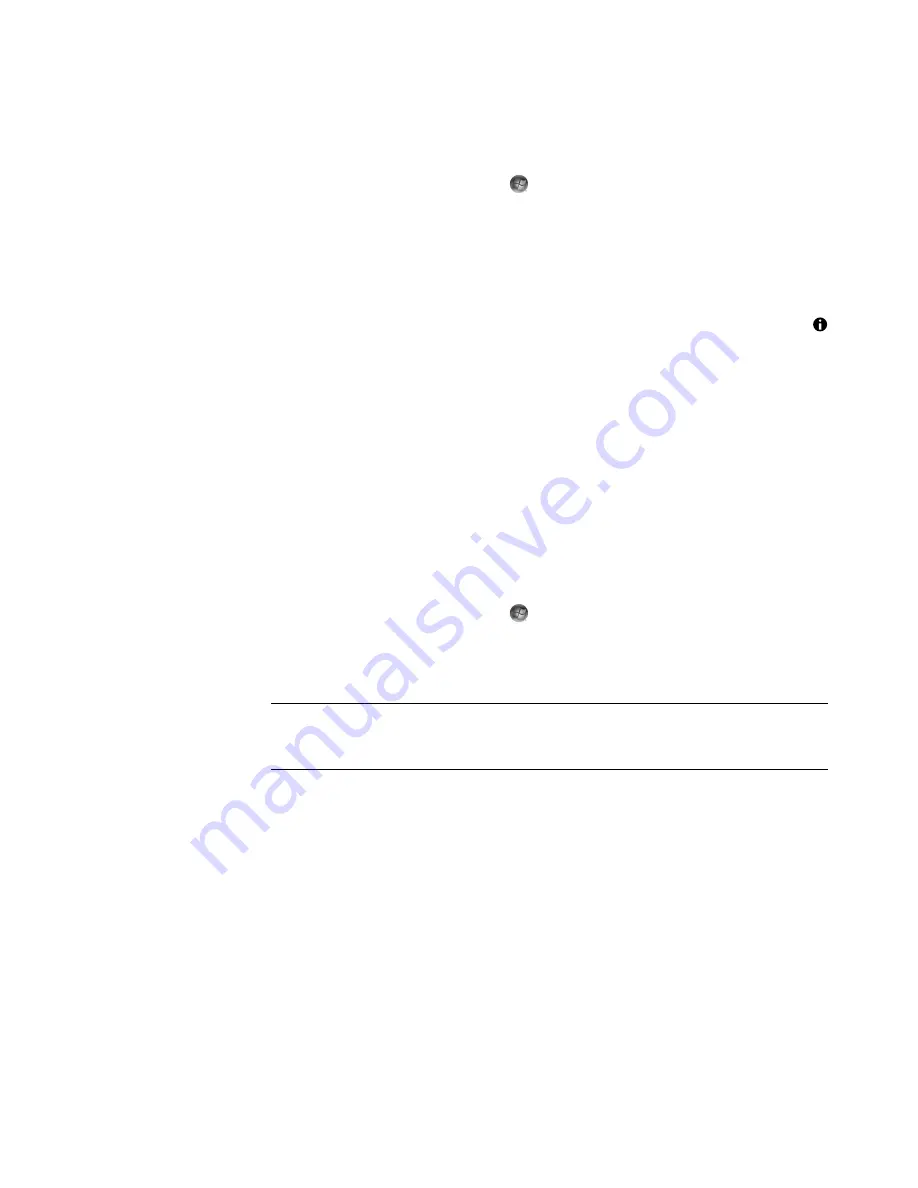
154
Getting Started (features vary by model)
Viewing pictures as a slide show
1
Click the
Windows Start Button
on the taskbar, and then click
Windows Media Center
.
2
Click
Pi Videos
, and then click
picture library
.
3
Select the folder of pictures that you want to view as a slide show, and then press
Enter on the keyboard.
4
Click
play slide show
, and then press Enter on the keyboard.
5
Press Ctrl+D on the keyboard or the
i
(More information) button on the remote
control, and then click
Picture Details
. The picture name, location, and last
modification date are displayed, if they are available.
6
Press the Backspace key on the keyboard or the Back button on the remote control to
go to a previous screen.
7
Use the arrow keys on the keyboard or the arrow buttons on the remote control to
display the next or previous pictures.
If you do not select the pictures that you want to view as a slide show, Windows Media
Center uses the first folder that is listed. If you have picture files that are not stored in
folders that you created, Windows Media Center plays all of the files that are stored in the
Pictures folder.
Viewing a slide show with music
1
Click the
Windows Start Button
on the taskbar, and then click
Windows Media Center
.
2
Click
Music
, and then click
music library
.
3
Select the music that you want, and then press Enter on the keyboard.
4
Press the Backspace key on the keyboard until you are back at the Windows Media
Center Start menu.
5
Click
Pi Videos
, and then click
picture library
.
6
Select the folder of pictures that you want to view as a slide show, and then press
Enter on the keyboard.
7
Click
play slide show
, and then press the Enter key on the keyboard. When
Windows Media Center switches to full-screen mode, the inset window disappears,
but the music continues to play.
NOTE:
If the music does not start automatically, move the mouse to display the media
control menu bar, and then click the
Play
button, or press the Play button on the
remote control.
Содержание SR5505F - 1
Страница 1: ...Getting Started ...
Страница 14: ...4 Getting Started features vary by model ...
Страница 28: ...18 Getting Started features vary by model ...
Страница 38: ...28 Getting Started features vary by model ...
Страница 44: ...34 Getting Started features vary by model ...
Страница 64: ...54 Getting Started features vary by model ...
Страница 78: ...68 Getting Started features vary by model ...
Страница 84: ...74 Getting Started features vary by model ...
Страница 92: ...82 Getting Started features vary by model ...
Страница 150: ...140 Getting Started features vary by model ...
Страница 172: ...162 Getting Started features vary by model ...
Страница 188: ...178 Getting Started features vary by model ...
Страница 216: ...Part number 5992 2296 ...






























