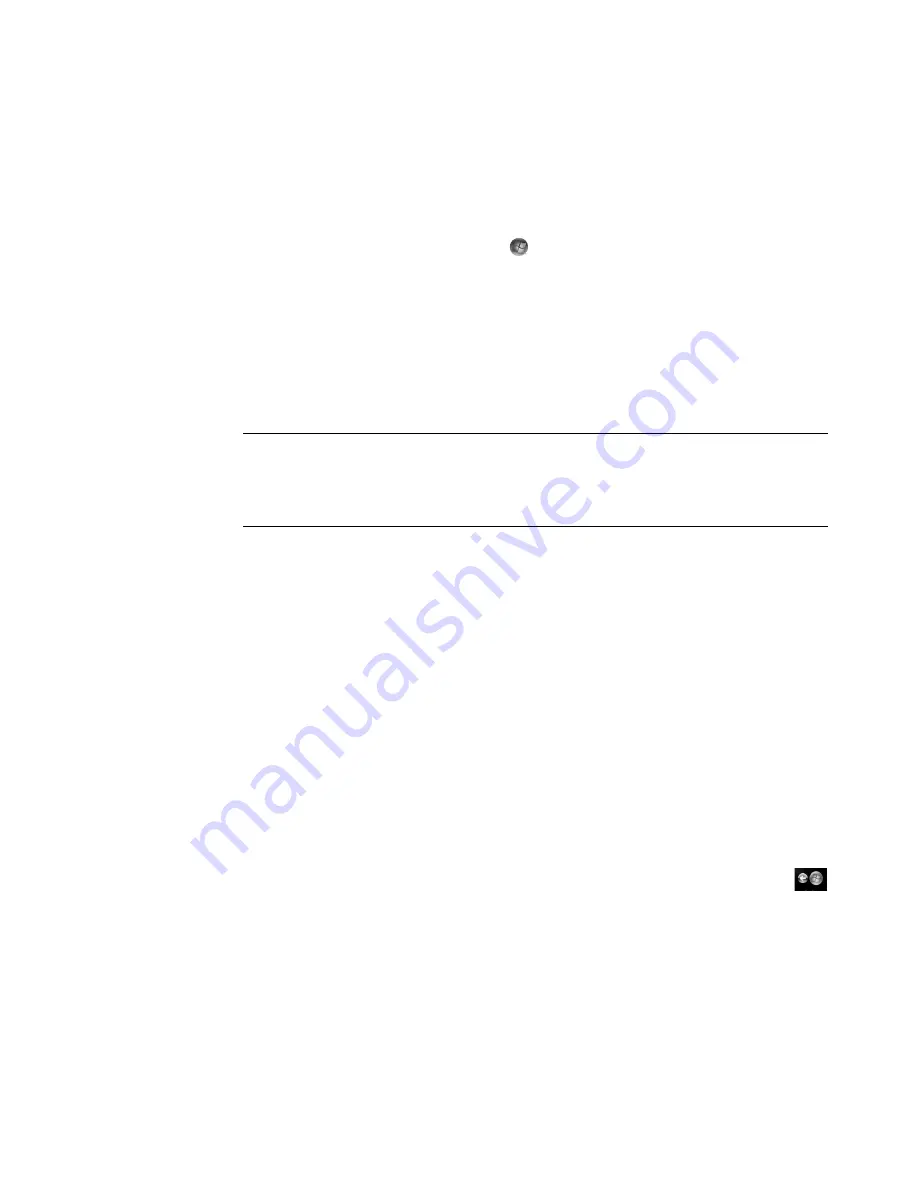
118
Getting Started (features vary by model)
Playing a song in Windows Media Center
You can play a song from anywhere in Music. You can select it from the
songs
list, or from
the
albums, artists, genres, composers
and other lists. You can also play a single song from
a playlist:
1
Click the
Windows Start Button
on the taskbar, and then click
Windows
Media Center
.
2
Click
Music
.
3
Click
music library
.
4
Click
songs
. The list displays all of the songs in the library.
5
Use the arrow buttons on the remote control or the arrow keys on the keyboard or
select a song by moving the mouse and clicking the song.
6
Click
Play Song
to play it.
Creating a Queue in Windows Media Center
A
queue
is a temporary list of songs that is created in Music as you select songs, albums,
or playlists to play. You can continue to add songs, or you can delete songs from
the queue.
You can create a queue and save it as a playlist that you can access in Windows Media
Center or the Windows Media Player.
1
From the Music window:
Select
music library
, select
songs
, and then use the arrow keys to select a song
you want, or move the mouse over the songs. Click the song that you would like to
add to the queue, and then click
Add to Queue
.
Or
Select
albums
or
playlists
, select an album or a playlist, and then select
Add
to Queue
to add the entire album or playlist to the queue.
2
Use the Back button on the remote control or the Backspace key on the
keyboard to go back to the songs, albums, or playlists menus if you want to
select more songs to add to the queue list. Repeat step 1. Or click the mouse on
the left arrow on the top left of the screen to go back.
NOTE:
You can select
View Queue
,
Visualize
,
Play Slide Show
,
Shuffle
,
Repeat
, and
Buy Music
in the now playing window while you play a music track.
You can select
Add to Queue
,
Buy Music
,
Edit Info
, and
Delete
in the song details
window while you play a song.
Содержание SR5505F - 1
Страница 1: ...Getting Started ...
Страница 14: ...4 Getting Started features vary by model ...
Страница 28: ...18 Getting Started features vary by model ...
Страница 38: ...28 Getting Started features vary by model ...
Страница 44: ...34 Getting Started features vary by model ...
Страница 64: ...54 Getting Started features vary by model ...
Страница 78: ...68 Getting Started features vary by model ...
Страница 84: ...74 Getting Started features vary by model ...
Страница 92: ...82 Getting Started features vary by model ...
Страница 150: ...140 Getting Started features vary by model ...
Страница 172: ...162 Getting Started features vary by model ...
Страница 188: ...178 Getting Started features vary by model ...
Страница 216: ...Part number 5992 2296 ...






























