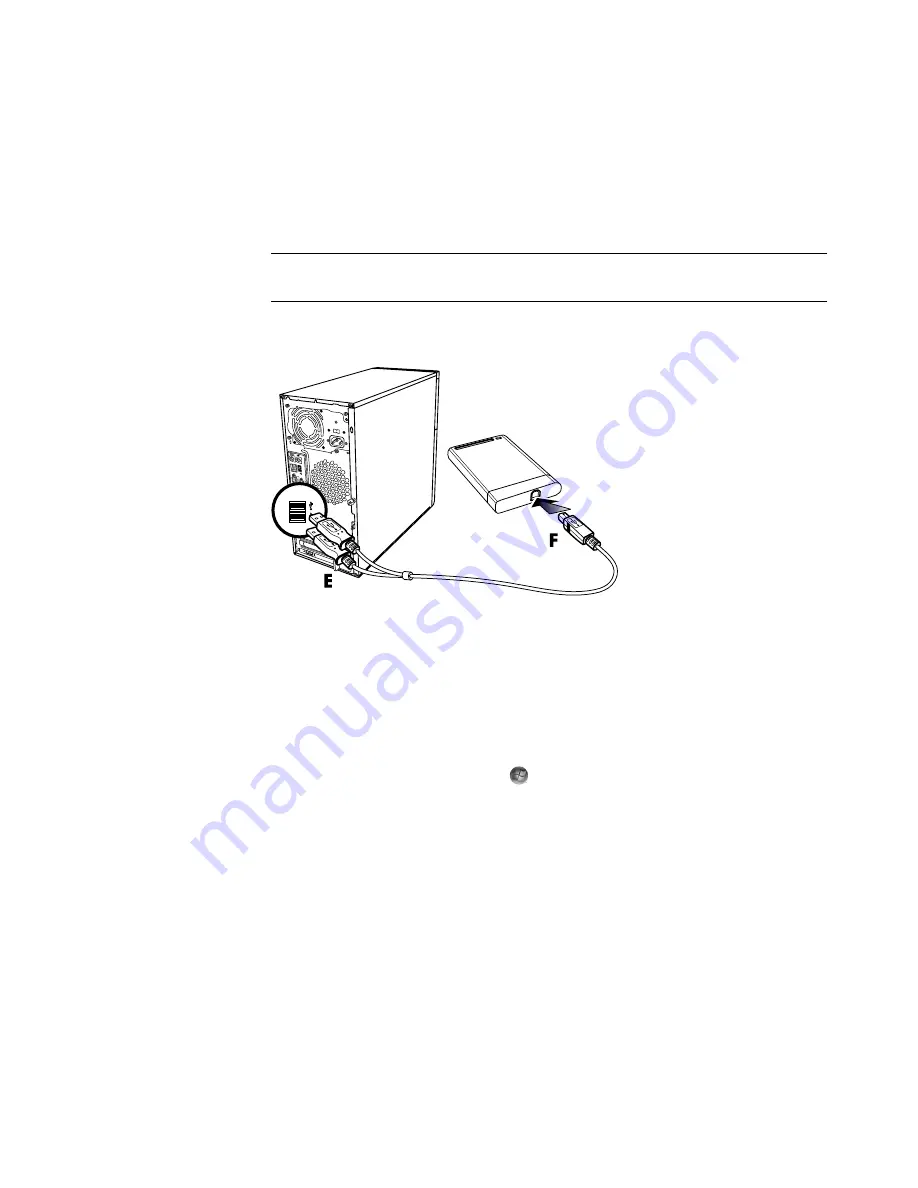
92
Getting Started (features vary by model)
To connect the drive:
1
Turn on the computer.
2
Plug the rectangular end of the USB 2.0 cable (
E
) into an available USB port on the
computer. Plug the square end of the USB 2.0 cable (
F
) into the USB connector on the
back of the HP Media Drive.
3
Install the software and drivers. Refer to the HP Media Drive documentation for more
information.
Locating the Drive and Assigning a Drive Letter
When you plug the drive into an USB 2.0 connector or insert it into an HP Media Drive
bay, the operating system automatically assigns a letter to the hard disk drive. The
assigned letter depends on other storage devices connected to the computer.
To locate the drive:
1
Click the
Windows Start Button
on the taskbar.
2
Click
Computer
.
3
Select the drive under Hard Disk Drives or Devices with Removable Storage. The
default volume name of this drive is
HP Personal Media Drive
or
HP Pocket
Media Drive
.
You can rename the drive in the Computer window by right-clicking the drive, selecting
Rename
, and then typing in a new name. HP recommends renaming a drive if you have
more than one external hard disk drive.
NOTE:
USB 2.0 uses only one USB connector. USB 1.
x
systems use both USB
connectors.
Содержание SR5505F - 1
Страница 1: ...Getting Started ...
Страница 14: ...4 Getting Started features vary by model ...
Страница 28: ...18 Getting Started features vary by model ...
Страница 38: ...28 Getting Started features vary by model ...
Страница 44: ...34 Getting Started features vary by model ...
Страница 64: ...54 Getting Started features vary by model ...
Страница 78: ...68 Getting Started features vary by model ...
Страница 84: ...74 Getting Started features vary by model ...
Страница 92: ...82 Getting Started features vary by model ...
Страница 150: ...140 Getting Started features vary by model ...
Страница 172: ...162 Getting Started features vary by model ...
Страница 188: ...178 Getting Started features vary by model ...
Страница 216: ...Part number 5992 2296 ...






























