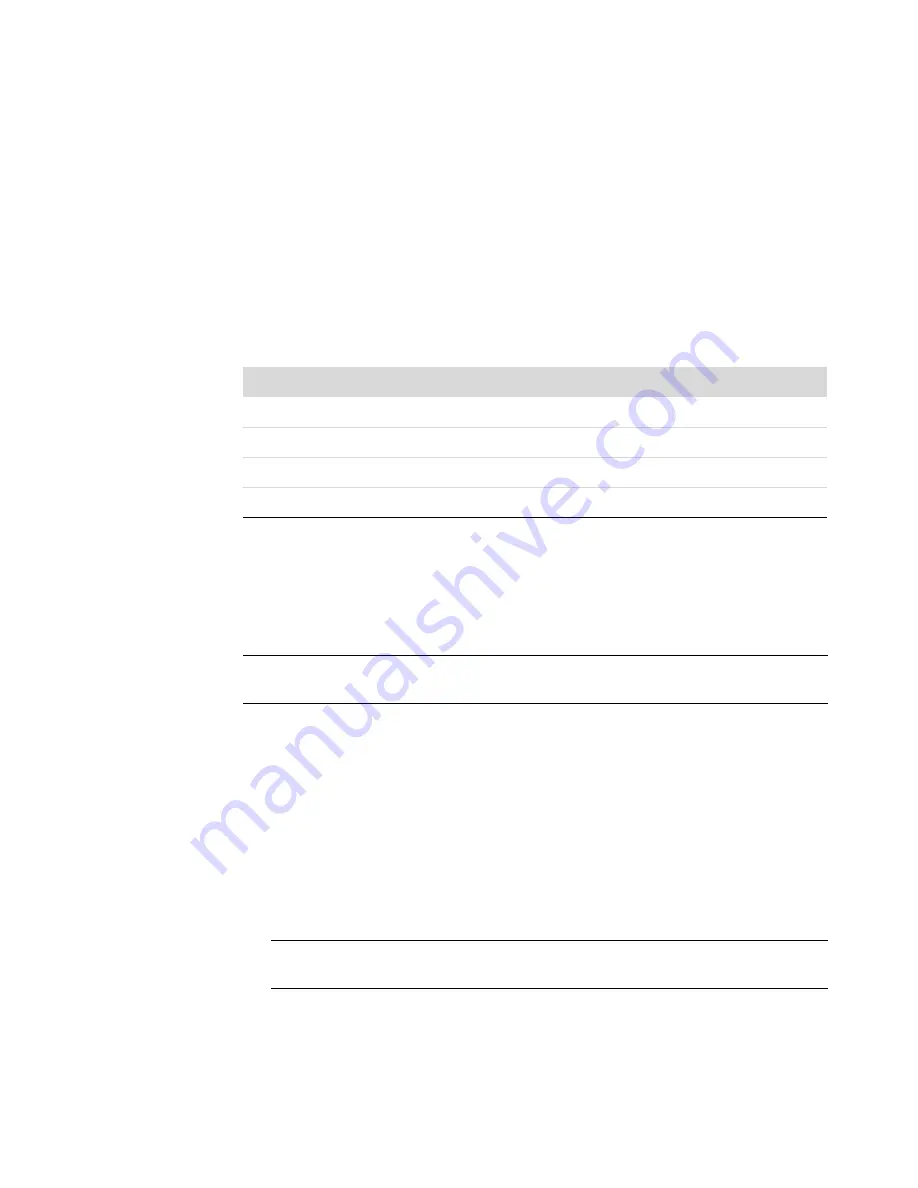
194
Getting Started (features vary by model)
To change these settings:
1
Open Windows Media Center.
2
In the Tasks menu, click
settings
,
TV
,
Recorder
, and then
Recorder Storage
.
3
Under Recording quality and Maximum TV limit (storage for TV recordings), select the
settings by clicking the (
+
) or (
–
) next to the item that you want to change.
4
Click
Save
.
5
In the Tasks menu, click
settings
,
TV
,
Recorder
, and then
Recording Defaults
.
6
Select the settings by clicking the (
+
) or (
–
) next to the item that you want to change.
7
Click
Save
.
*This table shows approximate sizes of recorded TV program files. Some files might be smaller or larger.
1 GB = 1 billion bytes when referring to hard disk drive capacity. Actual formatted capacity is smaller.
Watching TV programs stored on the
HP Media Drive
An HP Media Drive is purchased separately.
To play recorded TV files that are stored on the HP Media Drive, you must:
1
Connect the HP Media Drive to the computer with the power turned off.
2
Turn on the computer, and then open Windows Media Center.
3
In the Tasks menu, click
settings
,
TV
,
Recorder
, and then
Recorder Storage
.
4
Under Record on drive, select the
HP Media Drive
, and then click
Save
. A
Recorded TV folder is created and placed in the HP Media Drive. Recorded TV
programs must be placed in this folder for you to access them by using Windows
Media Center.
5
Under Record on drive, select the local hard disk drive, and then click
Save
.
Quality of recording
Approximate hard disk drive space used*
Best
2.7 GB/hour
Better
2.1 GB/hour
Good
1.4 GB/hour
Fair
1.2 GB/hour
NOTE:
Refer to Help and Support for more information about recording errors, advanced
recording features, and TV settings.
NOTE:
You must close Windows Media Center before removing or connecting the
HP Media Drive for the stored TV files to update properly.
Содержание SR5505F - 1
Страница 1: ...Getting Started ...
Страница 14: ...4 Getting Started features vary by model ...
Страница 28: ...18 Getting Started features vary by model ...
Страница 38: ...28 Getting Started features vary by model ...
Страница 44: ...34 Getting Started features vary by model ...
Страница 64: ...54 Getting Started features vary by model ...
Страница 78: ...68 Getting Started features vary by model ...
Страница 84: ...74 Getting Started features vary by model ...
Страница 92: ...82 Getting Started features vary by model ...
Страница 150: ...140 Getting Started features vary by model ...
Страница 172: ...162 Getting Started features vary by model ...
Страница 188: ...178 Getting Started features vary by model ...
Страница 216: ...Part number 5992 2296 ...



























