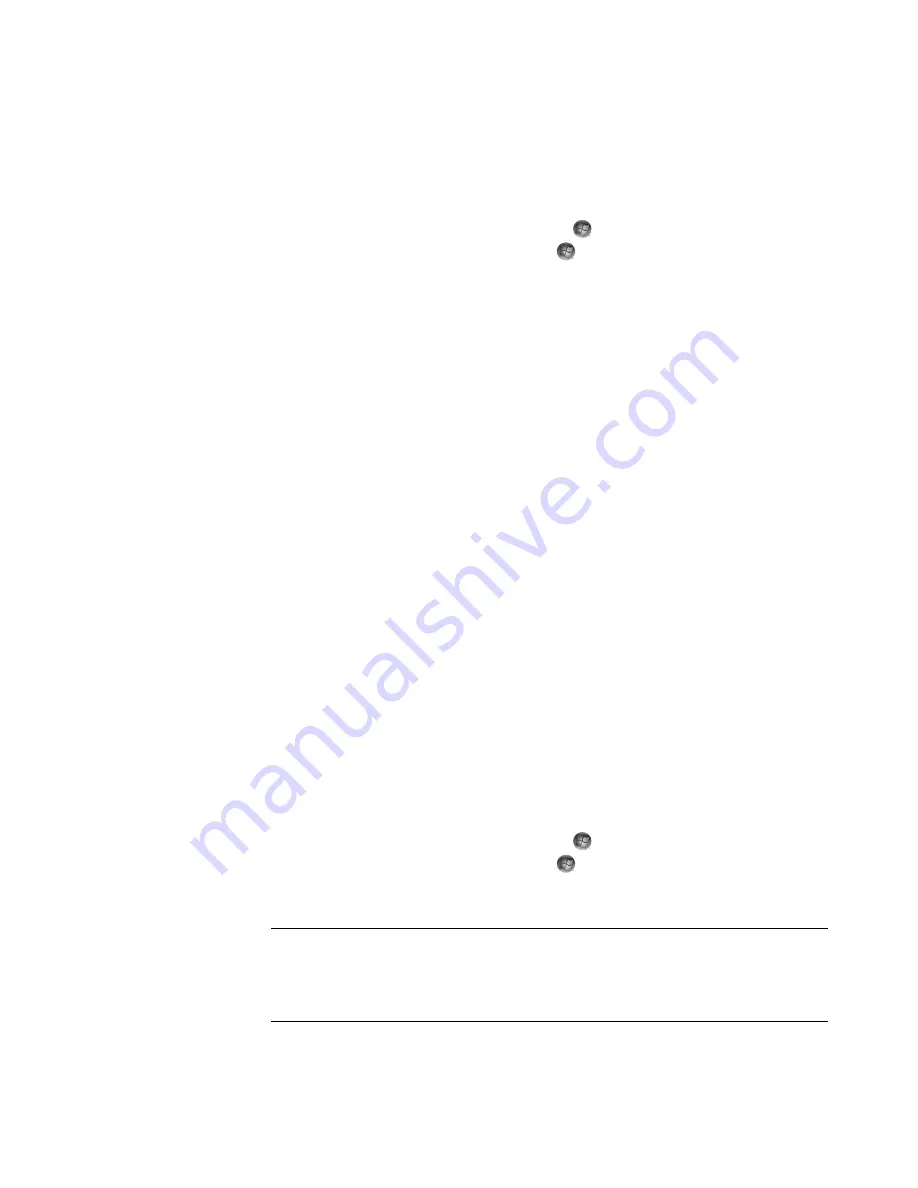
Watching and Recording TV Programs
189
Editing and removing channels in the guide
Some program channels might not appear correctly in the guide information. To edit the
channel numbers that are incorrect for your TV service provider information:
1
Press the Windows Media Center Start button
on the remote control, or, with the
mouse, click the
Windows Start Button
on the taskbar, and then click
Windows Media Center
.
2
In the Tasks menu, click
settings
,
TV
,
Guide
, and then
Edit Channels
to edit the
channel numbers that are currently assigned by Windows Media Center.
3
Click
Edit Numbers
.
4
To remove a channel, select the check next to a channel that you want to remove, and
then press the OK button on the remote control or the Enter key on the keyboard to
remove the channel from the lineup.
Click
Assign channel
to assign a new channel number.
Or
Click
Share channel
to share the channel number with another channel.
5
To edit a channel, use the numeric keypad on the remote control or keyboard to enter
the number of the correct channel, and then press OK on the remote control or the
Enter key on the keyboard.
Click
Assign channel
to assign a new channel number.
Or
Click
Share channel
to share the channel number with another channel.
6
Click
Save
when you have edited all the channels.
7
If you need to go back to the channel numbers automatically assigned by Windows
Media Center, click
Restore Default
from the Edit Channels window, and then
click
Yes
.
Searching for TV Programs
To find a TV program, you can enter a title or keyword or select a category in the guide by
using the remote control or the keyboard and mouse.
1
Press the Windows Media Center Start button
on the remote control, or, with the
mouse, click the
Windows Start Button
on the taskbar, and then click
Windows Media Center
.
2
From the TV + Movies menu, click
search
twice.
NOTE:
Using categories to search can help you find, for example, all football games.
A title or keyword search displays every program that has “football” in the title or
description.
The TV search results do not include previously recorded TV programs.
Содержание SR5505F - 1
Страница 1: ...Getting Started ...
Страница 14: ...4 Getting Started features vary by model ...
Страница 28: ...18 Getting Started features vary by model ...
Страница 38: ...28 Getting Started features vary by model ...
Страница 44: ...34 Getting Started features vary by model ...
Страница 64: ...54 Getting Started features vary by model ...
Страница 78: ...68 Getting Started features vary by model ...
Страница 84: ...74 Getting Started features vary by model ...
Страница 92: ...82 Getting Started features vary by model ...
Страница 150: ...140 Getting Started features vary by model ...
Страница 172: ...162 Getting Started features vary by model ...
Страница 188: ...178 Getting Started features vary by model ...
Страница 216: ...Part number 5992 2296 ...
















































