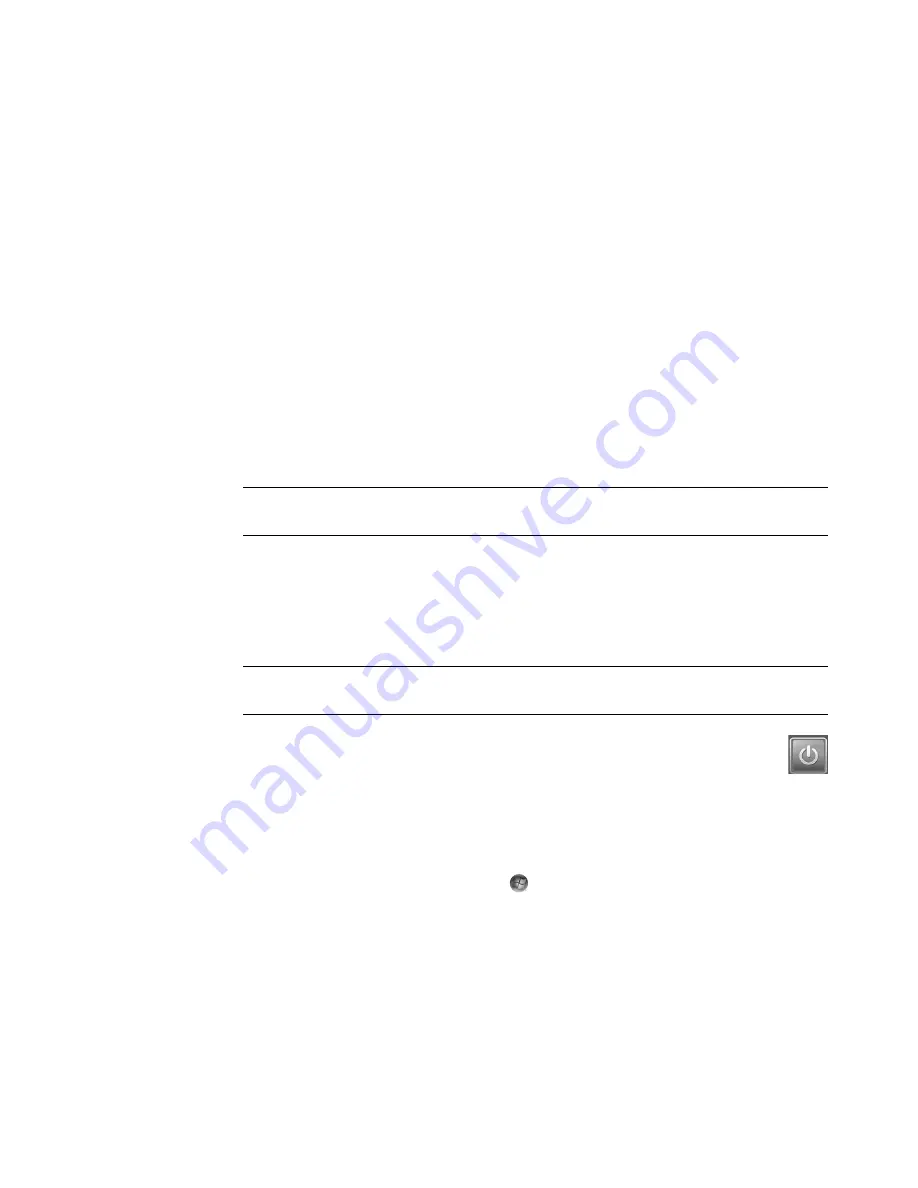
Using Windows Media Center
109
TV
to set up TV signal, audio, and closed captioning (not all channels support closed
captioning). You can download or edit the Television Program Guide, set hard disk
drive recorder storage space, configure the display, and set recording defaults.
Pictures
to set slide show settings.
Music
to select visualizations or song information to display when playing a song.
DVD
to select a language for subtitles, audio tracks, and menus of your DVDs;
program the Skip and Replay buttons on the remote control for your DVDs; and select
closed captioning.
Library Setup
to have Windows Media Center scan specified computer folders for
media files.
Radio
to organize or delete preset radio stations.
To view information for your computer, go to the Support Web address that is listed in the
Limited Warranty and Support Guide
, and search for your model’s name and number. The
product model is on the lower front of the computer.
To find the online documentation for your product, search for your model number, and then
click
Manuals
.
Using Windows Media Center power settings
When the computer is in Sleep mode, it appears off, but you can actually still perform
tasks such as recording TV programs or music files. Sleep mode turns off the display and
mutes the audio.
You can activate Sleep mode by pressing the Sleep button on the computer,
keyboard, or remote control.
You can return to the desktop almost instantly by pressing any Sleep button again,
by pressing any key on the keyboard, by moving the mouse, or by pressing any button on
the remote control.
To change the computer power settings:
1
Click the
Windows Start Button
on the taskbar, and then click
Control
Panel
.
2
Click
System and Maintenance
.
3
Click
Power Options
.
4
Select the
Balanced
,
Power saver
,
or
High performance
option.
5
Click
Change plan settings
.
NOTE:
Information and guides are associated with specific computer model numbers.
Some models do not have guides or manuals available on the Web site.
NOTE:
The audio or video of TV recordings is not affected when the computer is in
Sleep mode.
Содержание SR5505F - 1
Страница 1: ...Getting Started ...
Страница 14: ...4 Getting Started features vary by model ...
Страница 28: ...18 Getting Started features vary by model ...
Страница 38: ...28 Getting Started features vary by model ...
Страница 44: ...34 Getting Started features vary by model ...
Страница 64: ...54 Getting Started features vary by model ...
Страница 78: ...68 Getting Started features vary by model ...
Страница 84: ...74 Getting Started features vary by model ...
Страница 92: ...82 Getting Started features vary by model ...
Страница 150: ...140 Getting Started features vary by model ...
Страница 172: ...162 Getting Started features vary by model ...
Страница 188: ...178 Getting Started features vary by model ...
Страница 216: ...Part number 5992 2296 ...






























