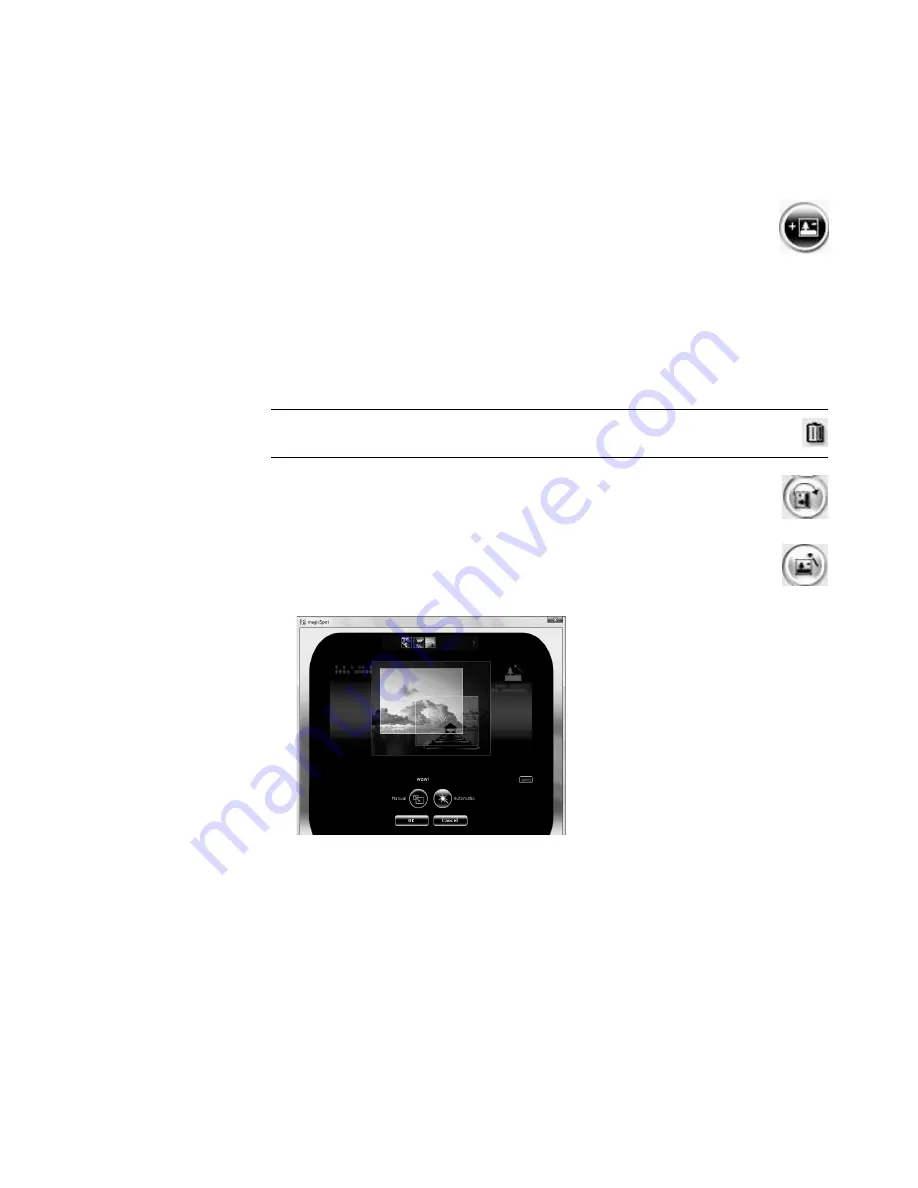
170
Getting Started (features vary by model)
Adding pictures
To add still-image picture files to the movie project:
1
Click the
Add pictures
button in the Video/Pictures area. The Add Pictures
window opens.
2
Browse the folders on the hard disk drive to select existing still-image files for
the movie:
Add up to 50 picture files.
Select multiple picture files by pressing and holding the Ctrl key on the keyboard
while you select the files.
Click
Open
to add pictures to the Video/Pictures area.
3
Adjust the order of the picture files by dragging and dropping them.
4
Click the
Rotate Image Clockwise
button to rotate a picture.
5
You can use the magicSpot feature in muvee autoProducer to control the pan
and zoom motion that is applied to the picture:
a
Click the
magicSpot
button to open the magicSpot window.
b
Click the
Manual
button to display two overlapping frames over the
picture.
c
Move the frames around to set the start and end points for motion. The arrow in
the frames shows the direction of motion.
d
When you are done, click
OK
.
NOTE:
To remove a picture from the project, select it, and then click the
trash can
icon.
Содержание SR5505F - 1
Страница 1: ...Getting Started ...
Страница 14: ...4 Getting Started features vary by model ...
Страница 28: ...18 Getting Started features vary by model ...
Страница 38: ...28 Getting Started features vary by model ...
Страница 44: ...34 Getting Started features vary by model ...
Страница 64: ...54 Getting Started features vary by model ...
Страница 78: ...68 Getting Started features vary by model ...
Страница 84: ...74 Getting Started features vary by model ...
Страница 92: ...82 Getting Started features vary by model ...
Страница 150: ...140 Getting Started features vary by model ...
Страница 172: ...162 Getting Started features vary by model ...
Страница 188: ...178 Getting Started features vary by model ...
Страница 216: ...Part number 5992 2296 ...






























