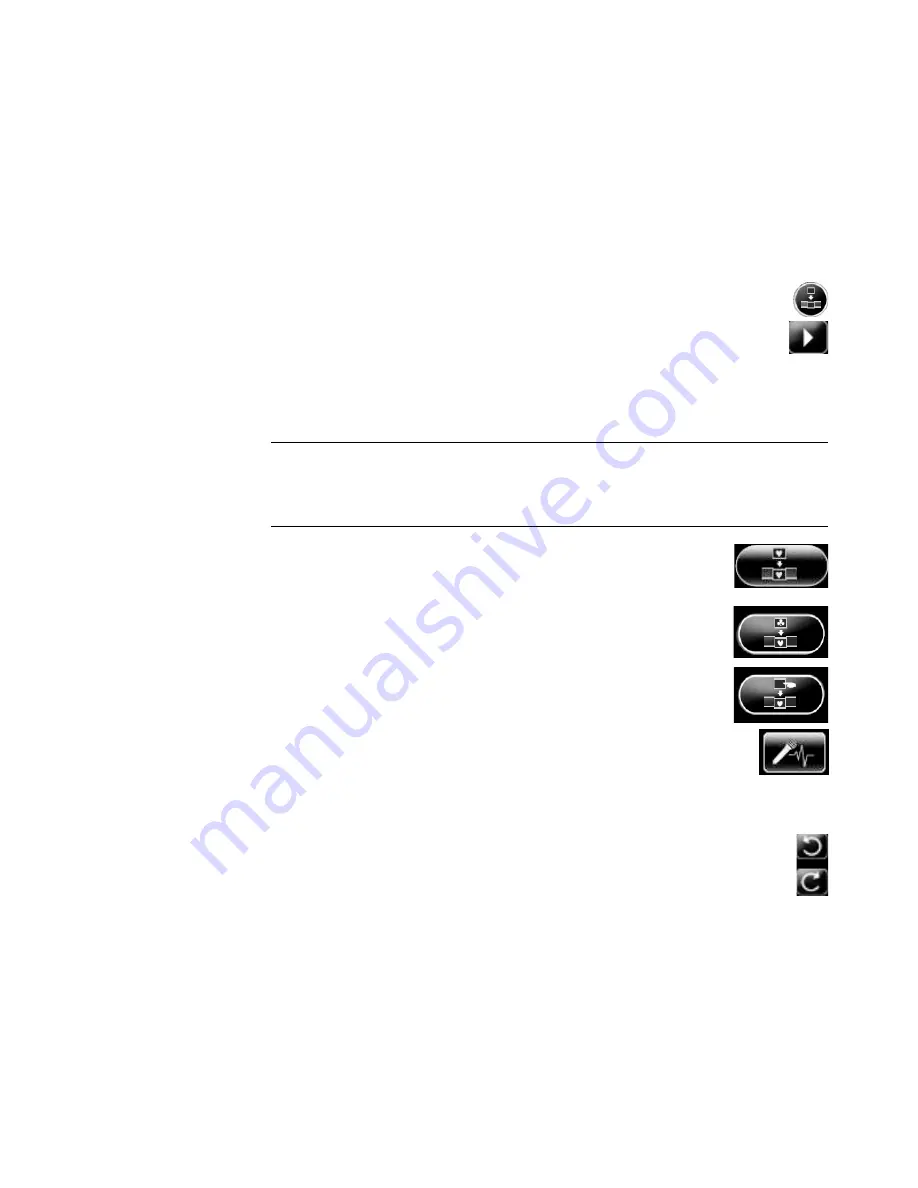
174
Getting Started (features vary by model)
Modifying the movie
After you have created the movie, muvee autoProducer enables you to make some quick
final changes to the project before you save it. You can also have muvee autoProducer
replace pictures or videos with other similar or contrasting ones. Alternatively, you can
manually choose the replacement shots.
To modify a movie:
1
Click the
tweak muvee
button. The Tweak muvee window opens.
2
Click the
Start Playback
button. The movie starts playing.
3
Click the
Pause Playback
button to stop the movie at any time.
4
You can also click on the seek bar or drag the slider to move to a particular
point in the movie.
5
Use the controls in the Tweak muvee window to modify the movie project:
Click the
Auto-replace with similar
button to automatically
replace a picture or video segment with another similar picture or
video segment.
Click the
Auto-replace with different
button to automatically
replace a picture or video segment with a completely different
picture or video segment.
Click the
Manually replace the selected segment
button to
replace a picture or video segment with a picture or video
segment of your choice.
Click the
Start recording voiceover
button to record your
voice-over content. When you are finished recording, click the
Stop recording voiceover
button.
You can click the
Remove voiceover
button to delete voice from
a segment of the movie.
Click the
Undo
or
Redo
button as needed.
6
When you are done modifying the movie project, click
OK
to save the changes
and close the Tweak muvee window.
Or
To close the Tweak muvee window without saving the changes, click
Cancel
.
7
Click the
make muvee
button to save the changes to the movie.
NOTE:
In the Tweak muvee window, you can replace a video segment only with
another video segment from the original footage; likewise you can replace pictures
only with other pictures. You cannot expand the duration of the selected clip or the
replacement clip.
Содержание SR5505F - 1
Страница 1: ...Getting Started ...
Страница 14: ...4 Getting Started features vary by model ...
Страница 28: ...18 Getting Started features vary by model ...
Страница 38: ...28 Getting Started features vary by model ...
Страница 44: ...34 Getting Started features vary by model ...
Страница 64: ...54 Getting Started features vary by model ...
Страница 78: ...68 Getting Started features vary by model ...
Страница 84: ...74 Getting Started features vary by model ...
Страница 92: ...82 Getting Started features vary by model ...
Страница 150: ...140 Getting Started features vary by model ...
Страница 172: ...162 Getting Started features vary by model ...
Страница 188: ...178 Getting Started features vary by model ...
Страница 216: ...Part number 5992 2296 ...
















































