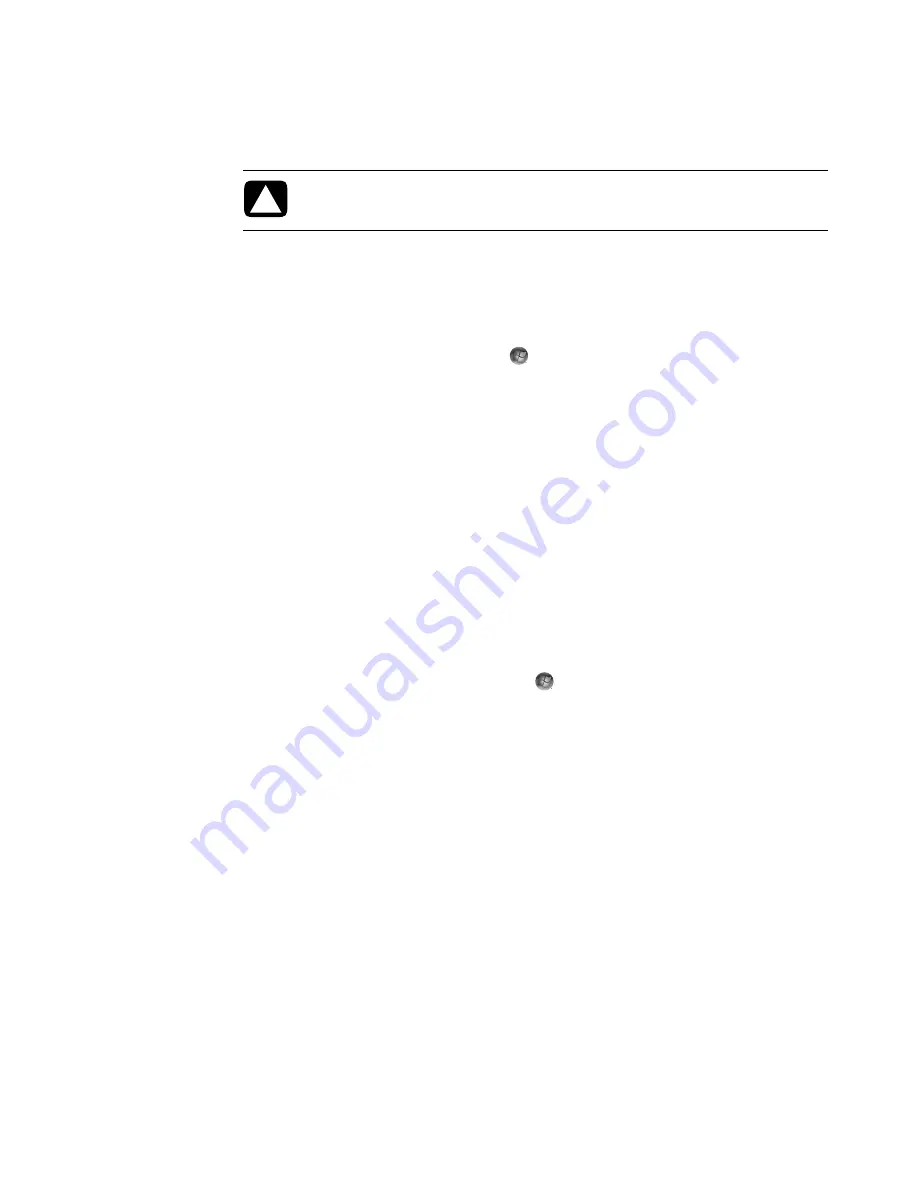
16
Getting Started (features vary by model)
Installing critical security updates
Additional updates to the operating system and other software may have become
available after the computer was shipped. Download all available updates and install
them onto the computer.
To get the latest updates for the computer:
1
Click the
Windows Start Button
on the taskbar.
2
Click
Help and Support
, and then click
Software, drivers, and BIOS
updates
.
3
Follow any onscreen instructions to complete downloading and installing the
latest updates.
Guidelines for Installing Software and Hardware
Devices
After you set up the computer, you may want to install additional software programs or
hardware devices. Keep in mind the following important guidelines:
Before installation, make a restore point by using the Microsoft System Restore
program.
a
Make sure you are logged in as an Administrator.
b
Click the
Windows Start Button
on the taskbar.
c
Click
Control Panel
.
d
Click
System and Maintenance
.
e
Click
Backup and Restore Center
.
f
Click
Create a restore point or change settings
.
g
In the System Properties window, on the System Protection tab, click
Create
.
Follow the onscreen instructions.
The
restore point
is a snapshot of the computer settings. By using System Restore, you
ensure that you have a stable set of settings to use. For information on System Restore,
go to the Microsoft Web site at:
http://www.microsoft.com/worldwide
Choose software that is compatible with the computer; check the operating system,
memory, and other requirements listed for the new software.
Install the new software according to the directions provided by the software
manufacturer. If you need help, check the manufacturer’s documentation or customer
service information.
CAUTION: To reduce the risk of information damage or loss from security
breaches and computer viruses, install all critical updates from Microsoft as
soon as you receive an alert.
Содержание SR5505F - 1
Страница 1: ...Getting Started ...
Страница 14: ...4 Getting Started features vary by model ...
Страница 28: ...18 Getting Started features vary by model ...
Страница 38: ...28 Getting Started features vary by model ...
Страница 44: ...34 Getting Started features vary by model ...
Страница 64: ...54 Getting Started features vary by model ...
Страница 78: ...68 Getting Started features vary by model ...
Страница 84: ...74 Getting Started features vary by model ...
Страница 92: ...82 Getting Started features vary by model ...
Страница 150: ...140 Getting Started features vary by model ...
Страница 172: ...162 Getting Started features vary by model ...
Страница 188: ...178 Getting Started features vary by model ...
Страница 216: ...Part number 5992 2296 ...






























