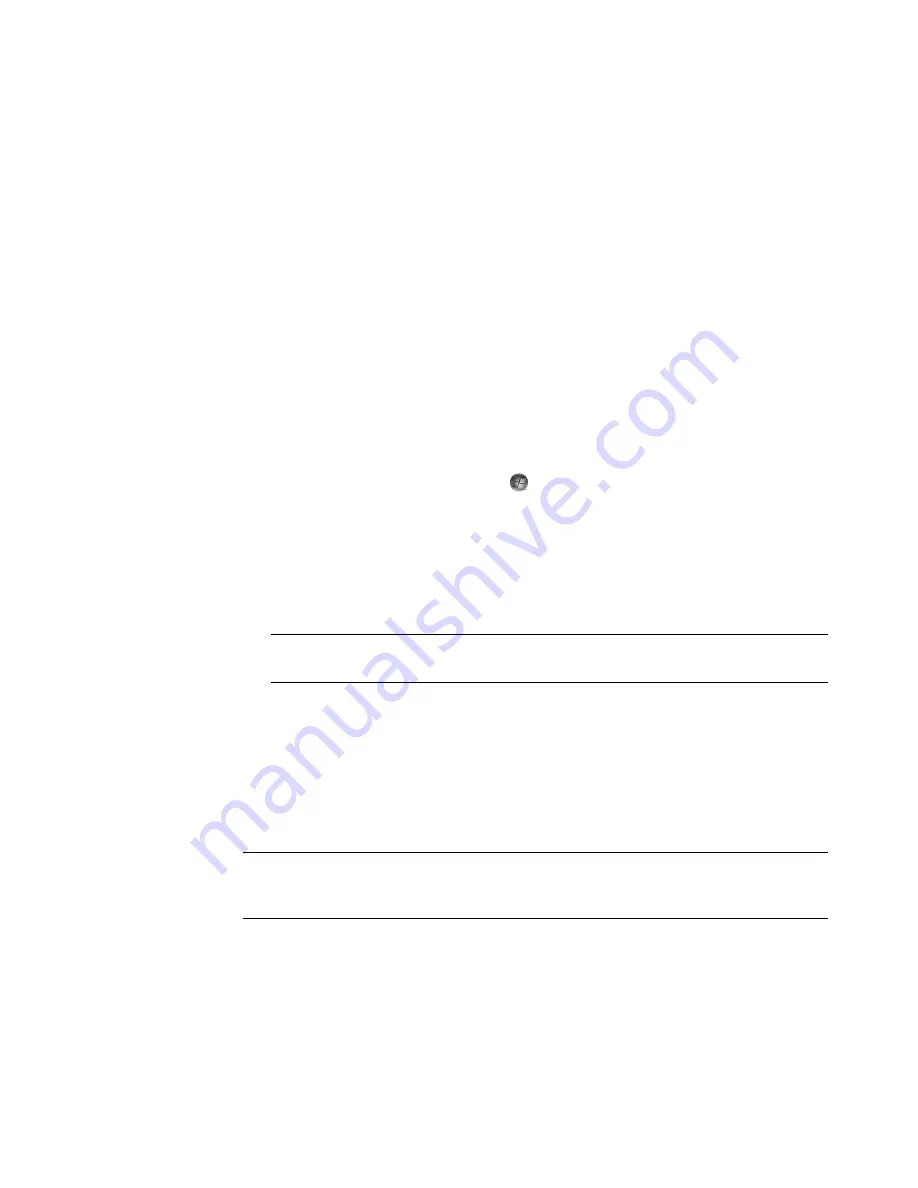
Working with Pictures and Videos
159
Playing Videos in Windows Media Center
The Pi Videos area in Windows Media Center makes it easy to play home video
files that you created or video files that you downloaded from the Internet.
In Pi Videos you can:
Play videos that are stored anywhere on the hard disk drive.
Create a CD or DVD of your video files.
View your videos in full-screen mode or from an inset window in Windows Media
Center.
View small thumbnail images and the titles of your video files.
Playing digital videos
After you organize the videos in the Videos folder or Shared Video folder in Windows
Explorer, open Windows Media Center to watch them:
1
Click the
Windows Start Button
on the taskbar, and then click
Windows
Media Center
.
2
Click
Pi Videos
.
3
Click
video library
.
4
Select the video folder that you want. The video folder opens, displaying a list of
video files. You may need to use the scroll arrows at the bottom of the window to
display all videos.
5
Click the video file. The video plays in full-screen mode. Use the mouse to resize the
window if you want to watch the video while doing something else on the desktop.
6
To exit full-screen mode and return to the previous window, press the Back button on
the remote control or the Backspace key on the keyboard. The video continues to play
in the inset window.
7
When the video is finished, click
Restart
to replay the video, or click
Done
to close
the file and return to the Videos area.
NOTE:
Use the mouse to select the up arrows and down arrows at the bottom of the
window, to scroll to other pages of video files and folders.
NOTE:
You can maximize the media that is playing in the inset window by using the
arrow buttons to select the inset window and then pressing OK on the remote control or
Enter on the keyboard, or you can just click the inset window.
Содержание SR5505F - 1
Страница 1: ...Getting Started ...
Страница 14: ...4 Getting Started features vary by model ...
Страница 28: ...18 Getting Started features vary by model ...
Страница 38: ...28 Getting Started features vary by model ...
Страница 44: ...34 Getting Started features vary by model ...
Страница 64: ...54 Getting Started features vary by model ...
Страница 78: ...68 Getting Started features vary by model ...
Страница 84: ...74 Getting Started features vary by model ...
Страница 92: ...82 Getting Started features vary by model ...
Страница 150: ...140 Getting Started features vary by model ...
Страница 172: ...162 Getting Started features vary by model ...
Страница 188: ...178 Getting Started features vary by model ...
Страница 216: ...Part number 5992 2296 ...
















































