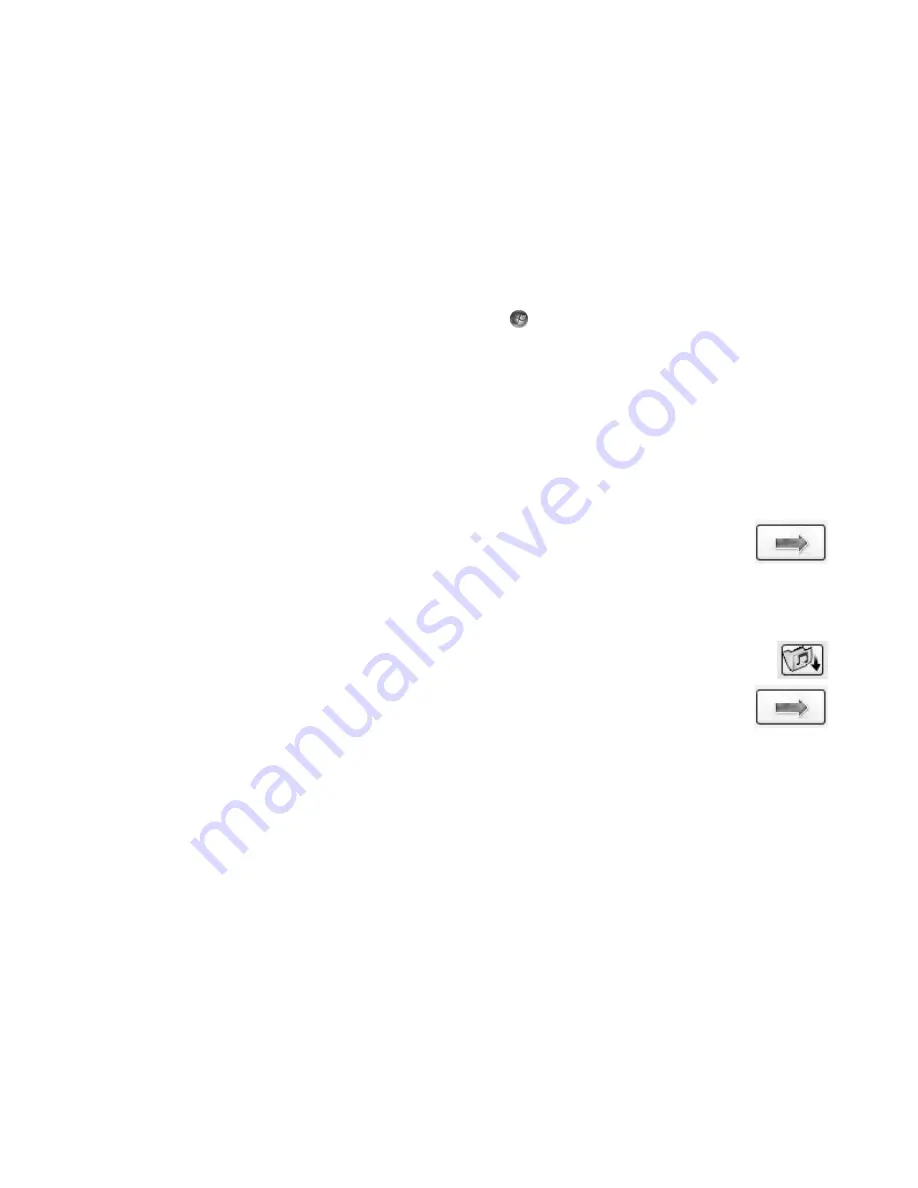
148
Getting Started (features vary by model)
Making a LightScribe label by using CyberLink LabelPrint
You may burn data, music, and videos to the disc before or after labeling the disc. See
“Creating audio CDs” and “Creating data discs.”
To make a LightScribe label:
1
Place the disc into the disc drive with the top of the disc facing down. The top is the
gold non-reflective side of the disc, opposite of the side that you record data onto.
2
Close the drive.
3
Click the
Windows Start Button
on the taskbar,
All Programs
, and then
click
CyberLink DVD Suite
.
4
Click the icon in the lower-right corner of the window to open a list of CyberLink
programs, and then click
LabelPrint
.
5
Under
Step 1: Select the type of label you want to print
, select one of
following:
Disc Label
(LightScribe label)
Or
MiniDisc Label
(LightScribe label)
6
Click the arrow button at the bottom of the window to continue.
7
Under
Step 2: Edit titles and other information
, design the disc
label:
a
Type in a disc title, author, and date.
b
Type in song titles, artist/author and time/size of the files.
c
You can click the
Import
icon to import MP3 information, if desired.
8
Click the arrow button at the bottom of the window to continue.
9
Under
Step 3: Select the label’s layout and background
:
a
Select a layout style by clicking the arrows under Layout Style to scroll
through the different label layouts available, and then click the
Select
button
when you find the one that you want.
b
Select a background image by clicking the arrows under Background Image to
scroll through the different background images that are available, and then click
the
Select
button when you find the one that you want.
c
If you are creating a paper label, select a paper size under Paper Template by
using the drop-down arrow.
10
Click the arrow button at the bottom of the window to continue.
Содержание SR5505F - 1
Страница 1: ...Getting Started ...
Страница 14: ...4 Getting Started features vary by model ...
Страница 28: ...18 Getting Started features vary by model ...
Страница 38: ...28 Getting Started features vary by model ...
Страница 44: ...34 Getting Started features vary by model ...
Страница 64: ...54 Getting Started features vary by model ...
Страница 78: ...68 Getting Started features vary by model ...
Страница 84: ...74 Getting Started features vary by model ...
Страница 92: ...82 Getting Started features vary by model ...
Страница 150: ...140 Getting Started features vary by model ...
Страница 172: ...162 Getting Started features vary by model ...
Страница 188: ...178 Getting Started features vary by model ...
Страница 216: ...Part number 5992 2296 ...
















































