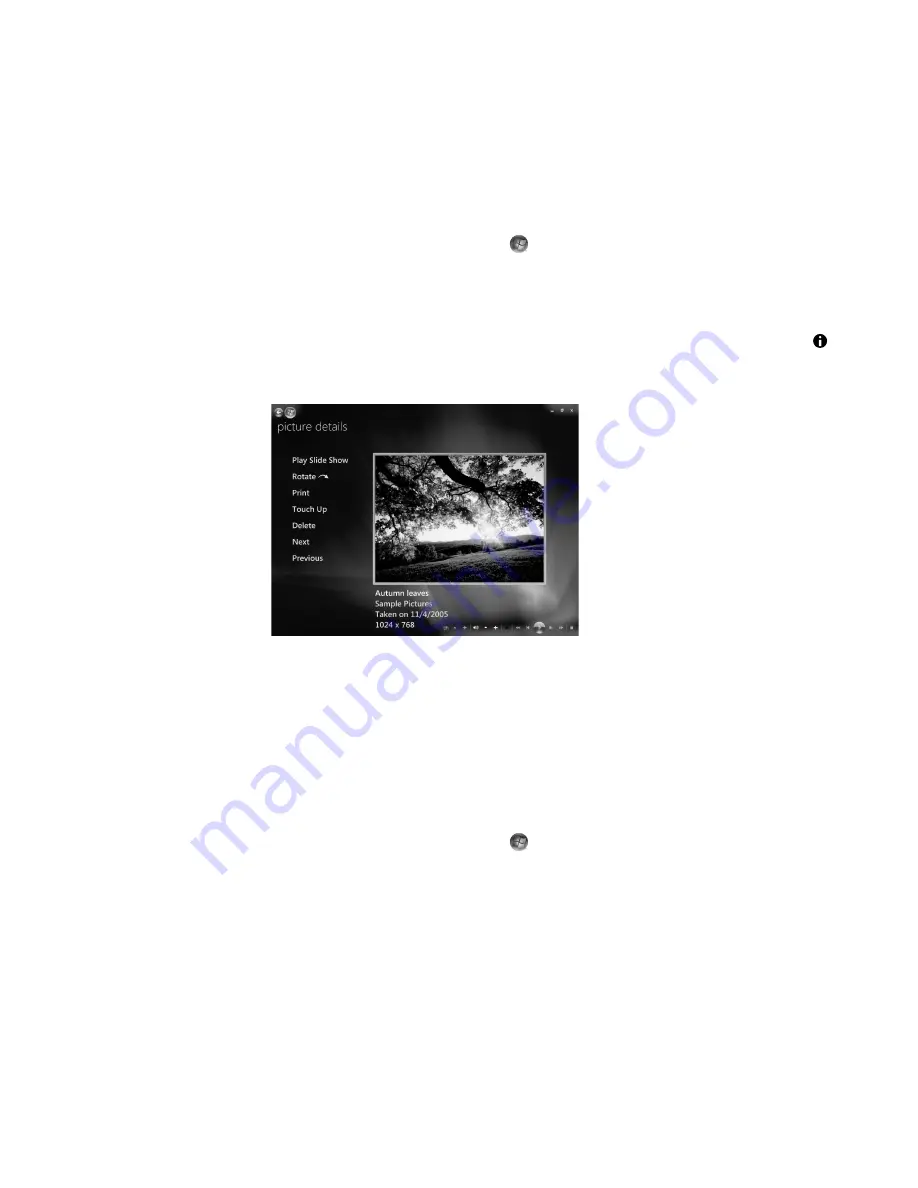
156
Getting Started (features vary by model)
Editing Pictures in Windows Media Center
Fixing red eye or contrast
1
Click the
Windows Start Button
on the taskbar, and then click
Windows
Media Center
.
2
Click
Pi Videos
, and then click
picture library
.
3
Select a picture to edit.
4
Press the
i
(More information) button on the remote control or Ctrl+D on the
keyboard, and then select
Picture Details
.
5
Click
Touch Up
.
6
Click
Contrast
or
Red Eye
.
7
Click
Preview
to see the result.
8
After you select the options that you want to fix, click
Save
. The picture displays with
the new settings.
9
Click
Yes
to save changes and replace the original picture file.
Cropping pictures in Windows Media Center
1
Click the
Windows Start Button
on the taskbar, and then click
Windows
Media Center
.
2
Click
Pi Videos
, and then click
picture library
.
3
Select a picture to edit.
Содержание SR5505F - 1
Страница 1: ...Getting Started ...
Страница 14: ...4 Getting Started features vary by model ...
Страница 28: ...18 Getting Started features vary by model ...
Страница 38: ...28 Getting Started features vary by model ...
Страница 44: ...34 Getting Started features vary by model ...
Страница 64: ...54 Getting Started features vary by model ...
Страница 78: ...68 Getting Started features vary by model ...
Страница 84: ...74 Getting Started features vary by model ...
Страница 92: ...82 Getting Started features vary by model ...
Страница 150: ...140 Getting Started features vary by model ...
Страница 172: ...162 Getting Started features vary by model ...
Страница 188: ...178 Getting Started features vary by model ...
Страница 216: ...Part number 5992 2296 ...






























