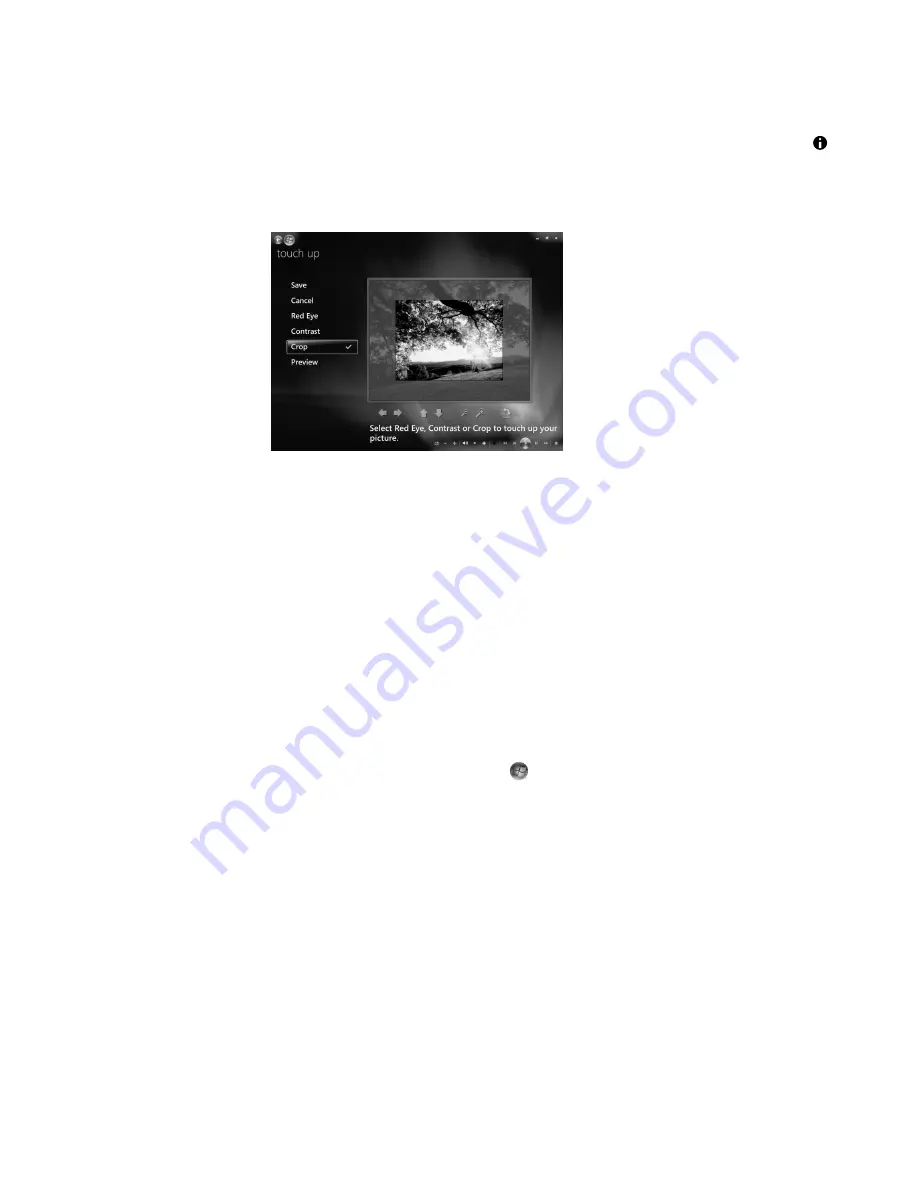
Working with Pictures and Videos
157
4
Press the
i
(More information) button on the remote control or Ctrl+D on the
keyboard, and then select
Picture Details
.
5
Click
Touch Up
.
6
Click
Crop
.
7
Use the mouse and keyboard to do one or more of the following:
Select the arrows under the picture to move the picture side to side, or up
or down.
Select the magnifying glass tools to move the cropping tool in or out.
Select the rotate tool to move the cropping tool to a vertical or horizontal position.
8
After you select the settings that you want to fix, click
Save
. Once you save the
picture, you cannot revert to the original picture.
9
Click
Yes
to save changes and replace the original picture file.
Rotating pictures
If the picture appears horizontally or vertically, and you want to change the orientation,
you can change it in Windows Media Center:
1
Click the
Windows Start Button
on the taskbar, and then click
Windows
Media Center
.
2
Click
Pi Videos
.
3
Select the picture you want to rotate.
4
Press the
i
(More information) button on the remote control or Ctrl+D on the keyboard,
and then select
Picture Details
.
5
Click
Rotate
. Rotation occurs clockwise in 90° increments.
Содержание SR5505F - 1
Страница 1: ...Getting Started ...
Страница 14: ...4 Getting Started features vary by model ...
Страница 28: ...18 Getting Started features vary by model ...
Страница 38: ...28 Getting Started features vary by model ...
Страница 44: ...34 Getting Started features vary by model ...
Страница 64: ...54 Getting Started features vary by model ...
Страница 78: ...68 Getting Started features vary by model ...
Страница 84: ...74 Getting Started features vary by model ...
Страница 92: ...82 Getting Started features vary by model ...
Страница 150: ...140 Getting Started features vary by model ...
Страница 172: ...162 Getting Started features vary by model ...
Страница 188: ...178 Getting Started features vary by model ...
Страница 216: ...Part number 5992 2296 ...






























