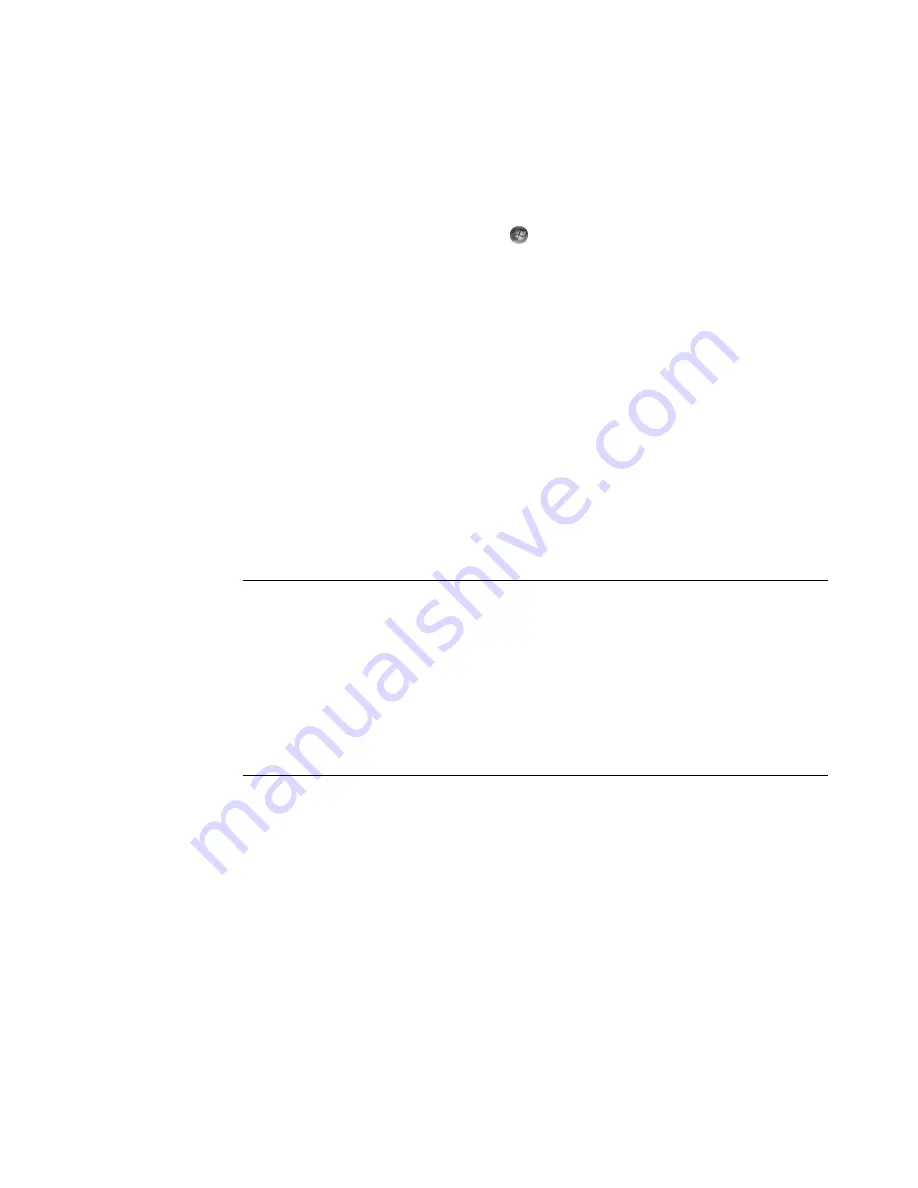
Working with Pictures and Videos
153
Viewing Pictures in Windows Media Center
After you organize your pictures in the Pictures folder in Windows Explorer, open
Windows Media Center to view them:
1
Click the
Windows Start Button
on the taskbar, and then click
Windows Media Center
.
2
Click
Pi Videos
and then click
picture library
.
3
Select a folder,
tags
, or
date taken
. The window shows a small picture image
(thumbnail) of each photo.
Select
date taken
to view each photo with the date it was taken.
Select
folders
if you have organized your pictures into folders. Each folder icon
displays a thumbnail of photos. The pictures are displayed just as you organized
them in the Pictures folder in Windows Explorer.
4
Use the arrow keys on the keyboard to move through the picture files and folder files,
and select a picture.
5
Press the Enter key on the keyboard to select a picture or folder to view. The selected
picture opens in full-screen mode.
6
Press the Enter key on the keyboard again to zoom to 150 percent; press it again to
zoom to 225 percent. Use the remote control arrow buttons to pan across a picture.
Press Enter or OK a third time to return the picture to its original size.
NOTE:
While viewing a picture, you can press the
i
(More information) button on the
remote control or Ctrl+D on the keyboard, click
Picture Details
, click
Settings
, and
then click
Pictures
to:
Select a slide transition, a slide time delay, and a background color.
Include picture folders you have created.
Show captions.
Display pictures randomly.
Show song information during a slide show.
Содержание SR5505F - 1
Страница 1: ...Getting Started ...
Страница 14: ...4 Getting Started features vary by model ...
Страница 28: ...18 Getting Started features vary by model ...
Страница 38: ...28 Getting Started features vary by model ...
Страница 44: ...34 Getting Started features vary by model ...
Страница 64: ...54 Getting Started features vary by model ...
Страница 78: ...68 Getting Started features vary by model ...
Страница 84: ...74 Getting Started features vary by model ...
Страница 92: ...82 Getting Started features vary by model ...
Страница 150: ...140 Getting Started features vary by model ...
Страница 172: ...162 Getting Started features vary by model ...
Страница 188: ...178 Getting Started features vary by model ...
Страница 216: ...Part number 5992 2296 ...






























