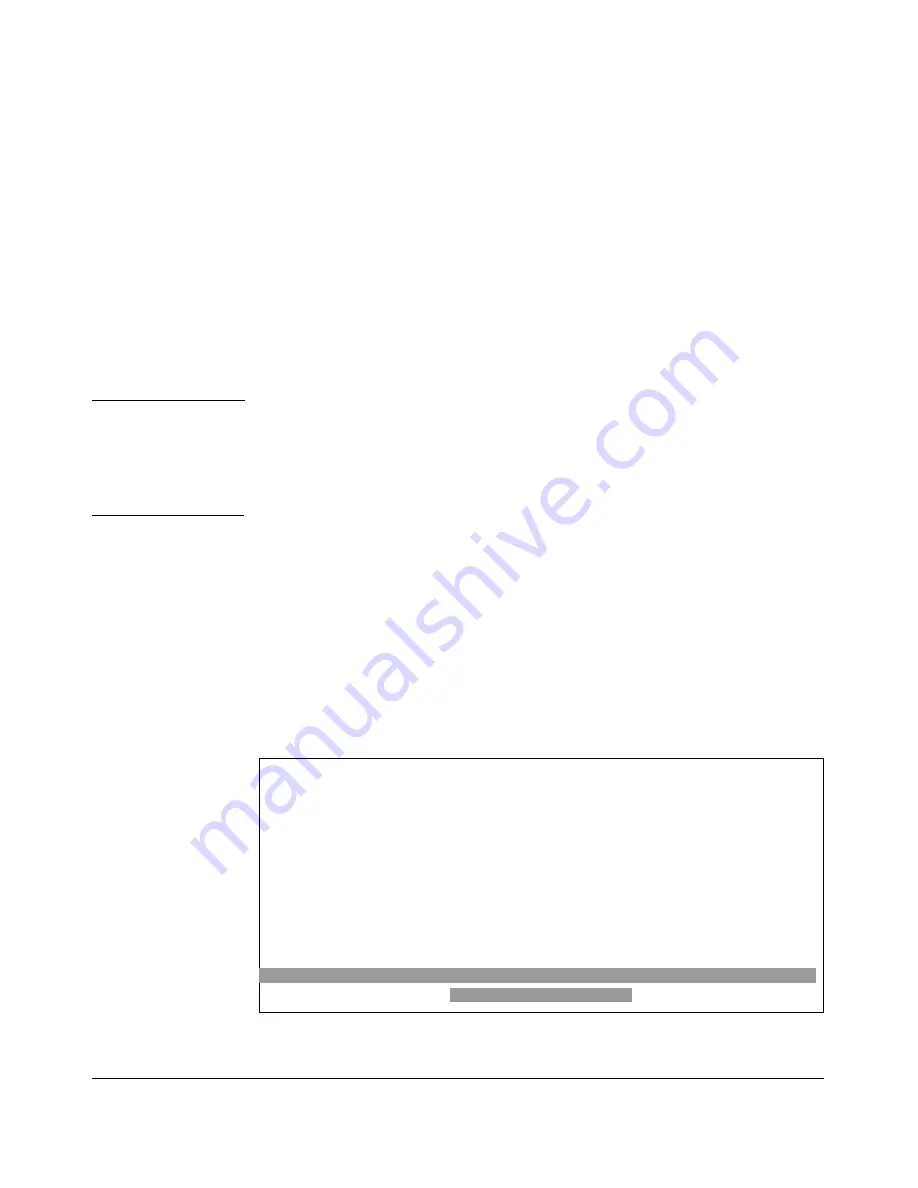
File Transfers
Downloading Switch Software
A “progress” bar indicates the progress of the download. When the entire
software file has been received, all activity on the switch halts and you
will see
Validating and writing system software to FLASH...
7. After the primary flash memory has been updated with the new software,
you must reboot the switch to implement the newly downloaded software.
Return to the Main Menu and press
[6]
(for
Reboot Switch
). You will then
see this prompt:
Continue reboot of system? : No
Press the space bar once to change
No
to
Yes
, then press
[Enter]
to begin
the reboot.
N o t e
When you use the menu interface to download a switch software, the new
image is always stored in primary flash. Also, using the Reboot Switch
command in the Main Menu always reboots the switch from primary flash.
Rebooting the switch from the CLI gives you more options. Refer to
“Rebooting the Switch” on page 6-19.
8. After you reboot the switch, confirm that the software downloaded cor
rectly:
a. From the Main Menu, select
1. Status and Counters
, and from the Status
and Counters menu, select
1. General System Information
b. Check the
Firmware revision
line.
Troubleshooting TFTP Download Failures.
When using the menu inter
face, if a TFTP download fails, the Download OS (Operating System, or
software) screen indicates the failure.
===========================-TELNET - MANAGER MODE -============================
Download OS
Current Software revision : Z.14.04
Method [TFTP] : TFTP
TFTP Server : 10.29.227.105
Remote File Name : os
Received 0 bytes of OS download.
+--------------------------------------------------------------------+
|
|
+--------------------------------------------------------------------+
Connection to 10.29.227.105 failed
Press any key to continue
Figure A-3. Example of Message for Download Failure
A-6
Содержание ProCurve 6120G/XG
Страница 1: ...ProCurve Series 6120 Switches Management and Configuration Guide November 2010 Version Z 14 22 ...
Страница 2: ......
Страница 3: ...HP ProCurve 6120G XG Switch 6120XG Switch November 2010 Z 14 22 Management and Configuration Guide ...
Страница 24: ...xxii ...
Страница 40: ...Getting Started To Set Up and Install the Switch in Your Network 1 10 ...
Страница 54: ...Selecting a Management Interface Advantages of Using ProCurve Manager or ProCurve Manager Plus 2 14 ...
Страница 70: ...Using the Menu Interface Where To Go From Here 3 16 ...
Страница 92: ...Using the ProCurve Web Browser Interface Contents Setting Fault Detection Policy 5 25 5 2 ...
Страница 160: ...Switch Memory and Configuration Automatic Configuration Update with DHCP Option 66 6 44 ...
Страница 288: ...Port Status and Configuration Uplink Failure Detection 10 42 ...
Страница 318: ...Port Trunking Outbound Traffic Distribution Across Trunked Links 11 30 ...
Страница 470: ...File Transfers Copying Diagnostic Data to a Remote Host USB Device PC or UNIX Workstation A 34 ...
Страница 487: ...Monitoring and Analyzing Switch Operation Status and Counters Data B 17 ...
Страница 518: ...Monitoring and Analyzing Switch Operation Traffic Mirroring B 48 ...
Страница 612: ...MAC Address Management Viewing the MAC Addresses of Connected Devices D 8 ...
Страница 616: ...Monitoring Resources When Insufficient Resources Are Available E 4 ...
Страница 620: ...Daylight Savings Time on ProCurve Switches F 4 ...
Страница 638: ...Network Out of Band Management OOBM Tasks G 18 ...
Страница 659: ...download to primary or secondary flash A 21 using to download switch software A 19 Index 19 ...
Страница 660: ...20 Index ...
Страница 661: ......






























