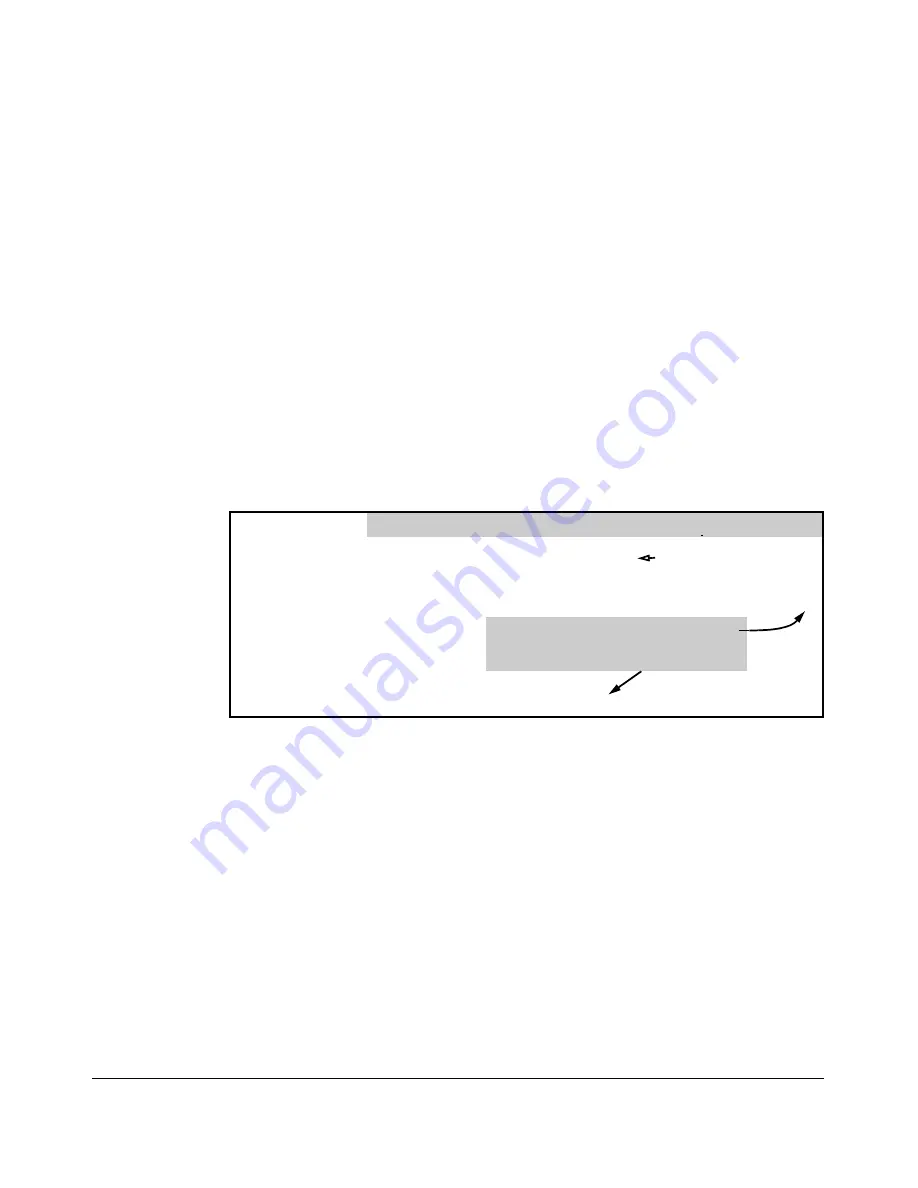
Switch Memory and Configuration
Using the CLI To Implement Configuration Changes
How To Cancel Changes You Have Made to the Running-Config File.
If you use the CLI to change parameter settings in the running-config file, and
then decide that you don’t want those changes to remain, you can use either
of the following methods to remove them:
■
Manually enter the earlier values you had for the changed settings. (This
is recommended if you want to restore a small number of parameter
settings to their previous boot-up values.)
■
Update the running-config file to match the startup-config file by reboot
ing the switch. (This is recommended if you want to restore a larger
number of parameter settings to their previous boot-up values.)
If you use the CLI to change a parameter setting, and then execute the
boot
command without first executing the
write memory
command to save the
change, the switch prompts you to specify whether to save the changes in the
current running-config file. For example:
Disables port 1 in the running configuration, which causes port 1 to block all traffic.
ProCurve(config)# interface e 1 disable
ProCurve(config)# boot
Device will be rebooted, do you want to continue [y/n]? y
Press
[Y]
to continue the rebooting process.
You will then see this prompt.
Do you want to save current configuration [y/n]?
Figure 6-2. Boot Prompt for an Unsaved Configuration
The above prompt means that one or more parameter settings in the running
config file differ from their counterparts in the startup-config file and you need
to choose which config file to retain and which to discard.
■
If you want to update the startup-config file to match the running-config
file, press
[Y]
for “yes”. (This means that the changes you entered in the
running-config file will be saved in the startup-config file.)
■
If you want to discard the changes you made to the running-config file so
that it will match the startup-config file, then press
[N]
for “no”. (This
means that the switch will discard the changes you entered in the running
config file and will update the running-config file to match the startup
config file.)
6-8
Содержание ProCurve 6120G/XG
Страница 1: ...ProCurve Series 6120 Switches Management and Configuration Guide November 2010 Version Z 14 22 ...
Страница 2: ......
Страница 3: ...HP ProCurve 6120G XG Switch 6120XG Switch November 2010 Z 14 22 Management and Configuration Guide ...
Страница 24: ...xxii ...
Страница 40: ...Getting Started To Set Up and Install the Switch in Your Network 1 10 ...
Страница 54: ...Selecting a Management Interface Advantages of Using ProCurve Manager or ProCurve Manager Plus 2 14 ...
Страница 70: ...Using the Menu Interface Where To Go From Here 3 16 ...
Страница 92: ...Using the ProCurve Web Browser Interface Contents Setting Fault Detection Policy 5 25 5 2 ...
Страница 160: ...Switch Memory and Configuration Automatic Configuration Update with DHCP Option 66 6 44 ...
Страница 288: ...Port Status and Configuration Uplink Failure Detection 10 42 ...
Страница 318: ...Port Trunking Outbound Traffic Distribution Across Trunked Links 11 30 ...
Страница 470: ...File Transfers Copying Diagnostic Data to a Remote Host USB Device PC or UNIX Workstation A 34 ...
Страница 487: ...Monitoring and Analyzing Switch Operation Status and Counters Data B 17 ...
Страница 518: ...Monitoring and Analyzing Switch Operation Traffic Mirroring B 48 ...
Страница 612: ...MAC Address Management Viewing the MAC Addresses of Connected Devices D 8 ...
Страница 616: ...Monitoring Resources When Insufficient Resources Are Available E 4 ...
Страница 620: ...Daylight Savings Time on ProCurve Switches F 4 ...
Страница 638: ...Network Out of Band Management OOBM Tasks G 18 ...
Страница 659: ...download to primary or secondary flash A 21 using to download switch software A 19 Index 19 ...
Страница 660: ...20 Index ...
Страница 661: ......
















































