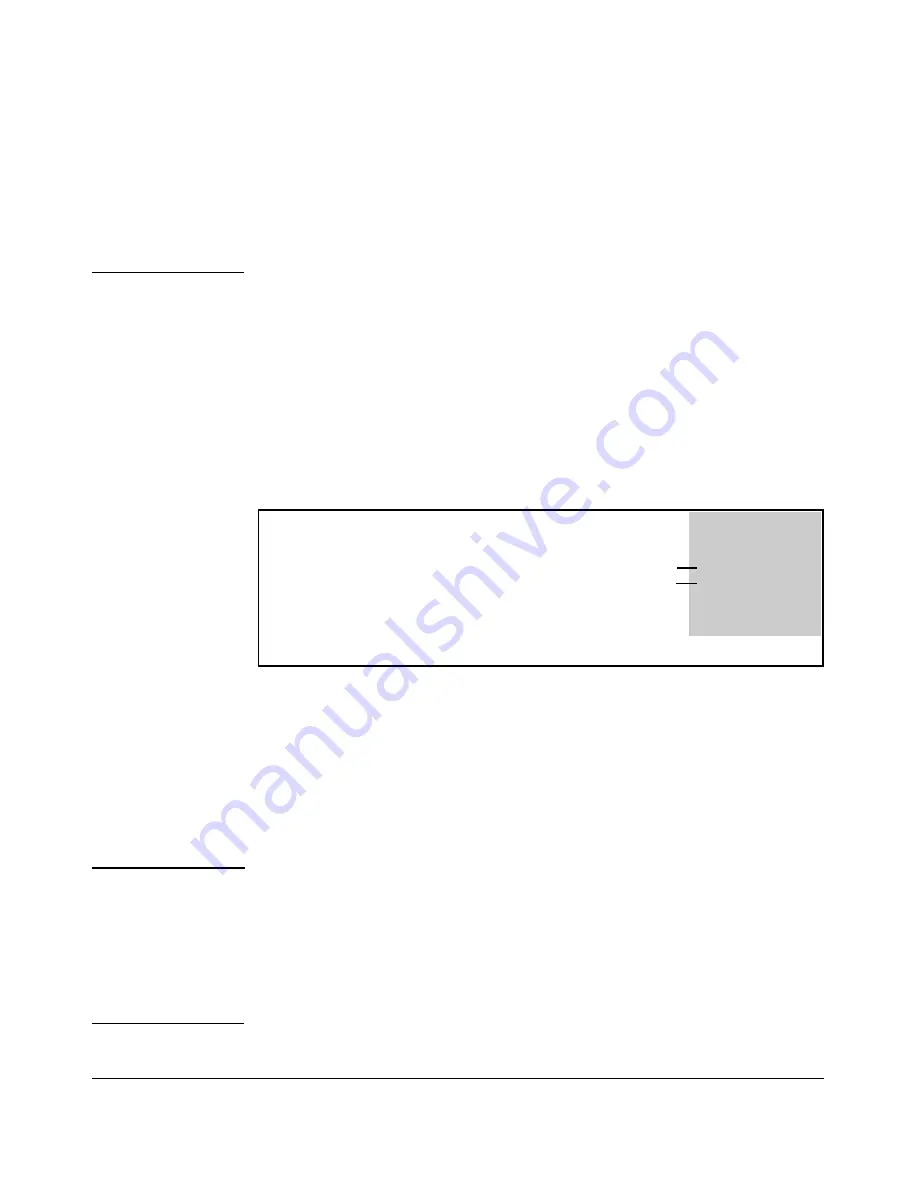
Switch Memory and Configuration
Using Primary and Secondary Flash Image Options
flash image in RAM.
Do not reboot the switch
. Instead, immediately download
another valid flash image to primary or secondary flash. Otherwise, if the
switch is rebooted without a software image in either primary or secondary
flash, the temporary flash image in RAM will be cleared and the switch will go
down. To recover, refer to “Restoring a Flash Image” on page C-76 (in the
“Troubleshooting” Appendix).
Syntax:
copy flash flash <
destination flash
>
where:
destination flash
=
primary
or
secondary
:
For example, to copy the image in secondary flash to primary flash:
1. Verify that there is a valid flash image in the secondary flash location. The
following figure indicates that a software image is present in secondary
flash. (If you are unsure whether the image is secondary flash is valid, try
booting from it before you proceed, by using
boot system flash secondary
.)
ProCurve(config)# show flash
The unequal code
Image
Size(Bytes) Date
Version
size, differing dates,
-----
----------
-------- -------
and differing
Primary Image : 7184180 07/26/09 Z.14.03
version numbers
Secondary Image : 7173079 07/27/09 Z.14.04
indicates two
Boot Rom Version: Z.14.03
different versions of
Default Boot : Primary
the software.
Caution:
No Undo!
Figure 6-10. Example Indicating Two Different Software Versions in Primary and
Secondary Flash
Execute the copy command as follows:
ProCurve(config)# copy flash flash primary
Erasing the Contents of Primary or Secondary Flash.
This command
deletes the software image file from the specified flash location.
Before using this command in one flash image location (primary or second
ary), ensure that you have a valid software file in the other flash image location
(secondary or primary). If the switch has only one flash image loaded (in either
primary or secondary flash) and you erase that image, then the switch does
not have a software image stored in flash. In this case, if you do not reboot or
power cycle the switch, you can recover by using xmodem or tftp to download
another software image.
6-18
Содержание ProCurve 6120G/XG
Страница 1: ...ProCurve Series 6120 Switches Management and Configuration Guide November 2010 Version Z 14 22 ...
Страница 2: ......
Страница 3: ...HP ProCurve 6120G XG Switch 6120XG Switch November 2010 Z 14 22 Management and Configuration Guide ...
Страница 24: ...xxii ...
Страница 40: ...Getting Started To Set Up and Install the Switch in Your Network 1 10 ...
Страница 54: ...Selecting a Management Interface Advantages of Using ProCurve Manager or ProCurve Manager Plus 2 14 ...
Страница 70: ...Using the Menu Interface Where To Go From Here 3 16 ...
Страница 92: ...Using the ProCurve Web Browser Interface Contents Setting Fault Detection Policy 5 25 5 2 ...
Страница 160: ...Switch Memory and Configuration Automatic Configuration Update with DHCP Option 66 6 44 ...
Страница 288: ...Port Status and Configuration Uplink Failure Detection 10 42 ...
Страница 318: ...Port Trunking Outbound Traffic Distribution Across Trunked Links 11 30 ...
Страница 470: ...File Transfers Copying Diagnostic Data to a Remote Host USB Device PC or UNIX Workstation A 34 ...
Страница 487: ...Monitoring and Analyzing Switch Operation Status and Counters Data B 17 ...
Страница 518: ...Monitoring and Analyzing Switch Operation Traffic Mirroring B 48 ...
Страница 612: ...MAC Address Management Viewing the MAC Addresses of Connected Devices D 8 ...
Страница 616: ...Monitoring Resources When Insufficient Resources Are Available E 4 ...
Страница 620: ...Daylight Savings Time on ProCurve Switches F 4 ...
Страница 638: ...Network Out of Band Management OOBM Tasks G 18 ...
Страница 659: ...download to primary or secondary flash A 21 using to download switch software A 19 Index 19 ...
Страница 660: ...20 Index ...
Страница 661: ......






























