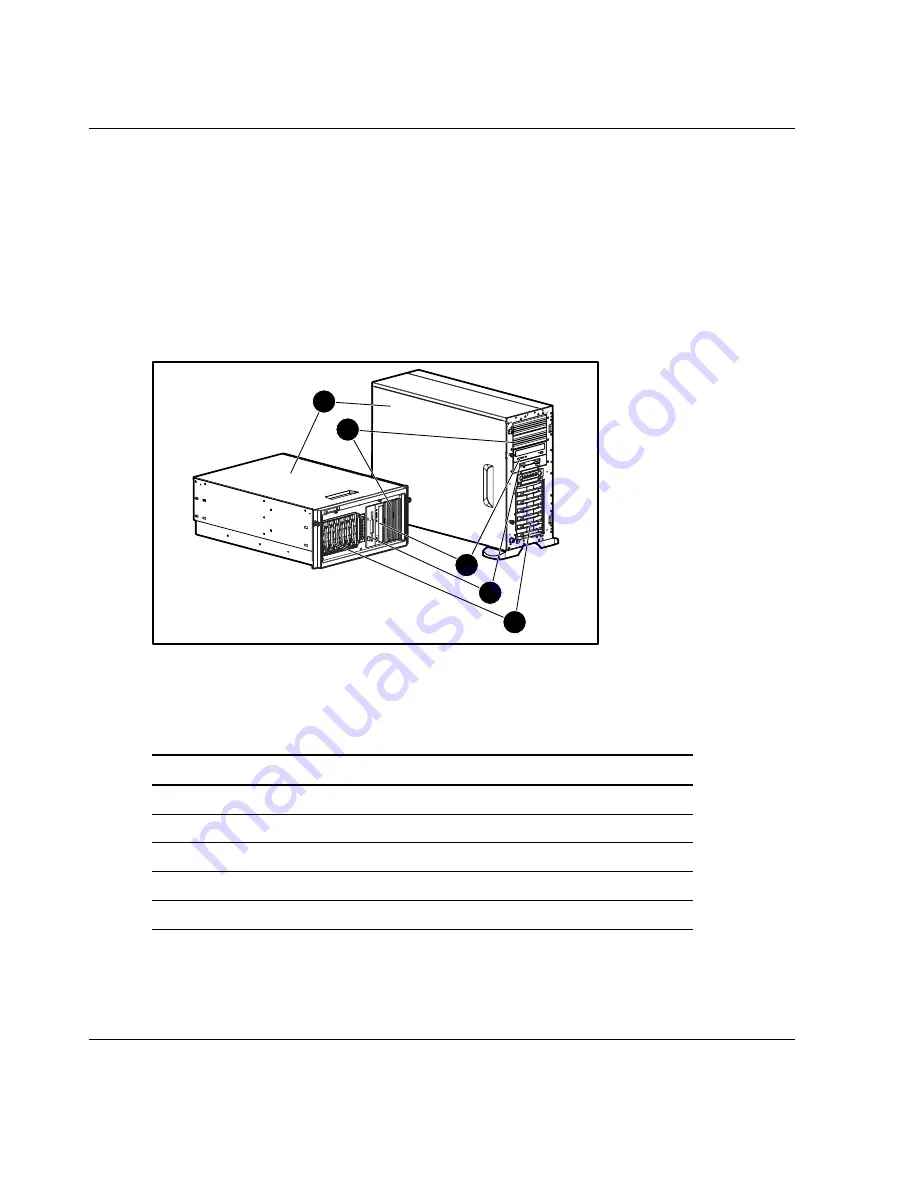
Hardware Options Installation
Preparing the Server
Before installing or removing any options, prepare the server by performing the
following procedures. Refer to Figure 3-1 and Table 3-1 to review chassis
components.
Chassis Components
1
2
3
5
4
Figure 3-1: Identifying rack and tower chassis
components
Table 3-1: Rack and Tower Chassis Components
Item Description
1 Access
panel
2
Removable media bays
3 CD-ROM
drive
4 Diskette
drive
5 Hard
drive
bays
3-2
HP ProLiant ML350 Generation 3 Server Setup and Installation Guide
HP CONFIDENTIAL
Writer: Richard O. Heath File Name: d-ch3 Hardware Options Installation.doc
Codename: Steel Venom Part Number: 316354-001 Last Saved On: 12/6/02 3:06 PM
















































