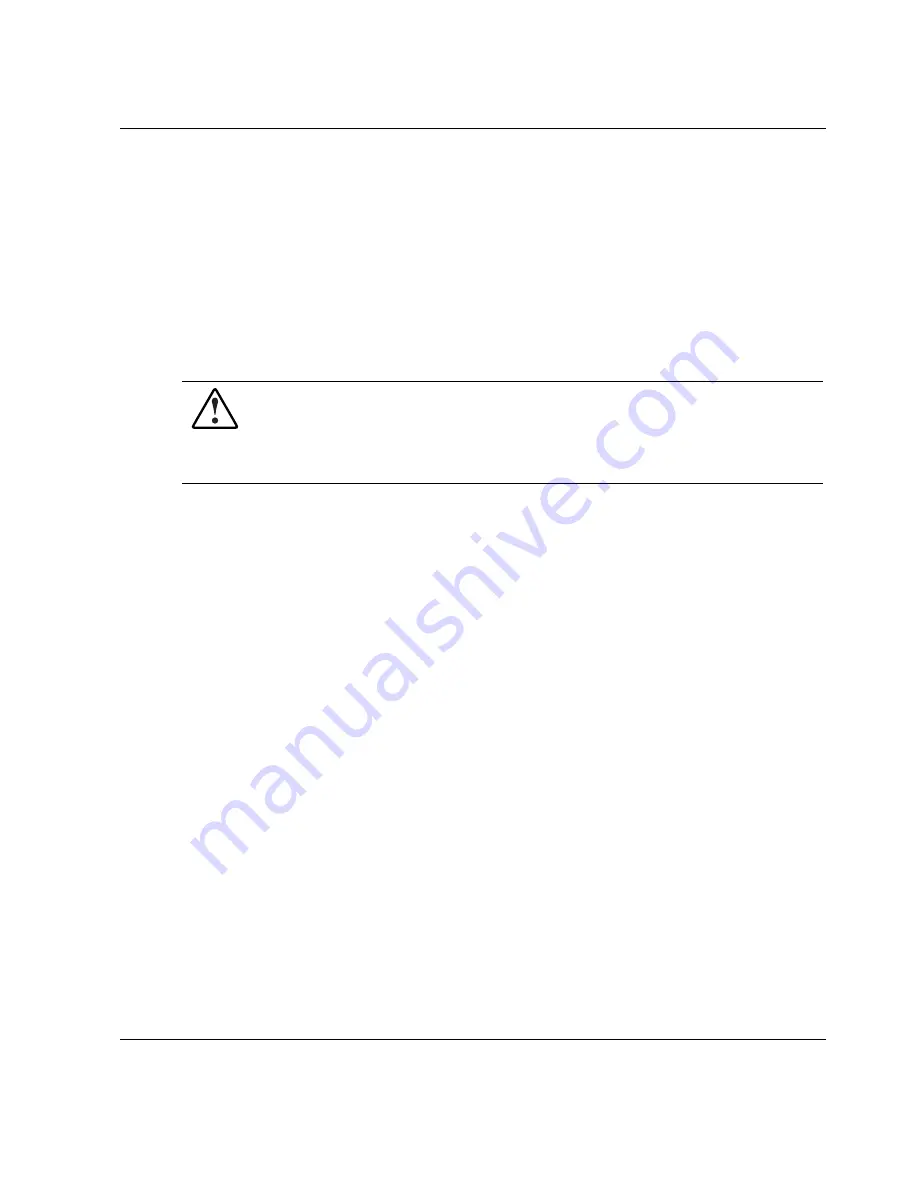
Troubleshooting
When the Server Does Not Start
This section provides step-by-step instructions on what to try and where to go for
help with the most common problems encountered during the initial Power-On
Self-Test (POST). During every power up, POST must be completed before the
server can load the operating system and start running software applications.
If the server completes POST and attempts to load the operating system, refer to
“Problems After Initial Startup” later in this appendix.
WARNING: There is a risk of personal injury from hazardous energy levels.
The installation of options and the routine maintenance and service of this
product must be performed by individuals who are knowledgeable about the
procedures, precautions, and hazards associated with equipment containing
hazardous energy circuits.
When the server does not start:
1.
Be sure that the server and monitor are plugged into a working outlet.
2.
Be sure that your power source is working properly:
a.
Check the status using the Power On/Standby LED. Refer to “System Status
LEDs” in Appendix E for the location of the Power On/Standby LED.
b.
Be sure that the Power On/Standby switch was pressed firmly.
3.
Refer to the “Power Source” section in the
Servers Troubleshooting Guide
for
details on what else to check.
4.
If the system does not complete the Power-On Self-Test (POST) or start loading
an operating system, refer to the “General Loose Connections” section in the
Servers Troubleshooting Guide
.
NOTE:
If the server is rebooting repeatedly, be sure that the system is not restarting due to an
Automatic Server Recovery (ASR) power-up caused by another problem. Check Insight
Manager for notification of this event. Refer to the
Servers Troubleshooting Guide
for more
information.
5.
Restart the server.
HP ProLiant ML350 Generation 3 Server Setup and Installation Guide
D-3
HP CONFIDENTIAL
Writer: Richard O. Heath File Name: j-appd Troubleshooting.doc
Codename: Steel Venom Part Number: 316354-001 Last Saved On: 12/9/02 8:30 AM






























