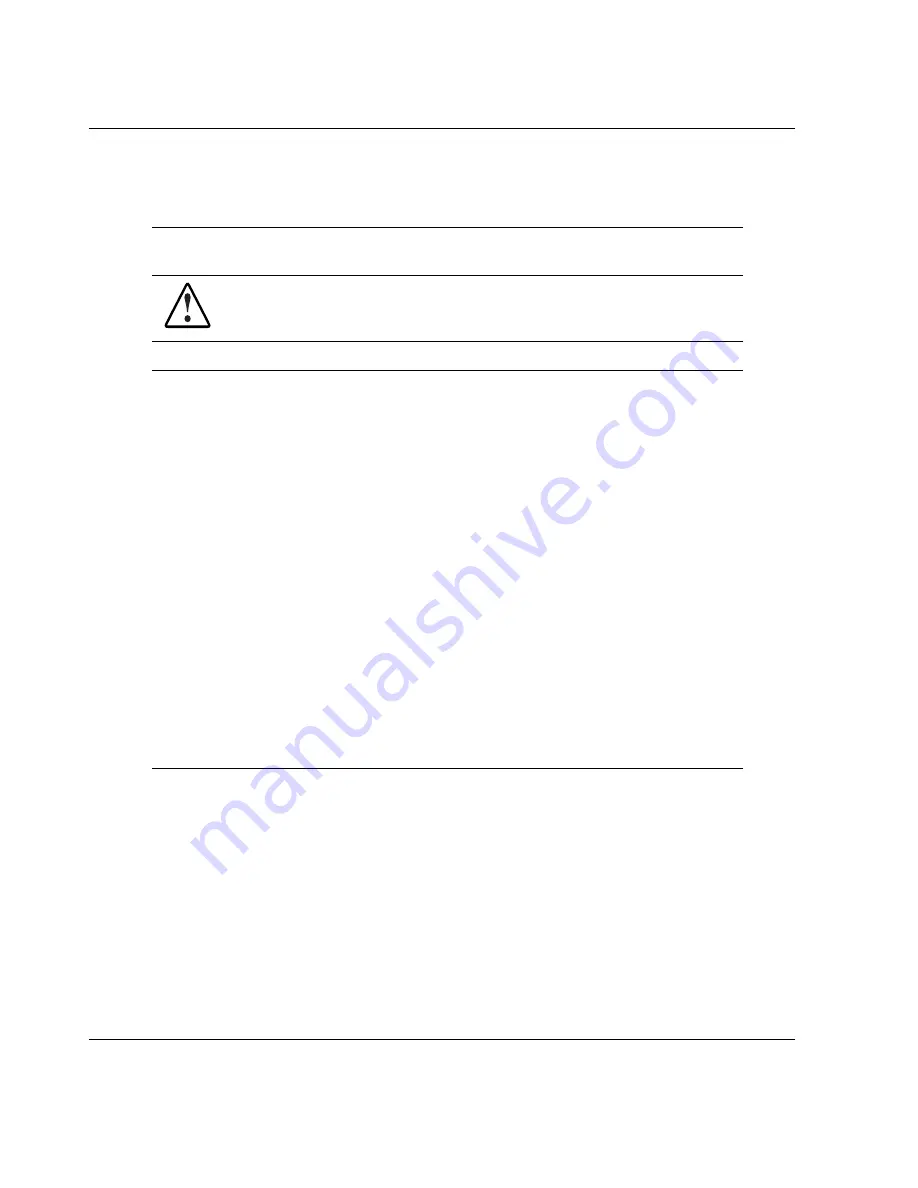
Troubleshooting
Table D-2: Front Panel Power-On/Standby LED Is Not On
Refer to “LEDs” in Appendix E for a complete description of system status
LEDs
To reduce the risk of electric shock or damage to the equipment,
before opening access panels to reseat components, power down
the server and disconnect the power cord.
Possible Reason
The Next Step
There is no AC power connection.
Power button was not firmly
pressed.
Power button connector cable is not
properly connected to the system
board.
Processor has failed or is not
properly seated.
Power supply has failed or is not
connected.
No PPM
1. Check the power cables. Be sure that
they are fully connected. Check to be
sure the power supply LED is
illuminated on the rear of the power
supply unit. If no LED, remove power
cable and remove and reinstall the
power supply unit.
2. Press the power button.
3. Check the power source.
4. Refer to “Power Problems” in the
Servers Troubleshooting Guide
for
further options.
5. Reconnect the power button cable to
the system board.
6. Refer to section “System Board
Components” in Chapter 1, “Server
Features,” for the location of the power
button connector.
continued
D-6
HP ProLiant ML350 Generation 3 Server Setup and Installation Guide
HP CONFIDENTIAL
Writer: Richard O. Heath File Name: j-appd Troubleshooting.doc
Codename: Steel Venom Part Number: 316354-001 Last Saved On: 12/9/02 8:30 AM
















































