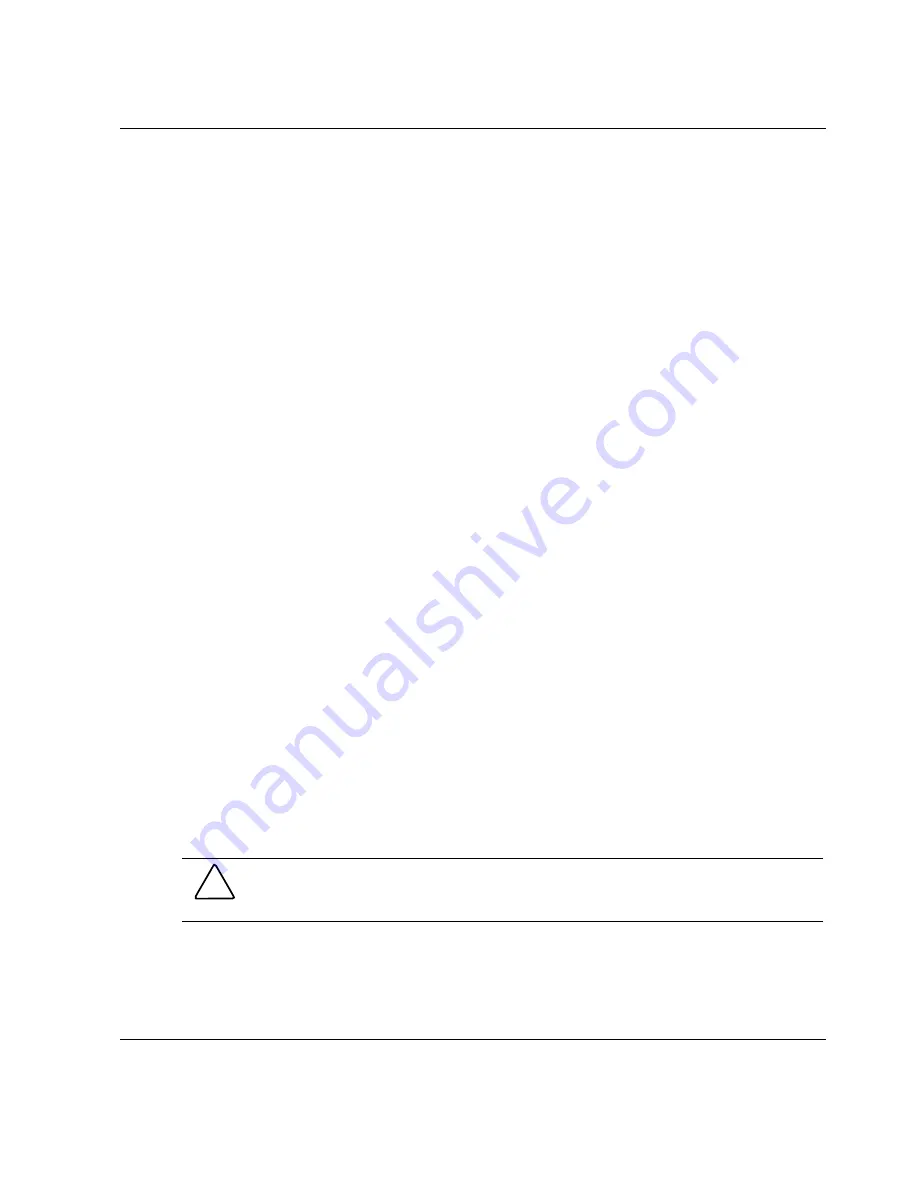
Server Configuration and Utilities
1.
Access RBSU by pressing the
F9
key when prompted at start-up.
2.
Select
ROM Selection
in the
Advanced Options
menu of RBSU.
3.
Select one of the ROM banks as the system ROM.
4.
Press the
Enter
key.
5.
Press the
Esc
key to exit the current menu or press the
F10
key to exit RBSU.
6.
Restart the server.
When the server boots, the system identifies whether the current ROM bank is
corrupt. If a corrupt ROM is detected, the system boots from the backup ROM and
alerts the user through POST that the ROM bank is corrupt.
Switching ROM images, in the event that RBSU is inaccessible, can be done by
changing the switch settings on the system configuration switch. Refer to
Appendix E, “LED Indicators, Switches and Jumpers” for additional information on
this process.
ROMPaq
Using flash ROM in HP servers allows the firmware (BIOS) to be upgraded with
system or option ROMPaq utilities. To upgrade the BIOS, insert a ROMPaq diskette
into the diskette drive, remove power from the system, and then power up the system
again.
NOTE:
Refer to “SmartStart Diskette Builder” in this chapter for instructions on creating a
ROMPaq diskette.
The ROMPaq utility then checks the system and provides a choice (if more than one
exists) of ROM revisions to which the system can be upgraded. This procedure is the
same for both system and option ROMPaq utilities.
CAUTION:
Do not power down during a firmware upgrade. A loss of power during
upgrade may corrupt the firmware and prevent the system from starting.
HP ProLiant ML350 Generation 3 Server Setup and Installation Guide
5-9
HP CONFIDENTIAL
Writer: Richard O. Heath File Name: f-ch5 Server Configuration and Utilities.doc
Codename: Steel Venom Part Number: 316354-001 Last Saved On: 12/9/02 8:26 AM






























