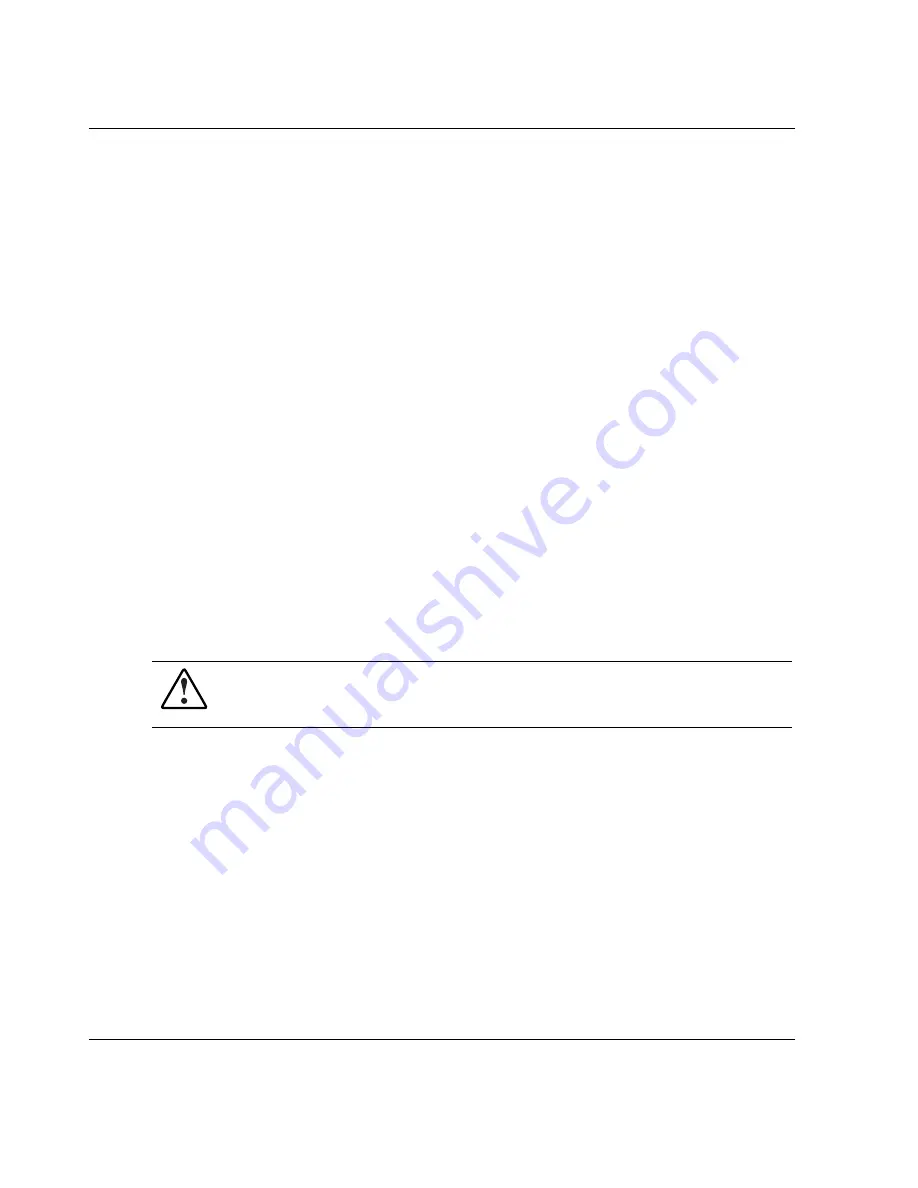
Overview of Server Installation
2.
Observe the front panel LEDs to verify a successful power-on sequence. For a
detailed explanation of all system LEDs, refer to Appendix E, “LED Indicators,
Switches, and Jumpers.”
When the server powers on for the first time, the server performs a POST and
launches RBSU. After selecting initial system settings, install your operating system
and perform additional configuration tasks. For additional information about
configuring the server with RBSU, refer to the
ROM-Based Setup Utility User Guide
and to Chapter 5, “Server Configuration and Utilities.”
Factory-Installed Operating Systems
If you ordered the server with a preinstalled operating system, everything required to
install your operating system is already on the server. Refer to the steps provided in
the
Factory-Installed Operating System Software User Guide
for more information
on using your operating system.
1.
Review and follow the guidelines and procedures in the previous sections of this
chapter.
2.
Connect the cables: keyboard, mouse, monitor, network, and power. Refer to the
section for tower server or rack server rear panel components in Chapter 1,
“Server Features.”
WARNING: To reduce the risk of electric shock or fire, do not plug
telecommunications/telephone connectors into the network interface
controller (NIC) receptacle.
3.
Locate the key and unlock the front bezel if necessary.
NOTE:
A key hook is located inside the front bezel above the keylock latch. For your
convenience, you may use the key hook to store the key when it is not needed.
2-30
HP ProLiant ML350 Generation 3 Server Setup and Installation Guide
HP CONFIDENTIAL
Writer: Richard O. Heath File Name: c-ch2 Overview of Server Installation.doc
Codename: Steel Venom Part Number: 316354-001 Last Saved On: 12/6/02 2:56 PM
















































