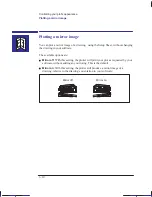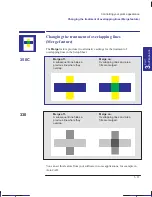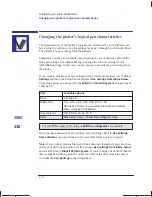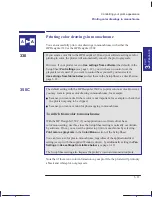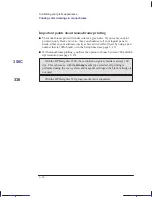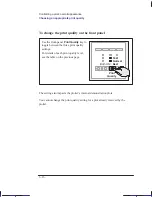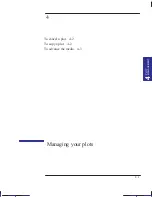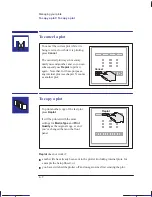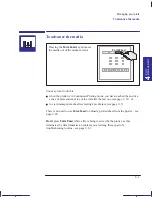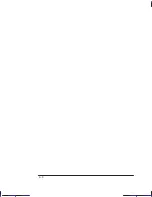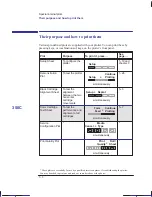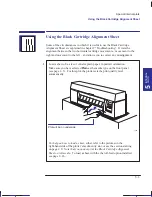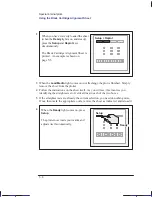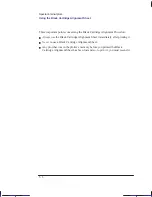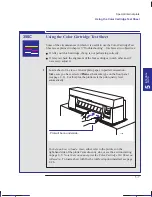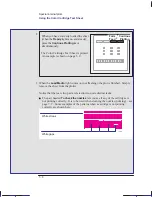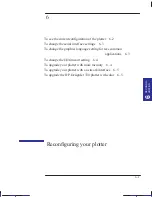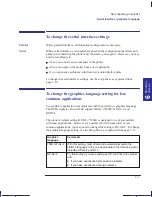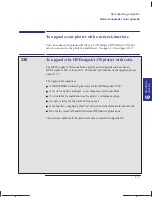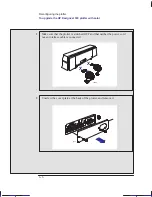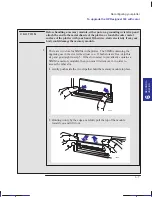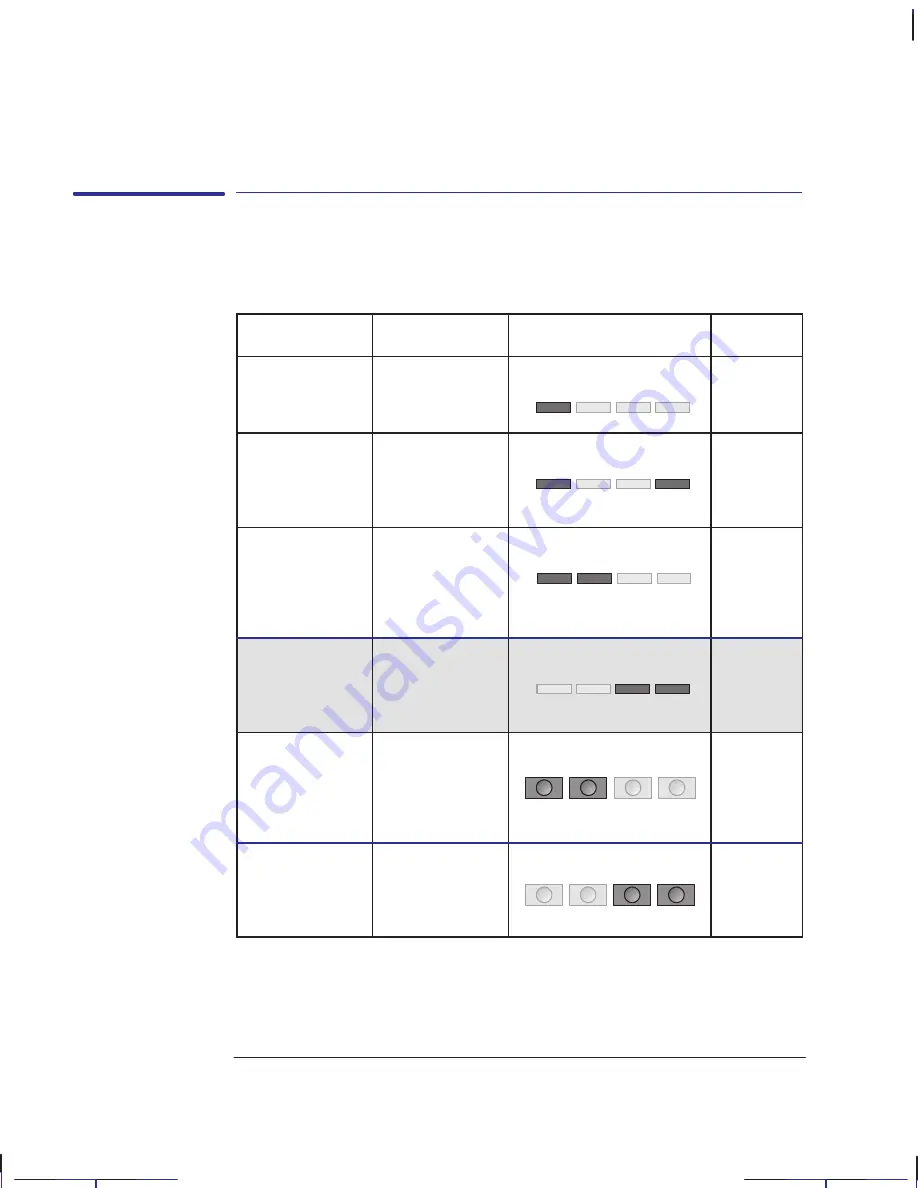
350C
5–2
Company confidential. Pelican User’s Guide, Ed 1, Final. Freeze Status: frozen
This is the cyan on page 5–2 (seq: 94)
This is the black on page 5–2 (seq: 94)
Their purpose and how to print them
Various pre-defined plots are supplied with your plotter. You can print these by
pressing keys, or combinations of keys, on the plotter’s front panel.
Plot
Purpose
To print it, press ...
See
page ...
Setup Sheet
To configure the
plotter
1–19 and
chapter 3
Demonstration
Plot
To test the plotter
1–26
Black Cartridge
Alignment Sheet
To test the
alignment
between the two
horizontal
cartridge
movements.
5–3
Color Cartridge
Test Sheet
To test the
performance and
alignment of all
cartridges
5–7
Service
Configuration Plot
*
*
Print Quality Plot
*
*
* These plots are essentially for use by a qualified service engineer, if troubleshooting the plotter.
You may be asked to print one and read out some details over the phone.
Localization Note. .Treat as new.
Special internal plots
Their purpose and how to print them
Setup
Setup
Continue
Plotting
+
simultaneously
Setup
Replot
+
simultaneously
Form
Feed
Continue
Plotting
+
simultaneously
Cancel
Media
Type
+
simultaneously
Quality
Roll/
Sheet
+
simultaneously
Содержание Designjet 330
Страница 1: ...C4699 90031 English HP DesignJet 330 and 350C Plotters User s Guide ...
Страница 4: ...iv ...
Страница 14: ...xiv ...
Страница 89: ...4 1 To cancel a plot 4 2 To copy a plot 4 2 To advance the media 4 3 PLOT 4 MANAGEMENT Managing your plots 4 ...
Страница 92: ...4 4 ...
Страница 114: ...6 12 ...
Страница 124: ...7 10 ...
Страница 125: ...8 1 FRONT PANEL 8 LIGHTS Front panel lights 8 ...
Страница 150: ...9 20 ...
Страница 170: ...10 20 ...
Страница 171: ...11 1 GLOSSARY 11 Glossary 11 ...
Страница 180: ......